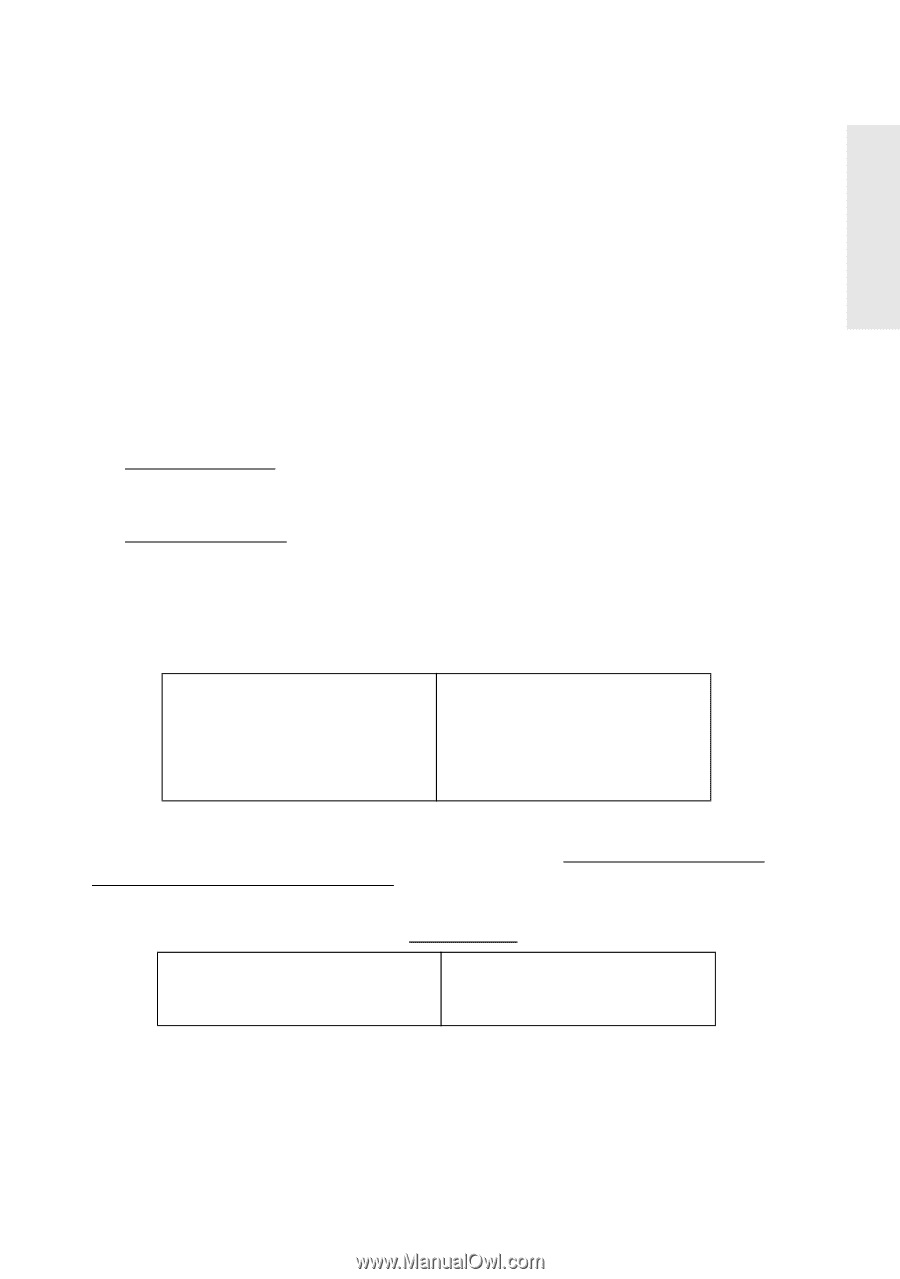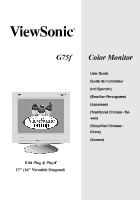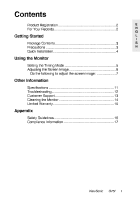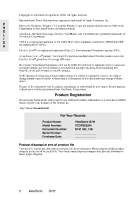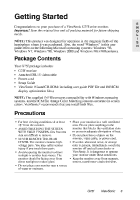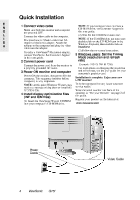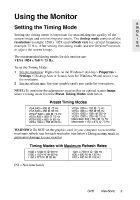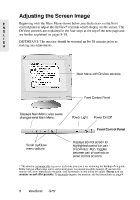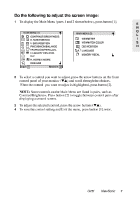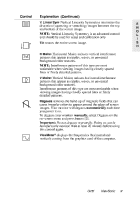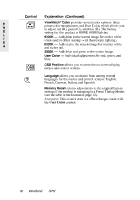ViewSonic G75F User Manual - Page 6
ViewSonic G75F Manual
 |
View all ViewSonic G75F manuals
Add to My Manuals
Save this manual to your list of manuals |
Page 6 highlights
Using the Monitor Setting the Timing Mode Setting the timing mode is important for maximizing the quality of the screen image and minimizing eye strain. The timing mode consists of the resolution (example 1280 x 1024) and refresh rate (or vertical frequency; example 75 Hz). After setting the timing mode, use the OnView® controls to adjust the screen image. The recommended timing modes for this monitor are: VESA 1024 x 768 @ 75 Hz. To set the Timing Mode: 1 Set the resolution: Right-click on the Windows® desktop > Properties > Settings > Desktop Area or Screen Area for Windows 98 and newer > set the resolution. 2 Set the refresh rate: See your graphic card's user guide for instructions. NOTE: To minimize the adjustments required for an optimal screen image, select a timing mode from the Preset Timing Modes table below. E N G L I S H Preset Timing Modes VGA 640 x 400 @ 70 Hz VGA 640 x 480 @ 60 Hz VESA® 640 x 480 @ 75 Hz VESA 800 x 600 @ 75 Hz VESA 800 x 600 @ 85 Hz VESA 1024 x 768 @ 60 Hz VESA 1024 x 768 @ 75 Hz VESA 1024 x 768 @ 85 Hz VESA 1280 x 1024 @ 60 Hz VESA 1280 x 1024 @ 75 Hz Macintosh 832 x 624 @ 75 Hz Macintosh 1152 x 870 @ 75 Hz WARNING: Do NOT set the graphics card in your computer to exceed the maximum refresh rate for each resolution (see below). Doing so may result in permanent damage to your monitor. Timing Modes with Maximum Refresh Rates 1600 x 1200 NI @ 68 Hz 1280 x 1024 NI @ 80 Hz 1152 x 870 NI @ 93 Hz 1024 x 768 NI @ 105 Hz 800 x 600 NI @ 132 Hz 640 x 480 NI @ 162 Hz (NI = Non Interlaced) G75f ViewSonic 5