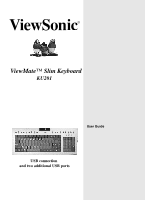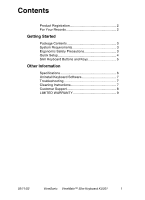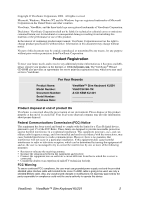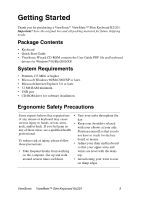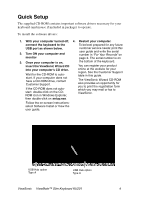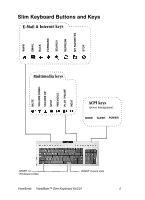ViewSonic KBM-KU-201 User Guide - Page 5
Quick Setup
 |
UPC - 766907587913
View all ViewSonic KBM-KU-201 manuals
Add to My Manuals
Save this manual to your list of manuals |
Page 5 highlights
Quick Setup The supplied CD-ROM contains important software drivers necessary for your keyboard (and mouse if included in package) to operate. To install the software drivers: 1. With your computer turned off, 4. Restart your computer. connect the keyboard to the To be best prepared for any future USB port as shown below. customer service needs: print this 2. Turn ON your computer and monitor user guide and write the serial number in "For Your Records" on page 2. The serial number is on 3. Once your computer is on, the bottom of the keyboard. insert the ViewSonic Wizard CD into your computer's CD drive. Wait for the CD-ROM to autostart. If your computer does not have a CD-ROM drive, contact Customer Support. If the CD-ROM does not autostart: double-click on the CDROM icon in Windows Explorer, You can register your product online at the website for your region. See the Customer Support table in this guide. The ViewSonic Wizard CD-ROM also provides an opportunity for you to print the registration form which you may mail or fax to ViewSonic. then double-click on setup.exe. Follow the on-screen instructions: select Software Install or View the user guide. Keyboard to USB port USB Hub option Type A USB Hub option Type A ViewSonic ViewMate™ Slim Keyboard KU201 4