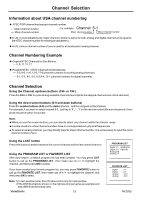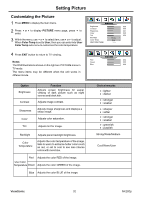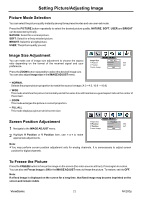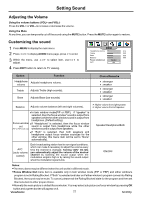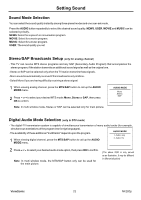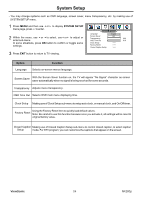ViewSonic N4280p N4280p User Guide, English - Page 30
ViewSonic N4280p - 42" LCD TV Manual
 |
UPC - 766907272314
View all ViewSonic N4280p manuals
Add to My Manuals
Save this manual to your list of manuals |
Page 30 highlights
System Setup - You may change systems such as OSD language, screen saver, menu transparency, etc. by making use of SYSTEM SETUP menu. 1 Press MENU and then use 3or4 to display SYSTEM SETUP menu page, press 6 to enter. SYSTEM SETUP Language English 2 Within the menu, use 6or 5to select, use3or4 to adjust or enter sub-menu. Screen Saver Transparency OSD Time Out OFF 000 010 In some situations, press OK button to confirm or toggle some settings. Clock Setup > > > Factory Reset > > > Closed Caption Setup > > > 3 Press EXIT button to return to TV viewing. Option Language Function Selects on-screen menus language. With the Screen Saver function on, the TV will appear "No Signal" character as screen Screen Saver saver automatically when no signal is being received for some seconds. Transparency Adjusts menu transparency. OSD Time Out Selects OSD main menu displaying time. Clock Setup Making use of Clock Setup sub-menu to setup auto clock, or manual clock, and On/Off timer. Using the Factory Reset item to quickly load default values. Factory Reset Note: Be careful to use this function because once you activate it, all settings will be reset to original factory value. Closed Caption Making use of Closed Caption Setup sub-menu to control closed caption, to select caption Setup mode. For DTV program, you can customize the captions that appear on the screen. ViewSonic 24 N4280p