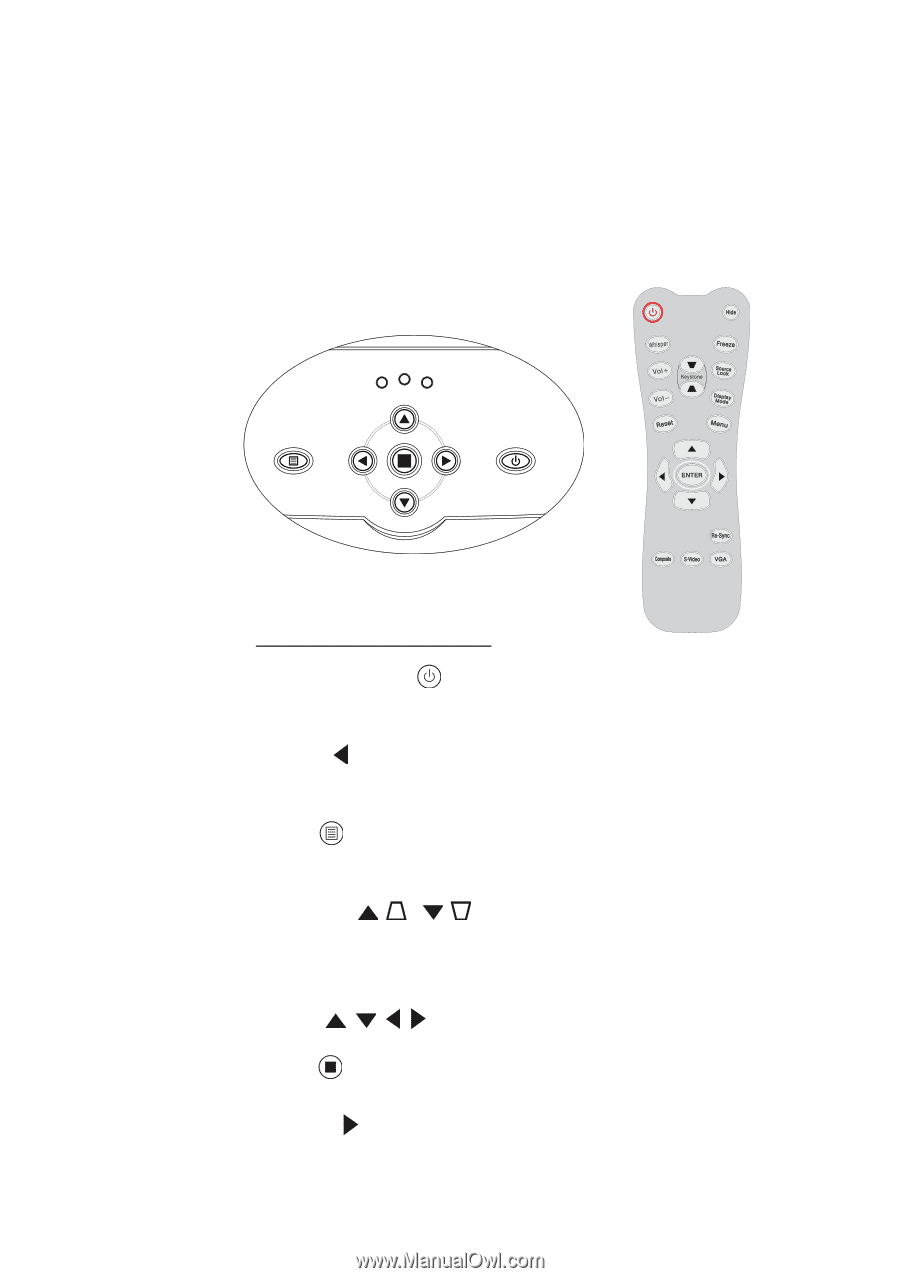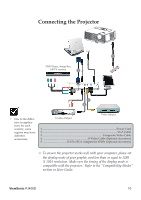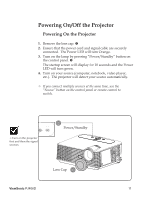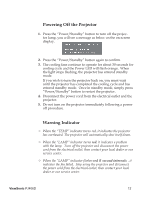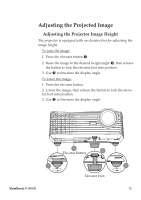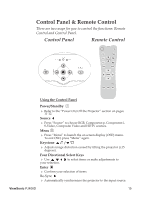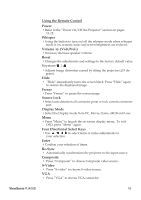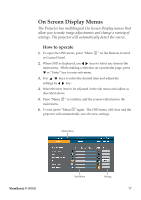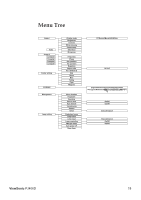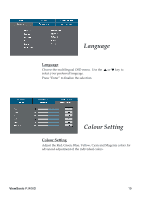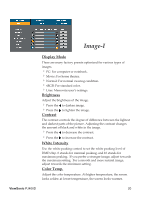ViewSonic PJ406D User Guide - Page 19
Control Panel & Remote Control
 |
UPC - 766907162714
View all ViewSonic PJ406D manuals
Add to My Manuals
Save this manual to your list of manuals |
Page 19 highlights
Control Panel & Remote Control There are two ways for you to control the functions: Remote Control and Control Panel. Control Panel Remote Control MENU POWER TEMP LAMP POWER/ STANDBY SOURC E - R E SYNC Using the Control Panel Power/Standby Refer to 11-12. the "Power On/Off the Projector" section on pages Source Press "Source" to choose RGB, S-Video, Composite Video and Component-p, Component-i, HDTV sources. Menu Press "Menu" to launch the To exit OSD, press "Menu" on screen again. display (OSD) menu. Keystone / Adjusts image degrees). distortion caused by tilting the projector (±15 Four Directional Select Keys youUr sseelection. to select items or make adjustments to Enter Confirm your selection of items. Re-Sync Automatically synchronizes the projector to the input source. ViewSonic PJ406D 15