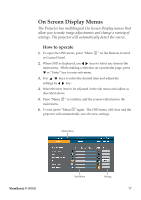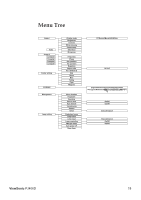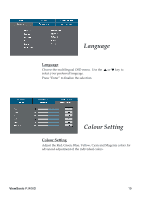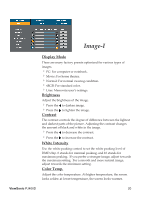ViewSonic PJ406D User Guide - Page 26
Image-II
 |
UPC - 766907162714
View all ViewSonic PJ406D manuals
Add to My Manuals
Save this manual to your list of manuals |
Page 26 highlights
Image-II "Frequency/Phase/ Hor. Position/Ver.position" function is not supported under video mode. Frequency "Frequency"changes the display data frequency to match the frequency of your computer's graphic card. If you experience a vertical flickering bar, use this function to make an adjustment. Phase "Phase" synchronizes the signal timing of the display with the graphic card. If you experience an unstable or flickering image, use this function to correct it. Hor. Position (Horizontal Position) Press the to move the image left. Press the to move the image right. Ver. Position (Vertical Position) Press the to move the image down. Press the to move the image up. Degamma This allows you to choose a degamma table that has been fine-tuned to bring out the best image quality for the input. Aspect Ratio Use this function to choose your desired aspect ratio. 4:3 : The input source will be scaled to fit the projection screen. 16:9 : The input source will be scaled to fit the screen width. Ver. Shift (16:9) Adjust the image position to up or down, when you select the aspect ratio to 16:9. Press the to move the image down. Press the to move the image up. ViewSonic PJ406D 22