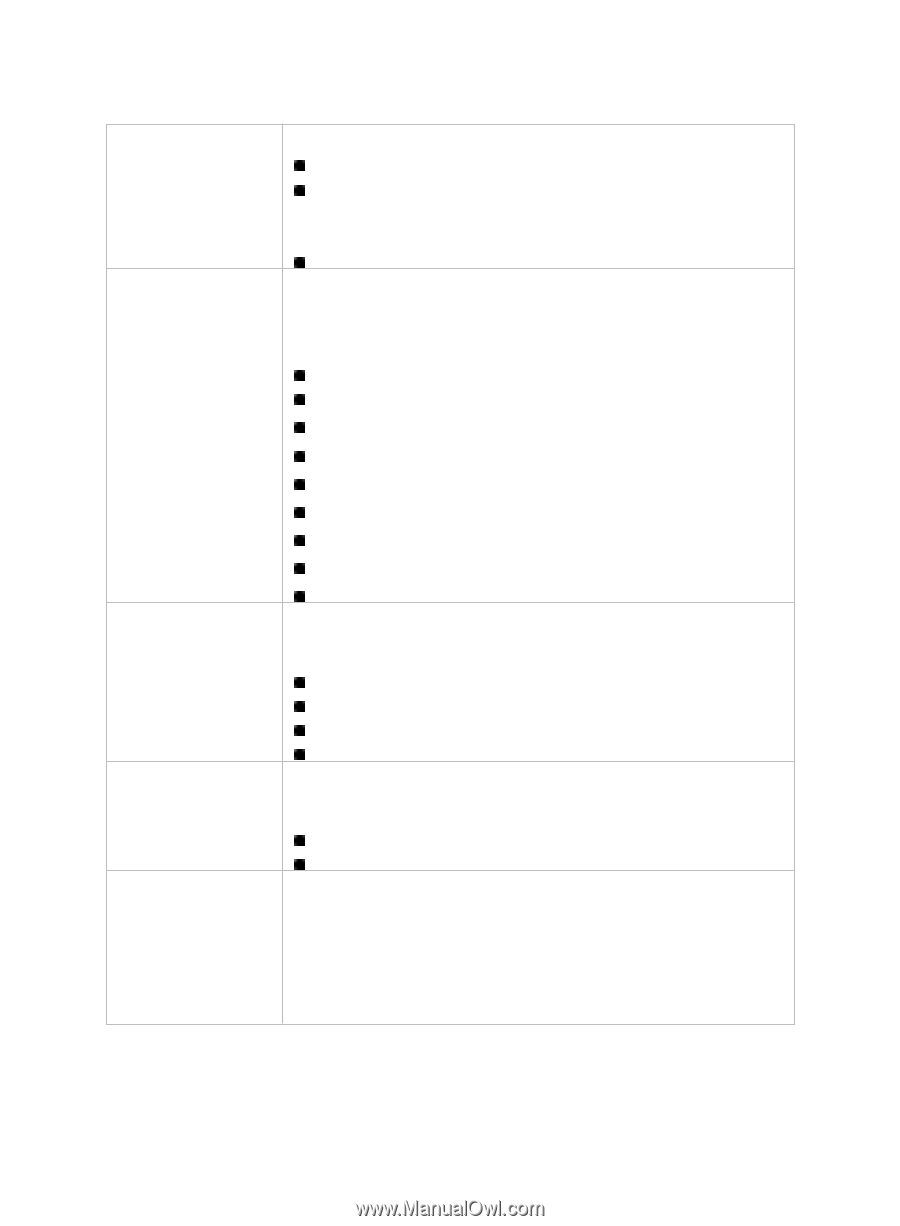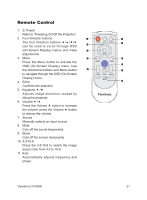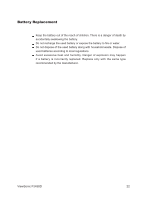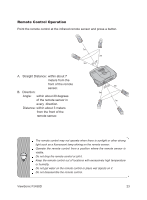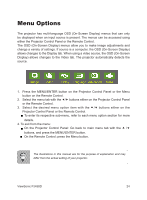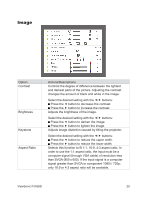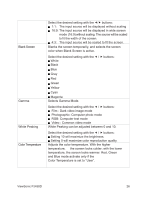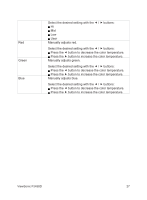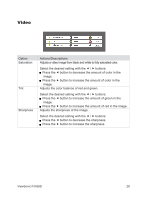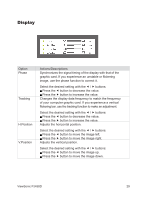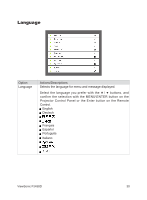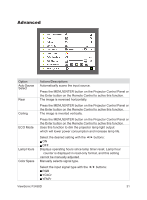ViewSonic PJ458D PJ458D User Guide - Page 28
buttons, White, Green, Yellow, Gamma, Selects Gamma Mode., RGB: Computer text mode, Video : Common
 |
UPC - 766907162615
View all ViewSonic PJ458D manuals
Add to My Manuals
Save this manual to your list of manuals |
Page 28 highlights
Select the desired setting with the / buttons: 1:1: The input source will be displayed without scaling 16:9: The input source will be displayed in wide screen mode (16:9) without scaling. The source will be scaled to fit the width of the screen. 4:3: The input source will be scaled to fit the screen. Blank Screen Blanks the screen temporarily, and selects the screen color when Blank Screen is active. Gamma Select the desired setting with the / buttons: White Black Blue Gray Red Green Yellow Cyan Magenta Selects Gamma Mode. White Peaking Select the desired setting with the / buttons: Film : Dark video image mode Photographic: Computer photo mode RGB: Computer text mode Video : Common video mode White Peaking can be adjusted between 0 and 10. Color Temperature Select the desired setting with the / buttons: Setting 10 will maximize the brightness. Setting 0 will maximize color reproduction quality. Adjusts the color temperature. With the higher temperature, the screen looks colder; with the lower temperature, the screen looks warmer. Red, Green and Blue mode activate only if the Color Temperature is set to "User". ViewSonic PJ458D 26