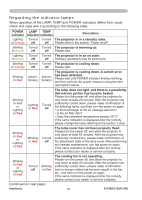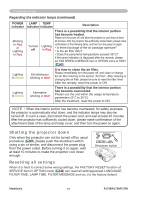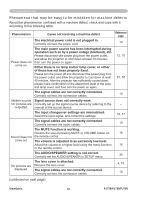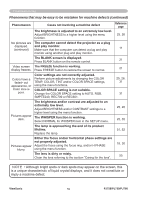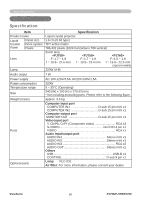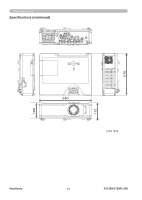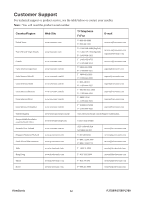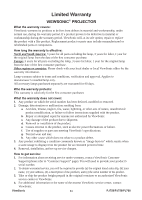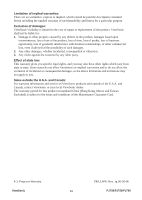ViewSonic PJ759 User Guide - Page 64
Phenomena that may be easy to be mistaken for machine defects continued
 |
UPC - 766907274615
View all ViewSonic PJ759 manuals
Add to My Manuals
Save this manual to your list of manuals |
Page 64 highlights
Troubleshooting Phenomena that may be easy to be mistaken for machine defects (continued) Phenomenon Cases not involving a machine defect Reference page The brightness is adjusted to an extremely low level. Adjust BRIGHTNESS to a higher level using the menu function. 25, 26 No pictures are The computer cannot detect the projector as a plug displayed. (continued) and play monitor. Make sure that the computer can detect a plug and play 11 monitor using another plug and play monitor. The BLANK screen is displayed. Press BLANK button on the remote control. 21 Video screen The FREEZE function is working. display freezes. Press FREEZE button to restore the screen to normal. 21 Colors have a faded- out appearance, or Color tone is poor. Color settings are not correctly adjusted. Perform picture adjustments by changing the COLOR TEMP, COLOR, TINT and/or COLOR SPACE settings, using the menu functions. COLOR SPACE setting is not suitable. Change the COLOR SPACE setting to AUTO, RGB, SMPTE240, REC709 or REC601. 25, 26, 31 31 Pictures appear dark. The brightness and/or contrast are adjusted to an extremely low level. Adjust BRIGHTNESS and/or CONTRAST settings to a higher level using the menu function. The WHISPER function is working. Select NORMAL for WHISPER item in the SETUP menu. 25, 26 25, 35 The lamp is approaching the end of its product lifetime. Replace the lamp. 51, 52 Pictures appear blurry. Either the focus and/or horizontal phase settings are not properly adjusted. Adjust the focus using the focus ring, and/or H PHASE using the menu function. The lens is dirty or misty. Clean the lens referring to the section "Caring for the lens". 18, 30 55 NOTE • Although bright spots or dark spots may appear on the screen, this is a unique characteristic of liquid crystal displays, and it does not constitute or imply a machine defect. ViewSonic 59 PJ758/PJ759/PJ760