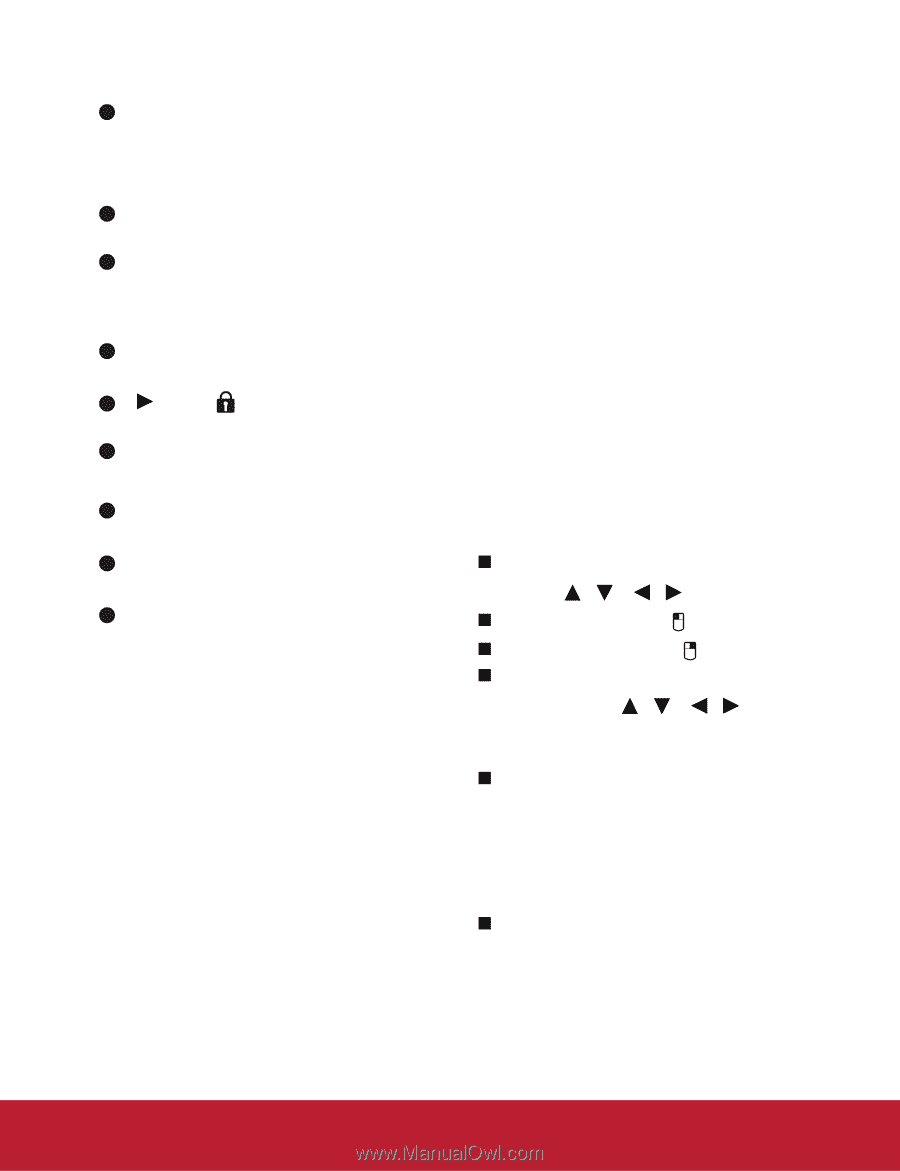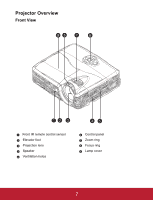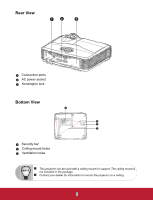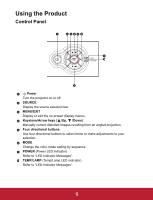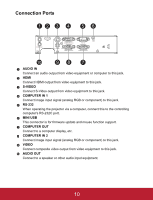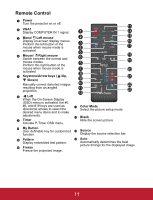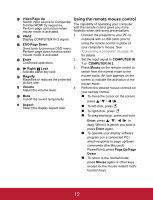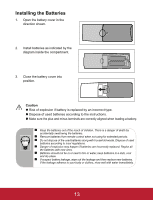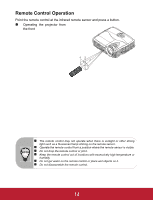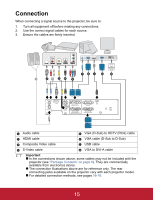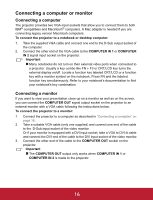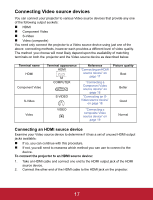ViewSonic PJD5233 PJD5133, PJD5233, PJD5523W User Guide (English) - Page 15
Using the remote mouse control
 |
View all ViewSonic PJD5233 manuals
Add to My Manuals
Save this manual to your list of manuals |
Page 15 highlights
15 Video/Page Up Using the remote mouse control Switch input source to Composite/ S-Video/HDMI by sequence. Perform page up function when mouse mode is activated. The capability of operating your computer with the remote control gives you more flexibility when delivering presentations. 16 VGA2 1. Connect the projector to your PC or Display COMPUTER IN 2 signal. notebook with a USB cable prior to 17 ESC/Page Down Goes back to previous OSD menu. Perform page down function when mouse mode is activated. using the remote control in place of your computer's mouse. See "Connecting a computer" on page 16 for details. 18 Enter Confirmed selections. 2. Set the input signal to COMPUTER IN 1 or COMPUTER IN 2. 19 Right/ Lock Activate panel key lock. 3. Press Mouse on the remote control to switch from the normal mode to the 20 Magnify Magnifies or reduces the projected picture size. 21 Volume 4. Adjust the volume level. mouse mode. An icon appears on the screen to indicate the activation of the mouse mode. Perform the desired mouse controls on your remote control. 22 Mute Cut off the sound temporarily. „ To move the cursor on the screen, press / / / . 23 Aspect Select the display aspect ratio. „ To left-click, press . „ To right-click, press . „ To drag-and-drop, press and hold Enter, press / / / to drag. When it is where you want it, press Enter again. „ To operate your display software program (on a connected PC) which responds to page up/down commands (like Microsoft PowerPoint), press Page Up/Page Down. „ To return to the normal mode, press Mouse again or other keys except for the mouse related multifunction keys. 12