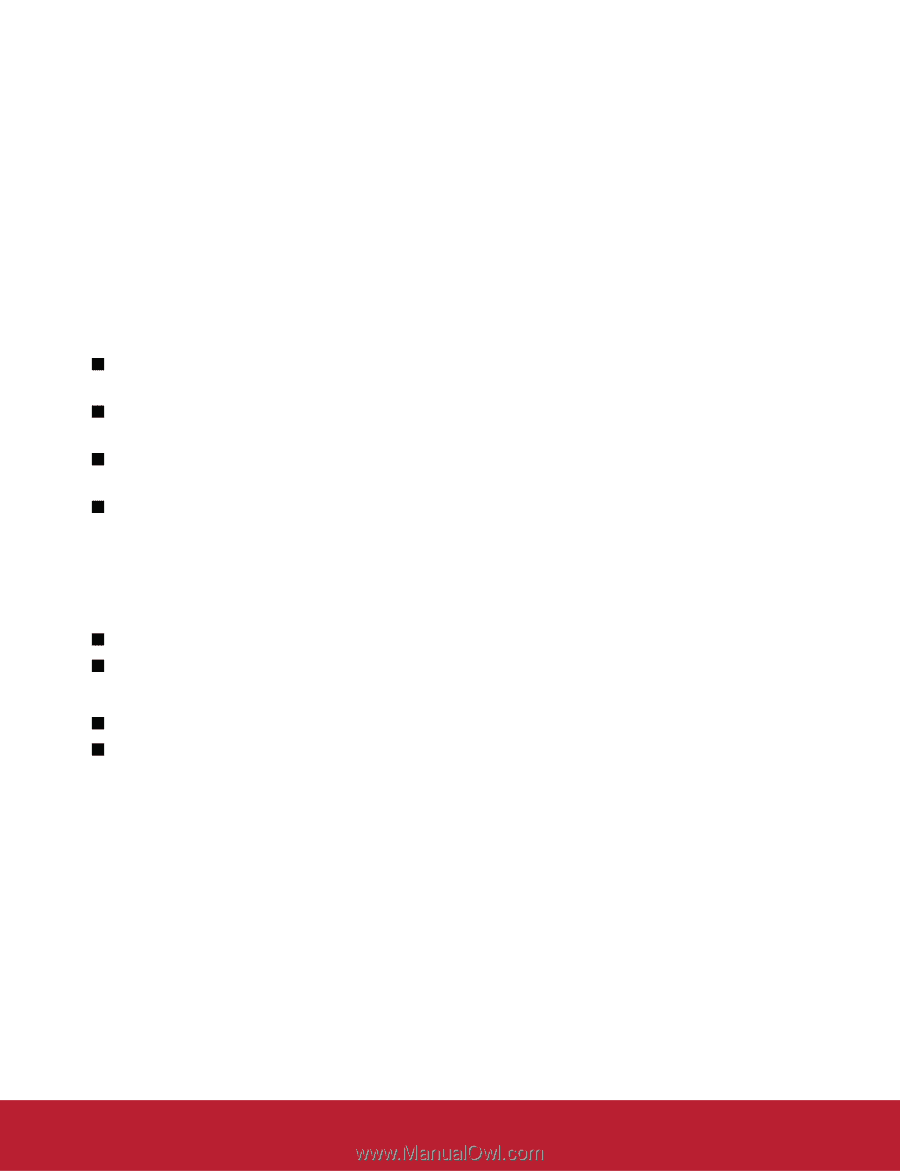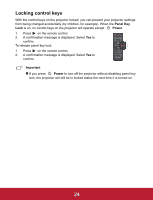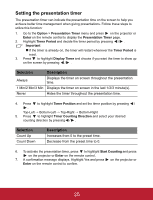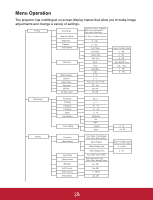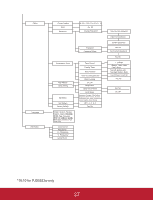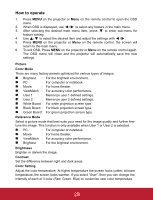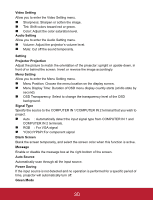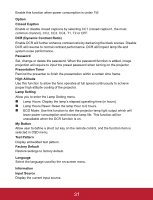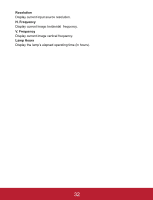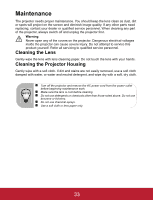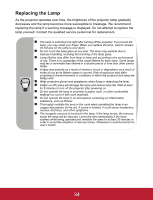ViewSonic PJD5233 PJD5133, PJD5233, PJD5523W User Guide (English) - Page 32
D Sync Invert for TI 3D DLP-LINK only
 |
View all ViewSonic PJD5233 manuals
Add to My Manuals
Save this manual to your list of manuals |
Page 32 highlights
User Color User Color provides six sets (RGBCMY) of colors to be adjusted. When you select each color, you can independently adjust its range, hue, saturation and gain according to your preference. White Intensity Increase the brightness of white areas. Gamma Effect the represent of dark scenery. With greater gamma value, dark scenery will look brighter. Aspect Ratio Select how the picture fits on the screen: „ Auto : Scales an image proportionally to fit the projector's native resolution in its horizontal or vertical width. „ 4:3 : Scales an image so that it is displayed in the center of the screen with a 4:3 aspect ratio. „ 16:9 : Scales an image so that it is displayed in the center of the screen with a 16:9 aspect ratio. „ 16:10: Scales an image so that it is displayed in the center of the screen with a 16:10 aspect ratio. Keystone Manually correct distorted images resulting from an angled projection. 3D Sync „ On: Enable 3D function. „ Off: Disable 3D function. 3D Sync Invert (for TI 3D DLP-LINK only) „ On: Invert left and right frame contents. „ Off: Default frame contents. Video/Audio Frequency Adjust the timing of the projector relative to the computer. Tracking Adjust the phase of the projector relative to the computer. H Position (Horizontal Position) Adjust the image left or right within the projection area. V Position (Vertical Position) Adjust the image up or down within the projection area. Zoom Zoom in and out the images. 29