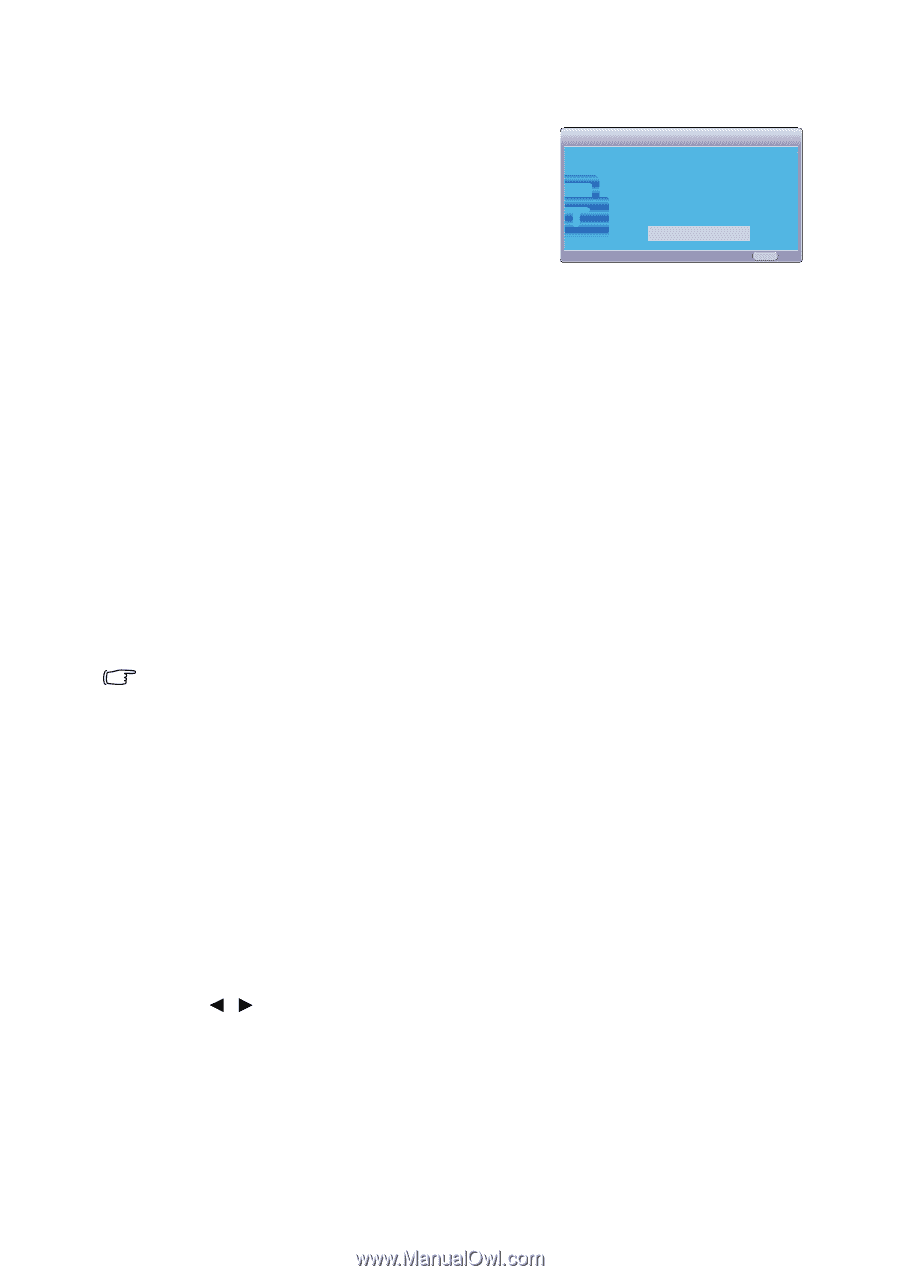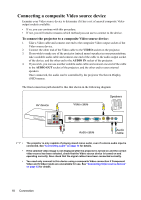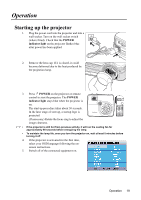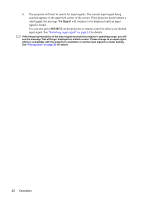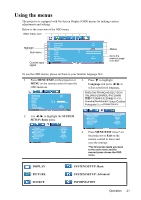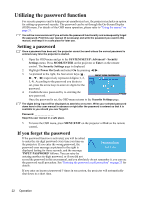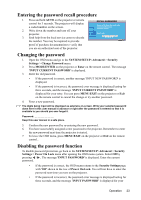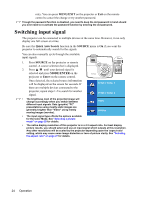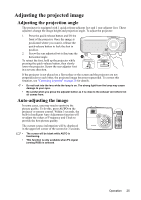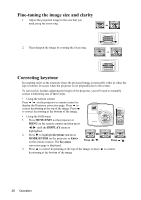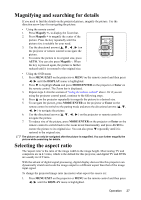ViewSonic PJD5351 PJD5152, PJD5352 User Guide (English) - Page 26
Entering the password recall procedure, Changing the password, Disabling the password function - error code
 |
UPC - 766907341010
View all ViewSonic PJD5351 manuals
Add to My Manuals
Save this manual to your list of manuals |
Page 26 highlights
Entering the password recall procedure 1. Press and hold AUTO on the projector or remote control for 3 seconds. The projector will display a coded number on the screen. 2. Write down the number and turn off your projector. 3. Seek help from the local service center to decode the number. You may be required to provide proof of purchase documentation to verify that you are an authorized user of the projector. RECALL PASSWORD Please write down the recall code, and contact ViewSonic Customer Center. Recall code: 0 2 1 2 MENU Exit Changing the password 1. Open the OSD menu and go to the SYSTEM SETUP: Advanced > Security Settings > Change Password menu. 2. Press MODE/ENTER on the projector or Enter on the remote control. The message 'INPUT CURRENT PASSWORD' is displayed. 3. Enter the old password. • If the password is correct, another message 'INPUT NEW PASSWORD' is displayed. • If the password is incorrect, the password error message is displayed lasting for three seconds, and the message 'INPUT CURRENT PASSWORD' is displayed for your retry. You can press MENU/EXIT on the projector or Exit on the remote control to cancel the change or try another password. 4. Enter a new password. The digits being input will be displayed as asterisks on-screen. Write your selected password down here in this user manual in advance or right after the password is entered so that it is available to you should you ever forget it. Password Keep this user manual in a safe place. 5. Confirm the new password by re-entering the new password. 6. You have successfully assigned a new password to the projector. Remember to enter the new password next time the projector is started. 7. To leave the OSD menu, press MENU/EXIT on the projector or Exit on the remote control . Disabling the password function To disable password protection, go back to the SYSTEM SETUP: Advanced > Security Settings > Power On Lock menu after opening the OSD menu system. Select Off by pressing / . The message 'INPUT PASSWORD' is displayed. Enter the current password. • If the password is correct, the OSD menu returns to the Security Settings page with 'Off' shown in the row of Power On Lock. You will not have to enter the password next time you turn on the projector. • If the password is incorrect, the password error message is displayed lasting for three seconds, and the message 'INPUT PASSWORD' is displayed for your Operation 23