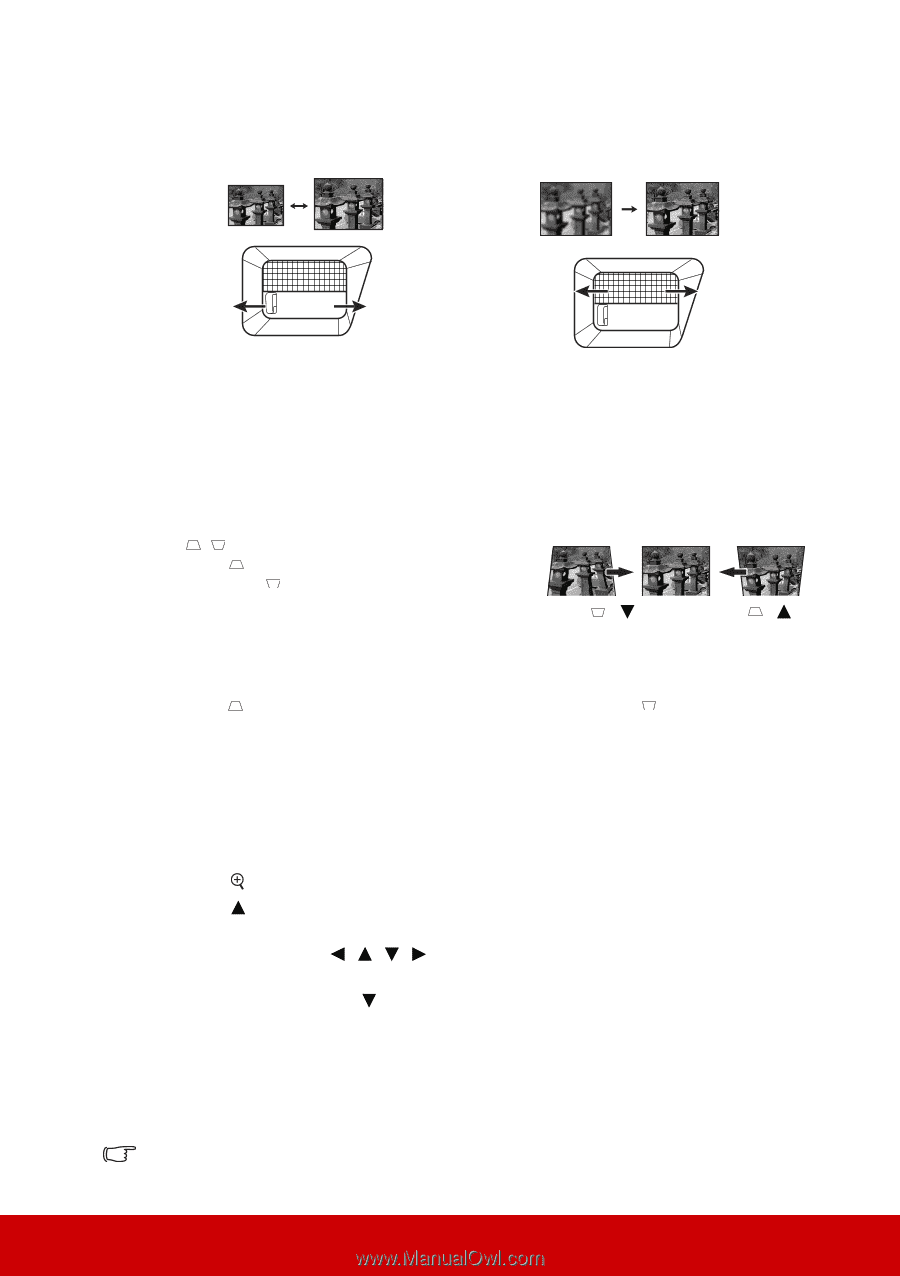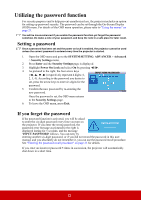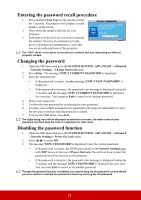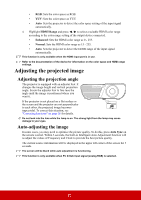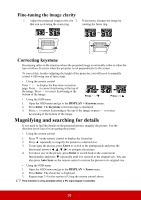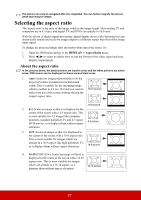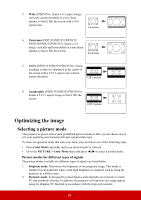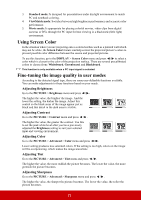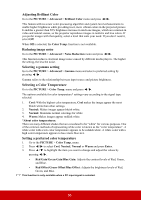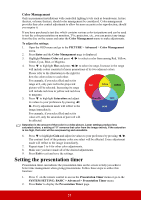ViewSonic PJD5555W PJD5153 User Guide English - Page 33
Fine-tuning the image clarity, Correcting keystone, Magnifying and searching for details
 |
View all ViewSonic PJD5555W manuals
Add to My Manuals
Save this manual to your list of manuals |
Page 33 highlights
Fine-tuning the image clarity 1. Adjust the projected image to the size 2. that you need using the zoom ring. If necessary, sharpen the image by rotating the focus ring. Correcting keystone Keystoning refers to the situation where the projected image is noticeably wider at either the top or bottom. It occurs when the projector is not perpendicular to the screen. To correct this, besides adjusting the height of the projector, you will need to manually correct it following one of these steps. • Using the remote control Press / to display the Keystone correction page. Press to correct keystoning at the top of the image. Press to correct keystoning at the bottom of the image. Press / Press / • Using the OSD menu 1. Open the OSD menu and go to the DISPLAY > Keystone menu. 2. Press Enter. The Keystone correction page is displayed. 3. Press to correct keystoning at the top of the image or press to correct keystoning at the bottom of the image. Magnifying and searching for details If you need to find the details on the projected picture, magnify the picture. Use the direction arrow keys for navigating the picture. • Using the remote control 1. Press on the remote control to display the Zoom bar. 2. Press repeatedly to magnify the picture to a desired size. 3. To navigate the picture, press Enter to switch to the paning mode and press the directional arrows ( , , , ) to navigate the picture. 4. To reduce size of the picture, press Enter to switch back to the zoom in/out functionality, and press repeatedly until it is restored to the original size. You can also press Auto Sync on the remote control to restore the picture to its original size. • Using the OSD menu 1. Open the OSD menu and go to the DISPLAY > Zoom menu. 2. Press Enter. The Zoom bar is displayed. 3. Repeat steps 2-4 in the section of Using the remote control above. This function is only available when a PC input signal is selected. 26