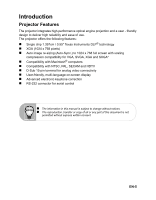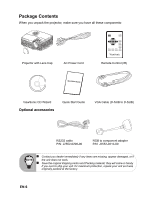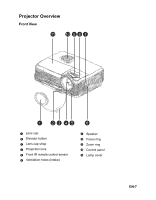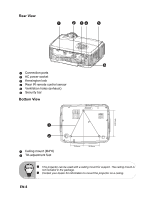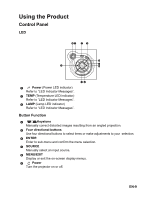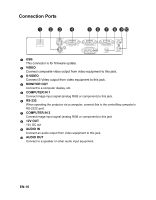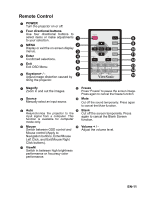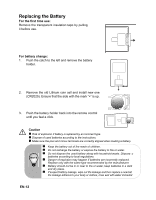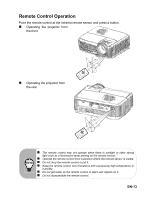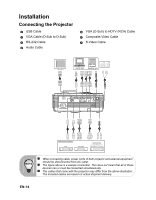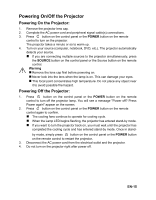ViewSonic PJD6211 PJD6211, PJD6212 User Guide (English) - Page 13
Connection Ports, Video, Monitor Out, Computer In 1, Rs-232, 12v Out, Audio In, Audio Out - firmware
 |
UPC - 766907365511
View all ViewSonic PJD6211 manuals
Add to My Manuals
Save this manual to your list of manuals |
Page 13 highlights
Connection Ports 1 23 4 5 6 7 8 9 10 1 USB This connector is for firmware update. 2 VIDEO Connect composite video output from video equipment to this jack. 3 S-VIDEO Connect S-Video output from video equipment to this jack. 4 MONITOR OUT Connect to a computer display, etc. 5 COMPUTER IN 1 Connect image input signal (analog RGB or component) to this jack. 6 RS-232 When operating the projector via a computer, connect this to the controlling computer's RS-232C port. 7 COMPUTER IN 2 Connect image input signal (analog RGB or component) to this jack 8 12V OUT 12V DC out 9 AUDIO IN Connect an audio output from video equipment to this jack. 10 AUDIO OUT Connect to a speaker or other audio input equipment. EN-10
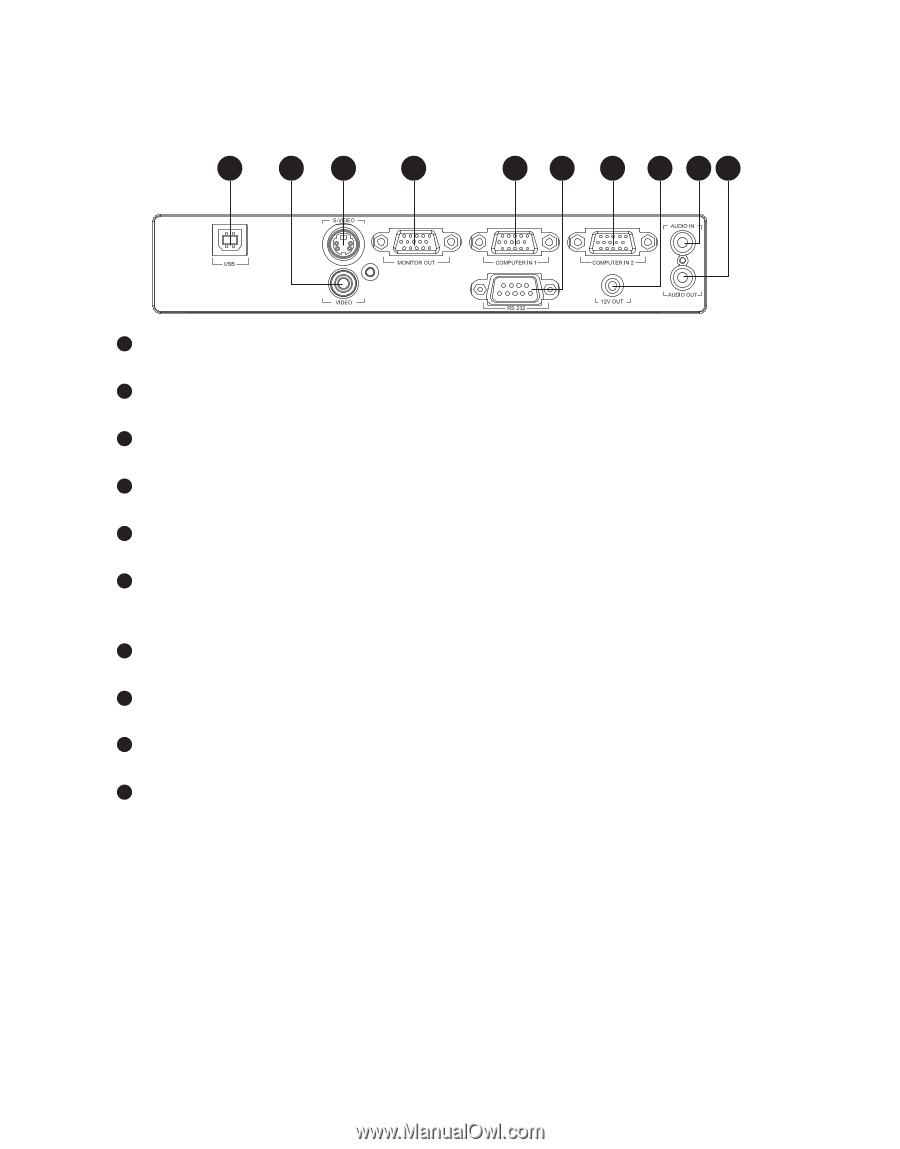
EN-10
Connection Ports
USB
This connector is for firmware update.
VIDEO
Connect composite video output from video equipment to this jack.
S-VIDEO
Connect S-Video output from video equipment to this jack.
MONITOR OUT
Connect to a computer display, etc.
COMPUTER IN 1
Connect image input signal (analog RGB or component) to this jack.
RS-232
When operating the projector via a computer, connect this to the controlling computer's
RS-232C port.
COMPUTER IN 2
Connect image input signal (analog RGB or component) to this jack
12V OUT
12V DC out
AUDIO IN
Connect an audio output from video equipment to this jack.
AUDIO OUT
Connect to a speaker or other audio input equipment.
1
3
4
5
6
7
8
9
10
2
1
2
3
4
5
6
7
8
9
10