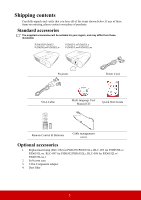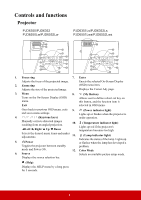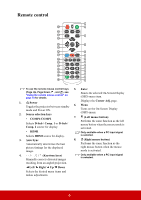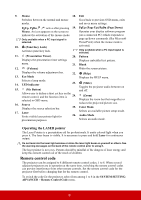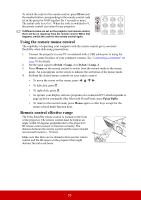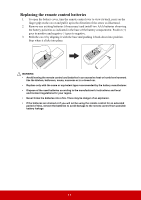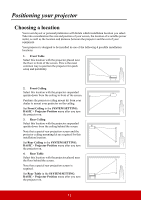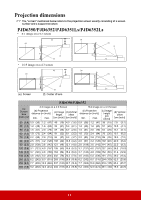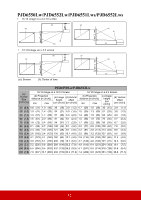ViewSonic PJD6352 PJD6552LWS User Guide English - Page 17
Using the remote mouse control, Remote control effective range, ID set, D-Sub / Comp. 1, Mouse
 |
View all ViewSonic PJD6352 manuals
Add to My Manuals
Save this manual to your list of manuals |
Page 17 highlights
To switch the code for the remote control, press ID set and the number button corresponding to the remote control code set in the projector OSD together for 5 seconds or more. COMP1 COMP2 HDMI Auto Sync Source The initial code is set to 1. When the code is switched to 8, Enter the remote control can control every projector. Menu Exit PgUp PgDn Mouse Pattern Blank If different codes are set on the projector and remote control, there will be no response from the remote control. When that happens, switch the code for the remote control again. Eco Mode Audio Mode Color Mode Eco Mode Audio Mode Color Mode Using the remote mouse control The capability of operating your computer with the remote control gives you more flexibility when delivering presentations. 1. Connect the projector to your PC or notebook with a USB cable prior to using the remote control in place of your computer's mouse. See "Connecting a computer" on page 18 for details. 2. Set the input signal to D-Sub / Comp. 1 or D-Sub / Comp. 2. 3. Press Mouse on the remote control to switch from the normal mode to the mouse mode. An icon appears on the screen to indicate the activation of the mouse mode. 4. Perform the desired mouse controls on your remote control. • To move the cursor on the screen, press / / / . • To left-click, press . • To right-click, press . • To operate your display software program (on a connected PC) which responds to page up/down commands (like Microsoft PowerPoint), press PgUp/PgDn. • To return to the normal mode, press Mouse again or other keys except for the mouse related multi-function keys. Remote control effective range The Infra-Red (IR) remote control is located on the front of the projector. The remote control must be held at an angle within 30 degrees perpendicular to the projector's IR remote control sensor to function correctly. The distance between the remote control and the sensor should not exceed 8 meters (~ 26 feet). Make sure that there are no obstacles between the remote control and the IR sensor on the projector that might obstruct the infra-red beam. Approx. 30° 10