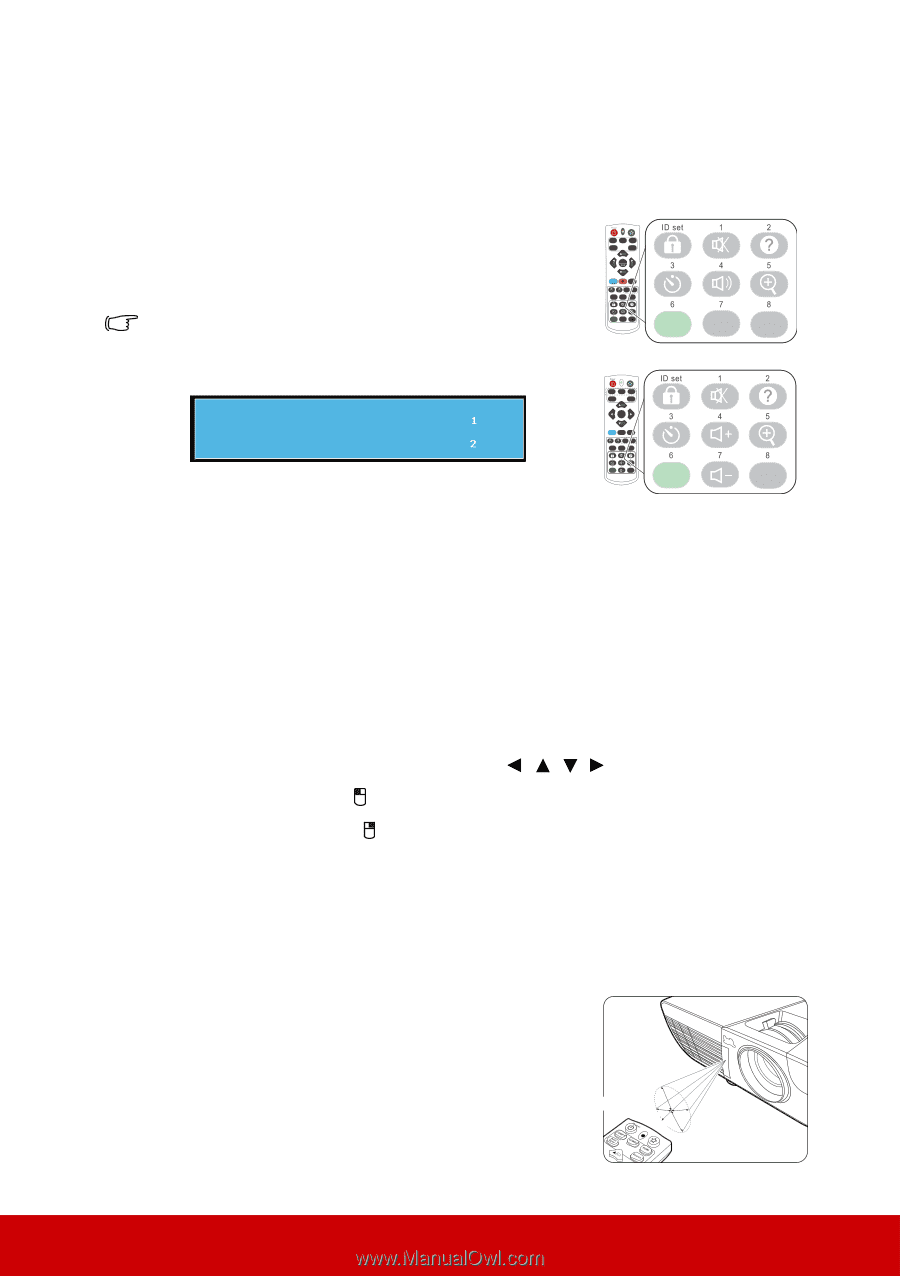ViewSonic PJD6551W PJD7526W User Guide English - Page 15
Using the remote mouse control, Remote control effective range, SYSTEM SETTING, ADVANCED
 |
View all ViewSonic PJD6551W manuals
Add to My Manuals
Save this manual to your list of manuals |
Page 15 highlights
can prevent interference from other remote controls. Set the remote control code for the projector first before changing that for the remote control. To switch the code for the projector, select from among 1 to 8 in the SYSTEM SETTING: ADVANCED > Remote Control Code menu. To switch the code for the remote control, press ID set and the number button corresponding to the remote control code set in the projector OSD together for 5 seconds or more. The initial code is set to 1. When the code is switched to 8, the remote control can control every projector. If different codes are set on the projector and remote control, there will be no response from the remote control. When that happens, a message will display to remind you to switch the code for the remote control. Remote Control Setting Remote Control Code PJD7326/PJD7526W PJD6252L/PJD6551W COMP1 COMP2 HDMI Auto Sync Source Enter Menu Exit PgUp PgDn Mouse Pattern Blank Eco Mode Audio Mode Color Mode Eco Mode Audio Mode Color Mode PJD7720HD COMP1 COMP2 HDMI Auto Sync Source Enter Menu 3D Exit PgUp PgDn Mouse Pattern Blank Eco Mode Color Mode Eco Mode Color Mode Using the remote mouse control The capability of operating your computer with the remote control gives you more flexibility when delivering presentations. 1. Connect the projector to your PC or notebook with a USB cable prior to using the remote control in place of your computer's mouse. See "Connecting a computer" on page 17 for details. 2. Set the input signal to D-Sub / Comp. 1 or D-Sub / Comp. 2. 3. Press Mouse on the remote control to switch from the normal mode to the mouse mode. An icon appears on the screen to indicate the activation of the mouse mode. 4. Perform the desired mouse controls on your remote control. • To move the cursor on the screen, press / / / . • To left-click, press . • To right-click, press . • To operate your display software program (on a connected PC) which responds to page up/down commands (like Microsoft PowerPoint), press PgUp/PgDn. • To return to the normal mode, press Mouse again or other keys except for the mouse related multi-function keys. Remote control effective range The Infra-Red (IR) remote control is located on the front of the projector. The remote control must be held at an angle within 30 degrees perpendicular to the projector's IR remote control sensor to function correctly. The distance between the remote control and the sensor should not exceed 8 meters (~ 26 feet). Make sure that there are no obstacles between the remote control and the IR sensor on the projector that might obstruct the infra-red beam. Approx. 30° 10