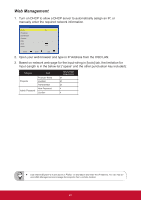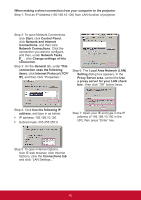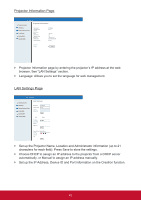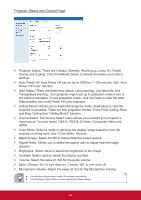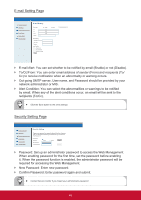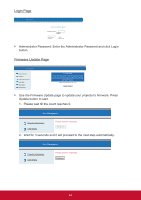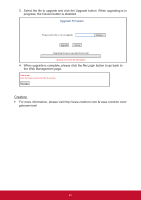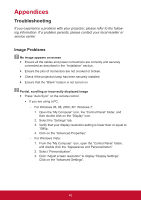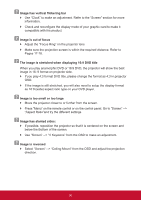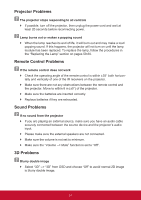ViewSonic PJD8353s PJD8353S, PJD8653WS User Guide (English) - Page 47
Login Firmware Update
 |
View all ViewSonic PJD8353s manuals
Add to My Manuals
Save this manual to your list of manuals |
Page 47 highlights
Login Page Web Management Welcome to Web Management. Administrator Password: Login Projector Information Projector Name: IP Address: D21211 192.168.0.100 `` Administrator Password: Enter the Administrator Password and click Login button. Firmware Update Page Web Management Projector Information LAN Setting Projector Status and Control E-mail Setting Security Setting Firmware Update Firmware Update Firmware update will take about a minute. Do not interrupt the process once it has begun. Keep the connection established until completion of process. The network system will auto reboot and you can re-login after update is complete. Network Firmware Version: Gen_v0.62 Update Cancel `` Use the Firmware Update page to update your projector's firmware. Press Update button to start. 1. Please wait till the count reaches 0. Web Management Projector Information LAN Setting Please wait for 3 seconds. Waiting 1 2. Wait for 3 seconds and it will proceed to the next step automatically. Web Management Projector Information LAN Setting Please wait for 3 seconds. Continue 46