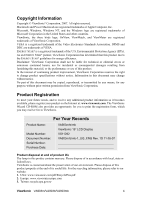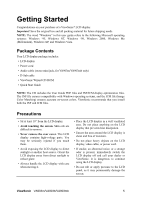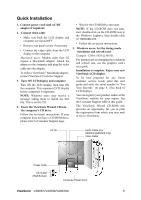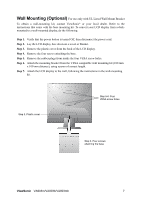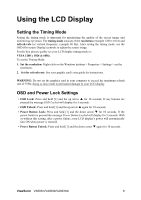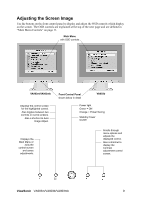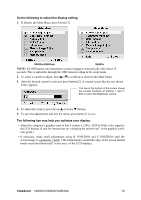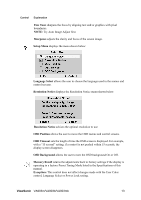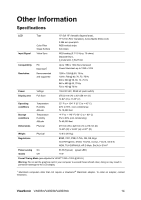ViewSonic VA903MB VA903b, VA903m, VA903mb User Guide, English - Page 12
Adjusting the Screen Image
 |
UPC - 766907304411
View all ViewSonic VA903MB manuals
Add to My Manuals
Save this manual to your list of manuals |
Page 12 highlights
Adjusting the Screen Image Use the buttons on the front control panel to display and adjust the OSD controls which display on the screen. The OSD controls are explained at the top of the next page and are defined in "Main Menu Controls" on page 11. Main Menu with OSD controls VA903m/VA903mb Displays the control screen for the highlighted control. Also toggles between two controls on some screens. Also a shortcut to Auto Image Adjust. Front Control Panel shown below in detail VA903b Power light Green = ON Orange = Power Saving Standby Power On/Off Displays the Main Menu or exits the control screen and saves adjustments. Scrolls through menu options and adjusts the displayed control. Also a shortcut to display the Contrast adjustment control screen. ViewSonic VA903m/VA903b/VA903mb 9