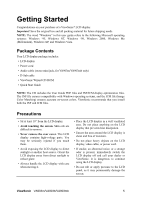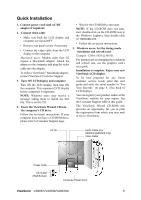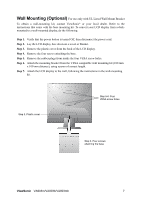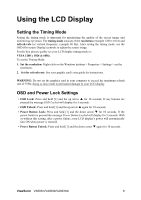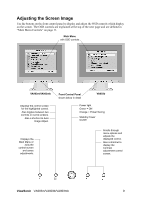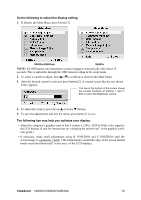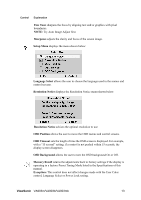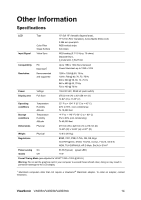ViewSonic VA903MB VA903b, VA903m, VA903mb User Guide, English - Page 13
ViewSonic, Do the following to adjust the display setting, The following tips may help you optimize - va903b black screen
 |
UPC - 766907304411
View all ViewSonic VA903MB manuals
Add to My Manuals
Save this manual to your list of manuals |
Page 13 highlights
Do the following to adjust the display setting: 1. To display the Main Menu, press button [1]. VA903m/VA903mb VA903b NOTE: All OSD menus and adjustment screens disappear automatically after about 15 seconds. This is adjustable through the OSD timeout setting in the setup menu. 2. To select a control to adjust, pressSorTto scroll up or down in the Main Menu. 3. After the desired control is selected, press button [2]. A control screen like the one shown below appears. The line at the bottom of the screen shows the current functions of buttons 1 and 2: Exit or select the Brightness control. 4. To adjust the control, press the up S or down T buttons. 5. To save the adjustments and exit the menu, press button [1] twice. The following tips may help you optimize your display: • Adjust the computer's graphics card so that it outputs a 1280 x 1024 @ 60Hz video signal to the LCD display. (Look for instructions on "changing the refresh rate" in the graphics card's user guide.) • If necessary, make small adjustments using H. POSITION and V. POSITION until the screen image is completely visible. (The black border around the edge of the screen should barely touch the illuminated "active area" of the LCD display.) ViewSonic VA903m/VA903b/VA903mb 10