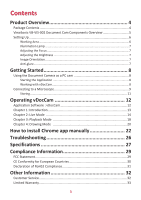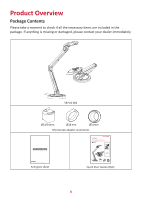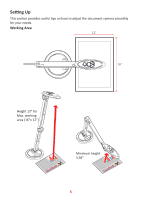ViewSonic VB-VIS-002 User Guide English - Page 8
Getting Started, Using the Document Camera as a PC cam, Starting the Application, Working
 |
View all ViewSonic VB-VIS-002 manuals
Add to My Manuals
Save this manual to your list of manuals |
Page 8 highlights
Getting Started Using the Document Camera as a PC cam Starting the Application 1. Connect the document camera to your computer • Turn on your computer then connect the accessory USB cable to the USB port of your computer. • Make sure the connector and the port are aligned correctly. 2. Launch PC Camera • After the document camera is correctly connected to and detected by your PC, you are ready to use the PC Camera function. Working with vDocCam Windows: https://www.viewsonicglobal.com/q/sw/vdoccam-win Mac: https://www.viewsonicglobal.com/q/sw/vdoccam-mac ChromeOS: https://www.viewsonicglobal.com/q/sw/vdoccam-chrome 1. Install the vDocCam application software. 2. Connect the device and the PC with the accessory USB cable. 3. Start vDocCam on your PC. 8