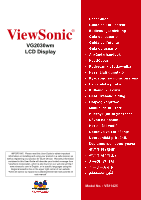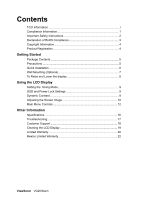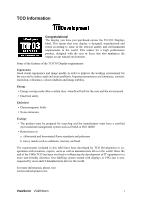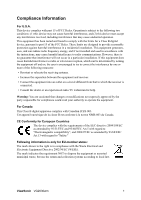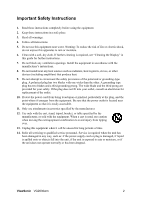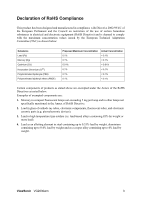ViewSonic VG2030WM User Guide
ViewSonic VG2030WM - 20" LCD Monitor Manual
 |
UPC - 766907229219
View all ViewSonic VG2030WM manuals
Add to My Manuals
Save this manual to your list of manuals |
ViewSonic VG2030WM manual content summary:
- ViewSonic VG2030WM | User Guide - Page 1
as registering your product for future service. Warranty information contained in this User Guide will describe your limited coverage from ViewSonic Corporation, which is also found on our web site at http:// www.viewsonic.com in English, or in specific languages using the Regional selection box in - ViewSonic VG2030WM | User Guide - Page 2
the Timing Mode 9 OSD and Power Lock Settings 9 Dynamic Contrast 9 Adjusting the Screen Image 10 Main Menu Controls 12 Other Information Specifications 16 Troubleshooting 17 Customer Support 18 Cleaning the LCD Display 19 Limited Warranty 20 Mexico Limited Warranty 22 ViewSonic VG2030wm - ViewSonic VG2030WM | User Guide - Page 3
: Ergonomics Good visual ergonomics and image quality in order to improve the working environment for the user and to reduce sight and strain problems. Important parameters are luminance, contrast, resolution, reflectance, colour rendition and image stability. Energy • Energy-saving mode after - ViewSonic VG2030WM | User Guide - Page 4
installed and used in accordance with the instructions, may cause harmful interference to radio communications. However, there is no guarantee that interference will not equipment as unsorted municipal waste, but use the return and collection systems according to local law. ViewSonic VG2030wm 1 - ViewSonic VG2030WM | User Guide - Page 5
when the unit has been damaged in any way, such as: if the power-supply cord or plug is damaged, if liquid is spilled onto or objects fall into the unit, if the unit is exposed to rain or moisture, or if the unit does not operate normally or has been dropped. ViewSonic VG2030wm 2 - ViewSonic VG2030WM | User Guide - Page 6
the European Parliament and the Council on restriction of the use of certain hazardous substances in electrical and electronic equipment not exceeding 5 mg per lamp and in other lamps not specifically mentioned in the Annex of RoHS Directive. 2. Lead in glass lead by weight. ViewSonic VG2030wm 3 - ViewSonic VG2030WM | User Guide - Page 7
for you to print the registration form, which you may mail or fax to ViewSonic. For Your Records Product Name: Model Number: Document Number: Serial Number: Purchase Date: VG2030wm ViewSonic 20" LCD Display VS11425 VG2030wm-1_UG_ENG Rev. 1E 06-11-08 Product disposal at end of product life The - ViewSonic VG2030WM | User Guide - Page 8
Me (Millennium), Windows XP, and Windows Vista. Package Contents Your LCD display package includes: • LCD display • Power cord • Audio cable (stereo mini jack) • D-Sub cable • DVI cable (Optional) • ViewSonic Wizard CD-ROM • Quick Start Guide NOTE: The CD includes the User Guide PDF files and INF - ViewSonic VG2030WM | User Guide - Page 9
@ 60 Hz. For instructions on changing the resolution and refresh rate, see the graphics card's user guide. Installation is complete. Enjoy your new ViewSonic LCD display. To be best prepared for any future customer service needs: print this user guide and write the serial number in "For Your Records - ViewSonic VG2030WM | User Guide - Page 10
use only with UL Listed Wall Mount Bracket To obtain a wall-mounting kit, contact ViewSonic® or your local dealer. Refer to the instructions that come with the base mounting kit. To convert your LCD display from a deskmounted to a wall-mounted display, do the following: Step 1. Verify that the power - ViewSonic VG2030WM | User Guide - Page 11
To Raise and Lower the display You can easily raise and lower the display panel (the head) manually. As you face the front of the display, take hold of each side of the head and pull up or down. The panel should move easily. ViewSonic VG2030wm 8 - ViewSonic VG2030WM | User Guide - Page 12
mode to: VESA 1680 x 1050 @ 60Hz. To set the Timing Mode: 1. Set the resolution: Right-click on the Windows desktop > Properties > Settings > set the resolution. 2. Set the refresh rate: See your graphic card's user guide for instructions. WARNING: Do not set the graphics card in your computer to - ViewSonic VG2030WM | User Guide - Page 13
" on page 12. Main Menu with OSD controls Front Control Panel shown below in detail Standby Power On/Off Power light Blue = ON Orange = Power Saving Audio Mute button turns the sound off Displays the Main Menu or exits the control screen and saves adjustments. Scrolls through menu options and - ViewSonic VG2030WM | User Guide - Page 14
rate" in the graphics card's user guide.) • If necessary, make small adjustments using H. POSITION and V. POSITION until the screen image is completely visible. (The black border around the edge of the screen should barely touch the illuminated "active area" of the LCD display.) ViewSonic VG2030wm - ViewSonic VG2030WM | User Guide - Page 15
office settings with fluorescent lighting). 7500K-Adds blue to the screen image for cooler white (used in most office settings with fluorescent lighting). 6500K-Adds red to the screen image for warmer white and richer red. 5400K-Adds green to the screen image for a darker color. ViewSonic VG2030wm - ViewSonic VG2030WM | User Guide - Page 16
) coming from the graphics card in the computer, the LCD model number, the serial number, and the ViewSonic® website URL. See your graphics card's user guide for instructions on changing the resolution and refresh rate (vertical frequency). NOTE: VESA 1680 x 1050 @ 60Hz (recommended) means that the - ViewSonic VG2030WM | User Guide - Page 17
Notice allows the user to enable or disable this notice. If you enable the Resolution Notice shown above and your computer is set at a resolution other than 1680 x 1050, the following screen appears. OSD Position allows the user to move the OSD menus and control screens. ViewSonic VG2030wm 14 - ViewSonic VG2030WM | User Guide - Page 18
, the display screen disappears. OSD Background allows the user to turn the OSD background On or Off. Memory Recall returns the adjustments back to factory settings if the display is operating in a factory Preset Timing Mode listed in the Specifications of this manual. ViewSonic VG2030wm 15 - ViewSonic VG2030WM | User Guide - Page 19
1050 @ 60 Hz) Warning: Do not set the graphics card in your computer to exceed these refresh rates; doing so may result in permanent damage to the LCD display. 1 Macintosh computers older than G3 require a ViewSonic® Macintosh adapter. To order an adapter, contact ViewSonic. ViewSonic VG2030wm 16 - ViewSonic VG2030WM | User Guide - Page 20
pins in the cable connector could cause an improper connection. • Connect the LCD display to another computer. • If you have an older graphics card, contact ViewSonic® for a non-DDC adapter. Control buttons do not work • Press only one button at a time. ViewSonic VG2030wm 17 - ViewSonic VG2030WM | User Guide - Page 21
.viewsoniceurope.com/uk/Support/Calldesk.htm United Kingdom United States www.viewsoniceurope.com /uk/ www.viewsoniceurope.com/uk/Support/Calldesk.htm www.viewsonic.com T (Toll-Free)= 1-800-688-6688 T (Toll)= 1-424-233-2530 [email protected] F= 1-909-468-1202 ViewSonic VG2030wm 18 - ViewSonic VG2030WM | User Guide - Page 22
the use of any ammonia or alcohol-based cleaners on the LCD display screen or case. Some chemical cleaners have been reported to damage the screen and/or case of the LCD display. • ViewSonic will not be liable for damage resulting from use of any ammonia or alcoholbased cleaners. ViewSonic VG2030wm - ViewSonic VG2030WM | User Guide - Page 23
follow instructions supplied with the product. b. Any damage of the product due to shipment. c. Removal or installation of the product. d. Causes external to the product, such as electrical power fluctuations or failure. e. Use of supplies or parts not meeting ViewSonic's specifications. f. Normal - ViewSonic VG2030WM | User Guide - Page 24
to the terms and conditions of the Maintenance Guarantee Card. For users in Europe and Russia, full details of warranty provided can be found in www.viewsoniceurope.com under Support/Warranty Information. 4.3: ViewSonic LCD Warranty ViewSonic VG2030wm Page 2 of 2 LCD_LW02 Rev. 1e 06-11-07 21 - ViewSonic VG2030WM | User Guide - Page 25
unauthorized attempted repair, or failure to follow instructions supplied with the product. b. Any damage of the product due to shipment. c. Causes external to the product, such as electrical power fluctuations or failure. d. Use of supplies or parts not meeting ViewSonic's specifications. e. Normal - ViewSonic VG2030WM | User Guide - Page 26
10 LINEAS Services SUPPORT: ViewSonic Corporation 381 Brea Canyon Road, Walnut, CA. 91789 USA Tel: 800-688-6688 (English); 866-323-8056 (Spanish); Fax: 1-800-685-7276 E-Mail: http://www.viewsonic.com 4.3: ViewSonic Mexico Limited Warranty Page 2 of 2 LCD_LW03 Rev. 1a 06-11-07 ViewSonic VG2030wm - ViewSonic VG2030WM | User Guide - Page 27
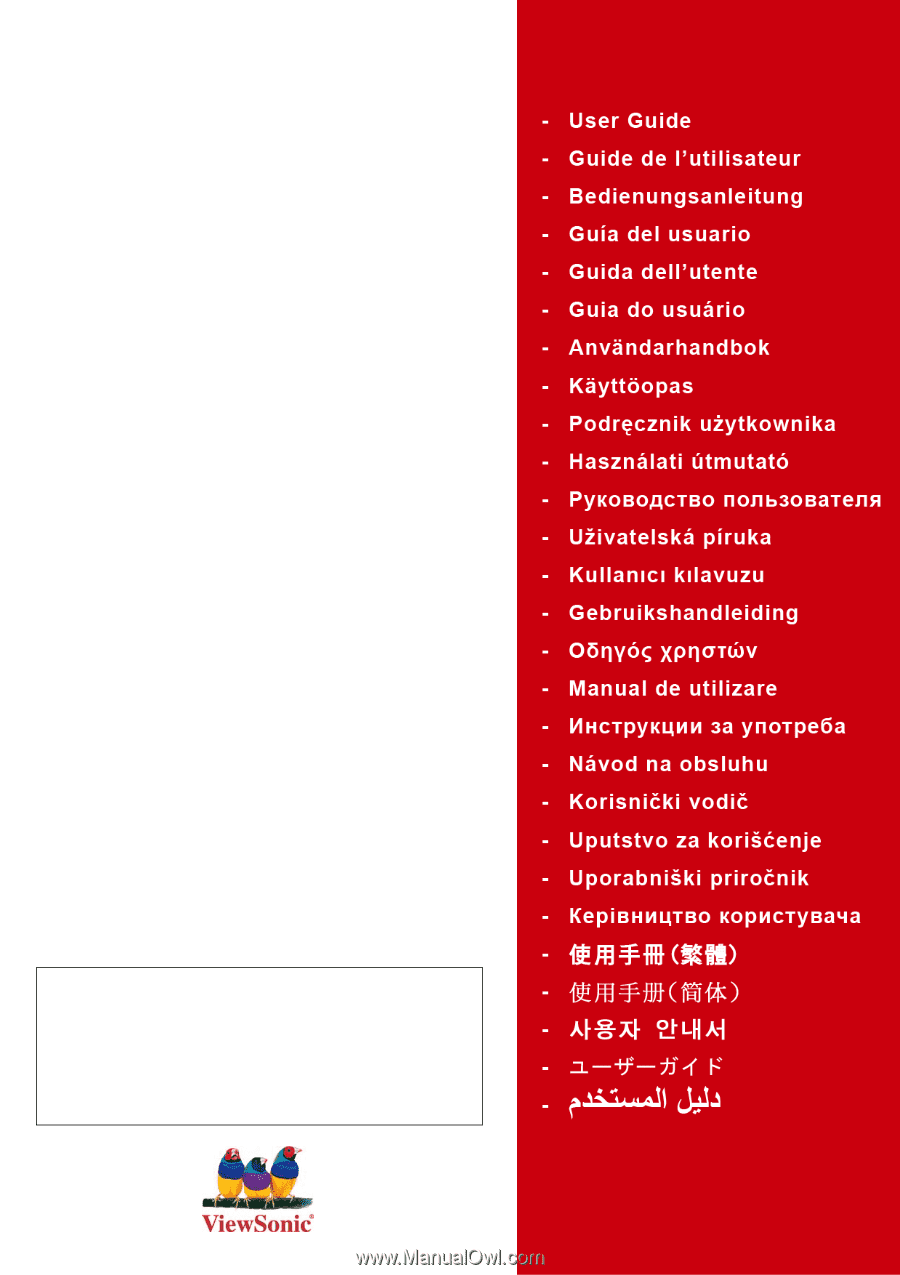
ViewSonic
®
VG2030wm
LCD Display
Model No. : VS11425
IMPORTANT:
Please read this User Guide to obtain important
information on installing and using your product in a safe manner, as
well as registering your product for future service.
Warranty information
contained in this User Guide will describe your limited coverage from
ViewSonic Corporation, which is also found on our web site at http://
www.viewsonic.com in English, or in specific languages using the
Regional selection box in the upper right corner of our website.
“Antes de operar su equipo lea cuidadosamente las instrucciones en
este manual”