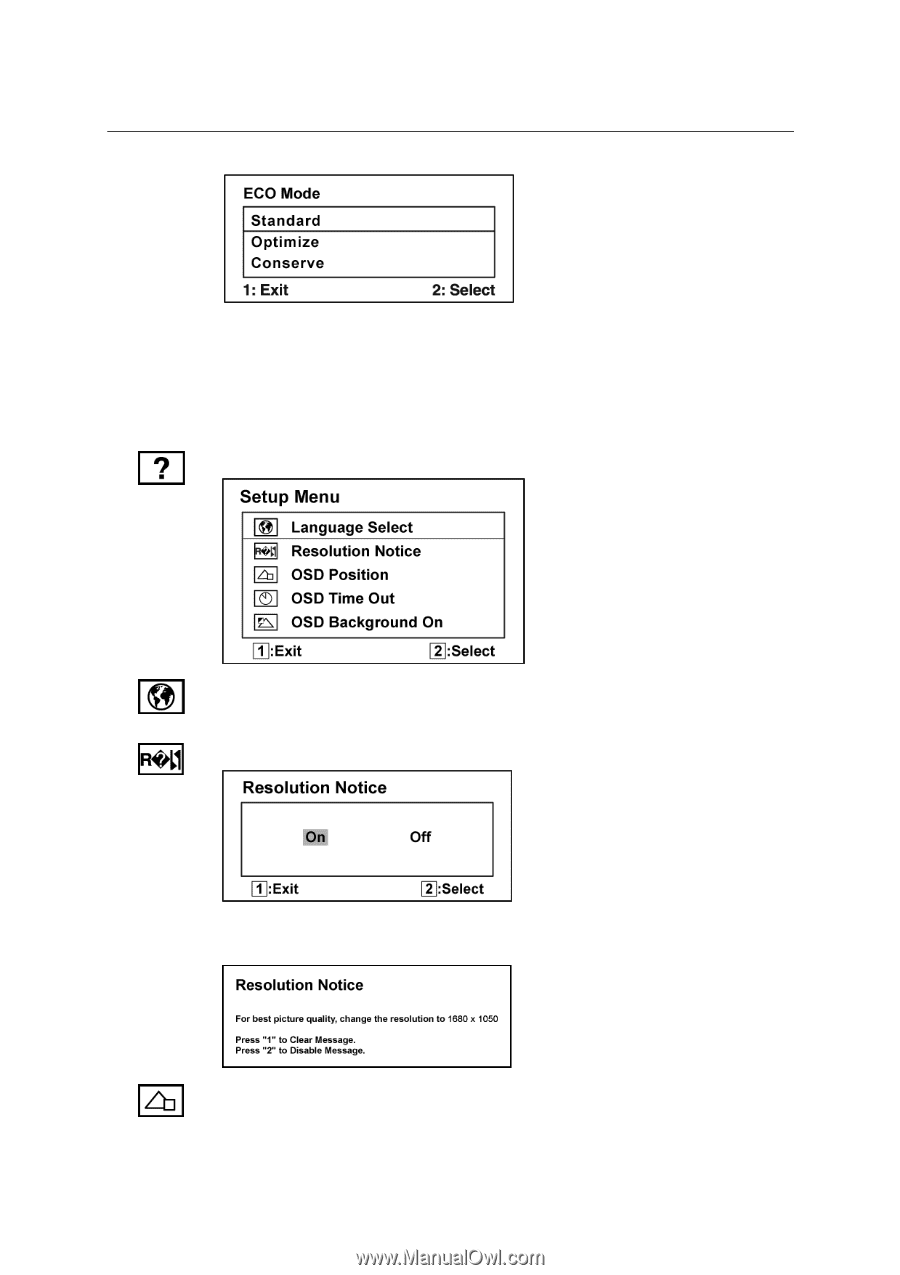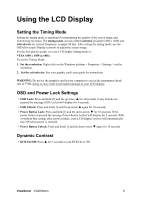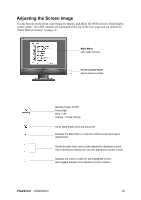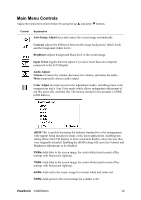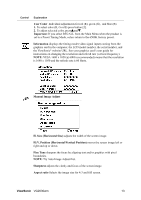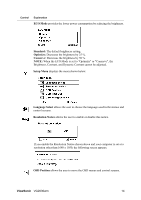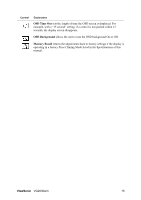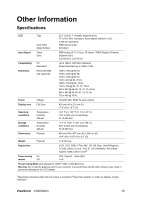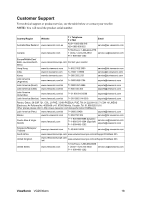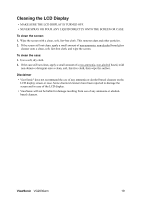ViewSonic VG2030WM User Guide - Page 17
ECO Mode, Standard, Optimize, Conserve, Setup Menu, Language, Select, Resolution Notice, OSD - power
 |
UPC - 766907229219
View all ViewSonic VG2030WM manuals
Add to My Manuals
Save this manual to your list of manuals |
Page 17 highlights
Control Explanation ECO Mode provides the lower power consumption by reducing the brightness. Standard: The default brightness setting. Optimize: Decreases the brightness by 25 %. Conserve: Decreases the brightness by 50 %. NOTE: When the ECO Mode is set to "Optimize" or "Conserve", the Brightness, Contrast, and Dynamic Contrast cannot be adjusted. Setup Menu displays the menu shown below: Language Select allows the user to choose the language used in the menus and control screens. Resolution Notice allows the user to enable or disable this notice. If you enable the Resolution Notice shown above and your computer is set at a resolution other than 1680 x 1050, the following screen appears. OSD Position allows the user to move the OSD menus and control screens. ViewSonic VG2030wm 14