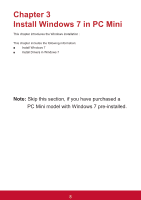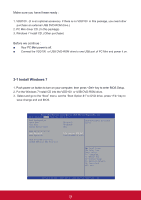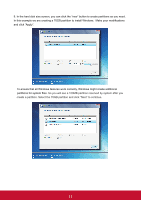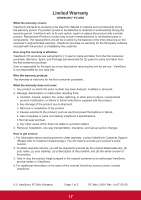ViewSonic VOT133 VOT133 User Guide (English) - Page 18
In the hard disk size screen, you can click the new button to create partitions as you need.
 |
View all ViewSonic VOT133 manuals
Add to My Manuals
Save this manual to your list of manuals |
Page 18 highlights
9. In the hard disk size screen, you can click the "new" button to create partitions as you need. In this example we are creating a 70GB partition to install Windows. Make your modifications and click "Apply". To ensure that all Windows features work correctly, Windows might create additional partitions for system files. So you will see a 100MB partition reserved by system after you create a partition. Select the 70GB partition and click "Next" to continue. 11
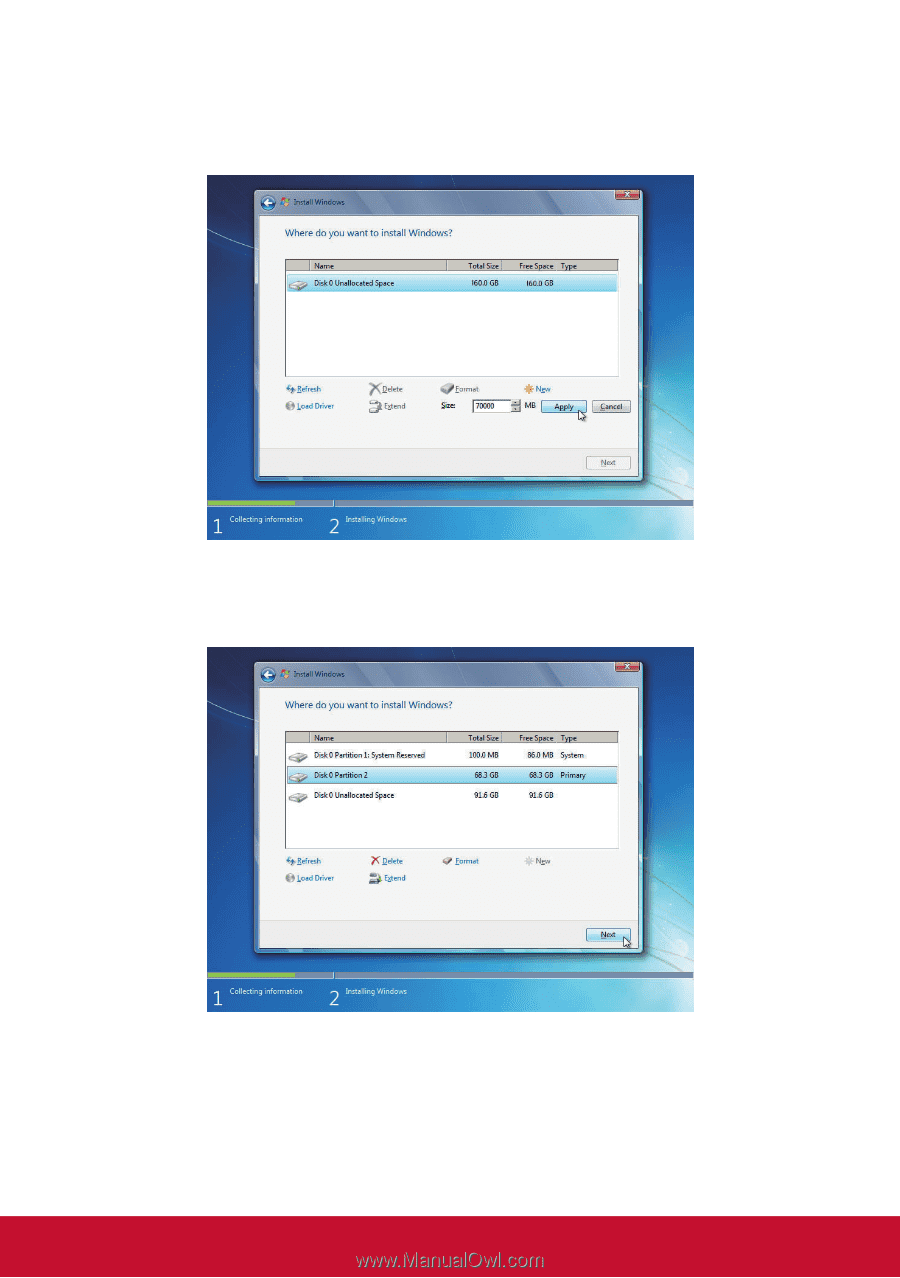
11
9. In the hard disk size screen, you can click the “new” button to create partitions as you need.
In this example we are creating a 70GB partition to install Windows. Make your modifications
and click “Apply”.
To ensure that all Windows features work correctly, Windows might create additional
partitions for system files.
So you will see a 100MB partition reserved by system after you
create a partition. Select the 70GB partition and click “Next” to continue.