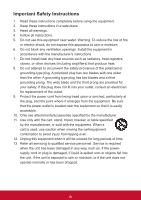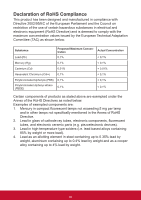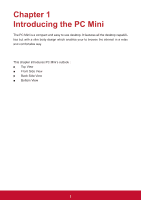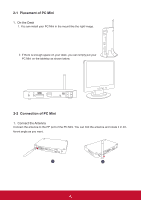ViewSonic VOT133 VOT133 User Guide (English) - Page 7
Table of Contents - monitors
 |
View all ViewSonic VOT133 manuals
Add to My Manuals
Save this manual to your list of manuals |
Page 7 highlights
Table of Contents Chapter 1 Introducing the PC Mini Top View...2 Front Side View 2 Back Side View 3 Bottom View...3 Chapter 2 Placing and connecting the PC Mini Placement of PC Mini On the Desk 5 On the Display Back 5 Connection of PC Mini Connect the Antenna 7 Connect the Monitor 7. Connect the USB Devices 7. Connect the Network Cable 8 Connect the Power Cord 8 Chapter 3 Install Windows 7 in PC Mini Install Windows 7 10 Install Drivers in Windows 7 14 Chapter 4 Specifications Specifications 15 Chapter 5 Other Information Customer Support 16
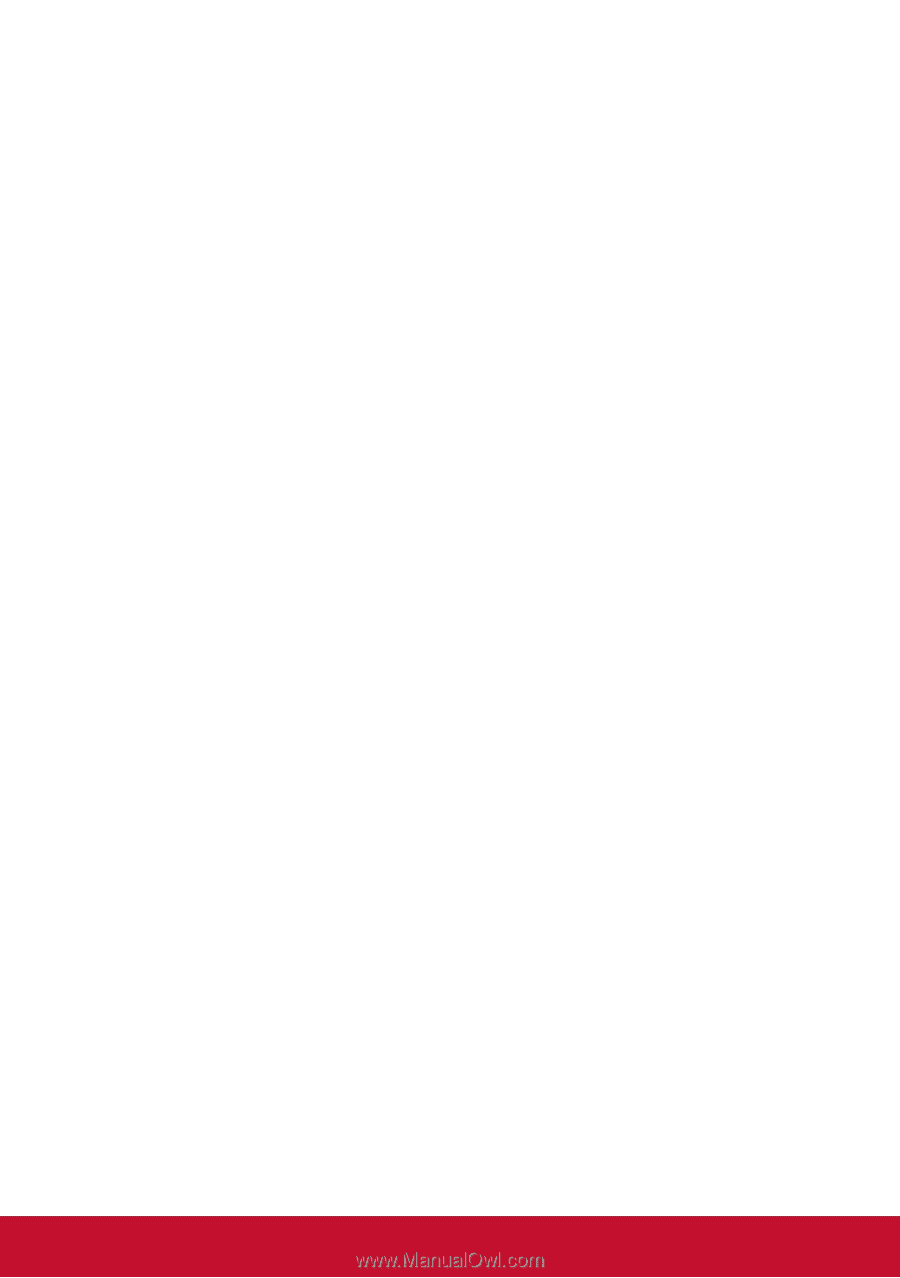
Table of Contents
Chapter 1
Introducing the PC Mini
Top View
...........................................................................................................
2
Front Side View
................................................................................................
2
Back Side View
................................................................................................
3
Bottom View
.....................................................................................................
3
Chapter 2
Placing and connecting the PC Mini
Placement of PC Mini
On the Desk
.................................................................................................
5
On the Display Back
.....................................................................................
5
Connection of PC Mini
Connect the Antenna
....................................................................................
7
Connect the Monitor
.....................................................................................
7
Connect the USB Devices
............................................................................
7
Connect the Network Cable
.........................................................................
8
Connect the Power Cord
..............................................................................
8
Chapter 3
Install Windows 7 in PC Mini
Install Windows 7
...........................................................................................
10
Install Drivers in Windows 7
...........................................................................
14
Chapter 4
Specifications
Specifications
.................................................................................................
15
Chapter 5
Other Information
Customer Support
..........................................................................................
16