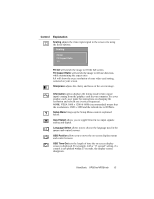ViewSonic VP201mb User Manual - Page 10
Do the following to adjust the screen image, The following tips may help you optimize your display
 |
View all ViewSonic VP201mb manuals
Add to My Manuals
Save this manual to your list of manuals |
Page 10 highlights
Do the following to adjust the screen image: 1 To display the Main Menu, press button [1]. From the Main Menu you can also navigate to the other menus shown below: Auto Image Adjust Contrast/Brightness Manual Image Adjust Color Adjust Advanced Menu Setup Menu Memory Recall NOTE: All OnView menus and adjustment screens disappear automatically after about 10 seconds (default). This time can be changed on the OSD Time Out menu. 2 To highlight a control you want to adjust, press L or M to scroll up or down the Main Menu. 3 To select the highlighted control, press button [2]. 4 To adjust the selected control, press the up L or down M buttons. 5 To save the adjustments and exit the menu, press button [1] twice. The following tips may help you optimize your display: • Adjust your computer's graphic card so that it outputs a video signal 1600 x 1200 @ 60Hz to the VP201m/VP201mb. (Look for instructions on "changing the refresh rate" in your graphic card's user guide.) • If necessary, make small adjustments using H POSITION and V POSITION until the screen image is completely visible. (The black border around the edge of the screen should barely touch the illuminated "active area" of the ViewPanel®.) • Adjust Fine Tune so that the screen image looks focused, crisp, and sharp. ViewSonic VP201m/VP201mb 9