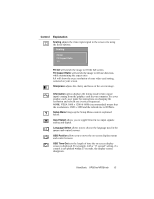ViewSonic VP201mb User Manual - Page 11
Main Menu Controls, Control, Explanation
 |
View all ViewSonic VP201mb manuals
Add to My Manuals
Save this manual to your list of manuals |
Page 11 highlights
Main Menu Controls The menu items shown below can be adjusted by using the up L and down M buttons. Control Explanation Auto Image Adjust automatically sizes, centers, and fine tunes the video signal to eliminate waviness and distortion. Press the [2] button to obtain a sharper image. NOTE: Auto Image Adjust works with most common video cards. If this function does not work on your ViewPanel®, then lower the video refresh rate to 60 Hz and set the resolution to its pre-set value. NOTE: Not available for digital mode. Contrast/Brightness Contrast adjusts the difference between the image background (black level) and the foreground (white level). Brightness adjusts background black level of the screen image. Press button [2] to toggle between Contrast and Brightness. Manual Image Adjust brings up the Image Adjust controls explained below. H./V. Position adjusts horizontal and vertical position of the screen image. You can toggle between Horizontal and Vertical by pressing button [2]. Horizontal moves the screen image to the left or to the right. Vertical moves the screen image up and down. NOTE: Not available for digital mode. H. Size adjusts the width of the screen image. NOTE: Not available for digital mode. Fine Tune Eliminates any remaining video artifacts (noise, banding, out-of-phase, etc.) NOTE: Try Auto Image Adjust first. NOTE: Not available for digital mode. Zoom expands and contracts the entire screen image. ViewSonic VP201m/VP201mb 10