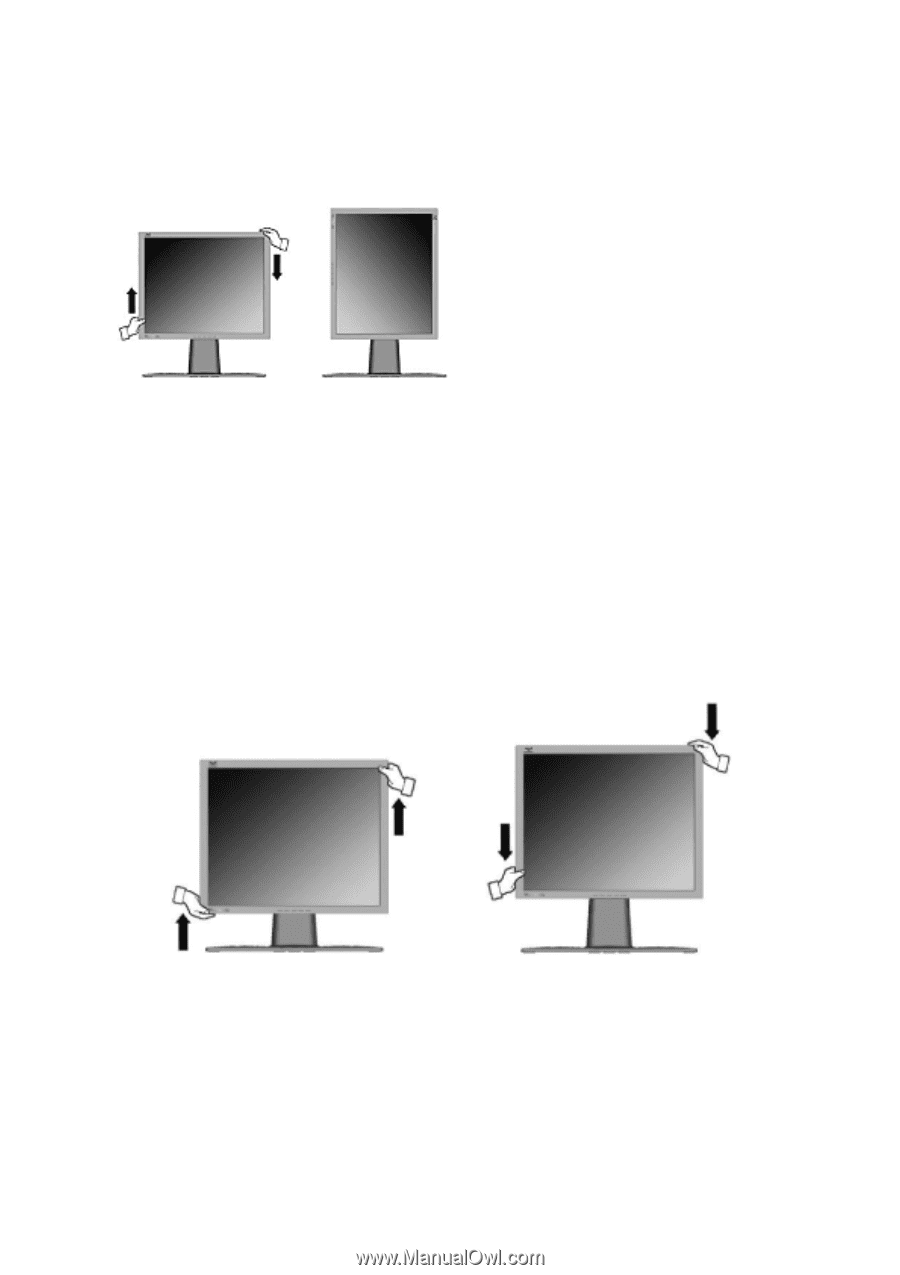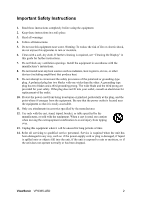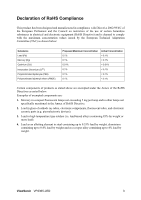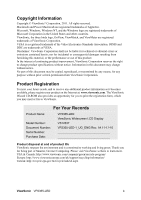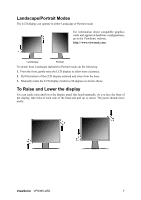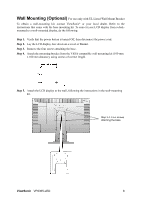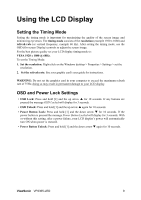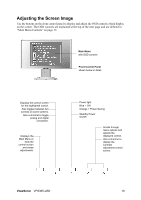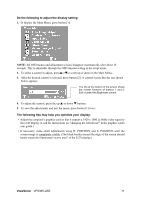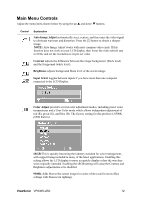ViewSonic VP2365-LED VP2365-LED User Guide (English) - Page 10
Landscape/Portrait Modes, To Raise and Lower the display
 |
View all ViewSonic VP2365-LED manuals
Add to My Manuals
Save this manual to your list of manuals |
Page 10 highlights
Landscape/Portrait Modes The LCD display can operate in either Landscape or Portrait mode. For information about compatible graphics cards and approved hardware configurations, go to the ViewSonic website, http:// www.viewsonic.com Landscape Portrait To switch from Landscape (default) to Portrait mode, do the following: 1. From the front, gently raise the LCD display to allow more clearance. 2. Pull the bottom of the LCD display outward and away from the base. 3. Manually rotate the LCD display clockwise 90 degrees as shown above. To Raise and Lower the display You can easily raise and lower the display panel (the head) manually. As you face the front of the display, take hold of each side of the head and pull up or down. The panel should move easily. ViewSonic VP2365-LED 7