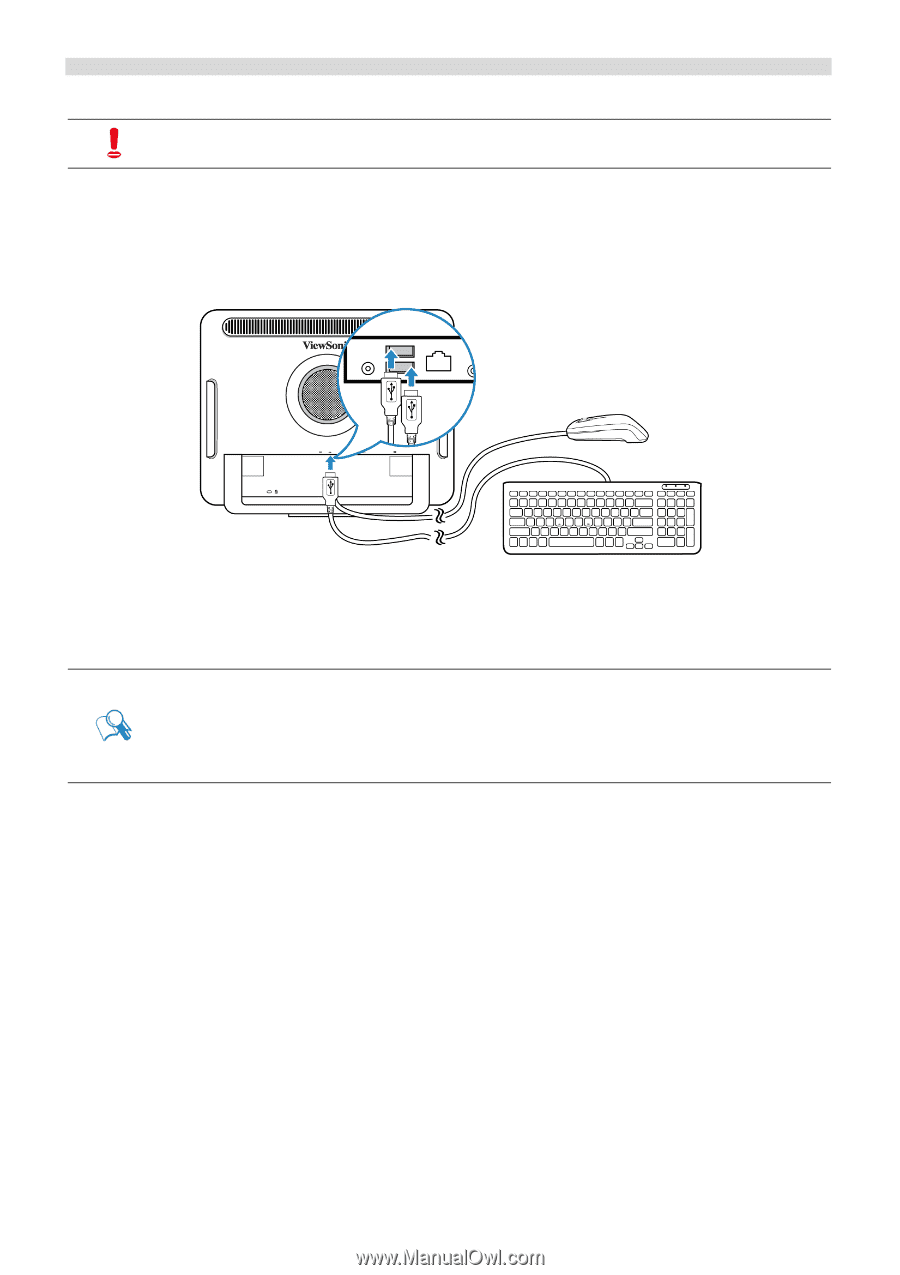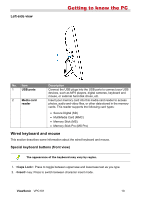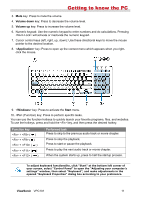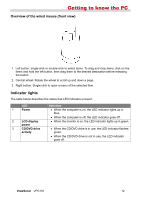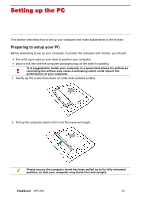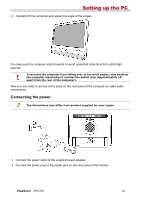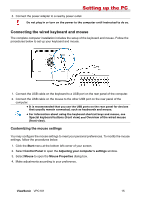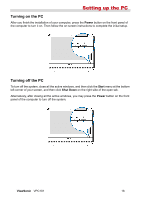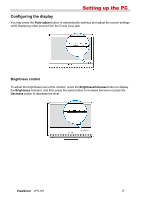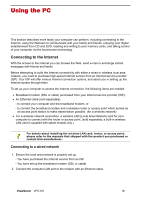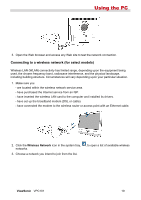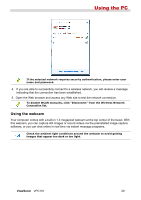ViewSonic VPC101 User Manual - Page 22
Connecting the wired keyboard and mouse
 |
View all ViewSonic VPC101 manuals
Add to My Manuals
Save this manual to your list of manuals |
Page 22 highlights
Setting up the PC 3. Connect the power adapter to a nearby power outlet. Do not plug in or turn on the power to the computer until instructed to do so. Connecting the wired keyboard and mouse The complete computer installation includes the setup of the keyboard and mouse. Follow the procedures below to set up your keyboard and mouse. 1. Connect the USB cable on the keyboard to a USB port on the rear panel of the computer. 2. Connect the USB cable on the mouse to the other USB port on the rear panel of the computer. • It is recommended that you use the USB ports on the rear panel for devices that usually remain connected, such as keyboards and mouse. • For information about using the keyboard shortcut keys and mouse, see Special keyboard buttons (front view) and Overview of the wired mouse (front view). Customizing the mouse settings You may configure the mouse settings to meet your personal preferences. To modify the mouse settings, follow the procedures below. 1. Click the Start menu at the bottom left corner of your screen. 2. Select Control Panel to open the Adjusting your computer's settings window. 3. Select Mouse to open the Mouse Properties dialog box. 4. Make adjustments according to your preference. ViewSonic VPC101 15