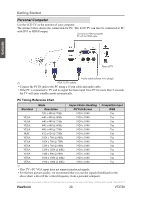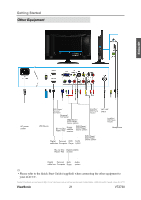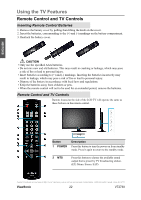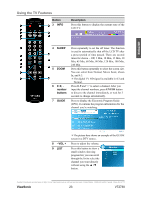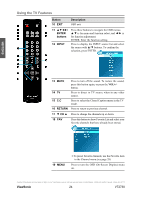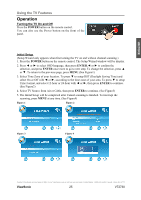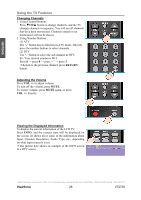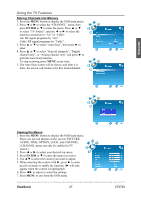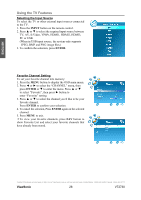ViewSonic VT2730 VT2730 User Guide (English) - Page 30
Operation
 |
UPC - 766907431919
View all ViewSonic VT2730 manuals
Add to My Manuals
Save this manual to your list of manuals |
Page 30 highlights
ENGLISH Using the TV Features Operation Turning the TV On and Off Press the POWER button on the remote control. You can also use the Power button on the front of the panel. Initial Setup (Setup Wizard only appears when first turning the TV on and without channel scanning.) 1. Press the POWER button on the remote control. The Setup Wizard window will be display. 2. Press ◄ or ► to select OSD language, then press ENTER,◄ or ► to confirm the selection, and press ENTER once more to go to next step. To change the selection, press ▲ or ▼. To return to the previous page, press MENU.(See Figure1) 3. Select Time Zone of your location. To press ▼ to setup DST (Daylight Saving Time) and select On or Off with ◄ or ►, according to the time zone of your area. To press ▼ to setup Time Format, and select 12-hour or 24-hour with ◄ or ►, then press ENTER to continue. (See Figure2) 4. Select TV Source from Air or Cable, then press ENTER to continue. (See Figure3) 5. The Initial Setup will be completed after Cannel scanning is finished. To interrupt the scanning, press MENU at any time. (See Figure4) Figure 1 Figure 2 Figure 3 Figure 4 Contact ViewSonic service team at: http://www.ViewSonic.com or call our service team: United States 1-800-688-6688, Canada 1-866-463-4775 ViewSonic 25 VT2730