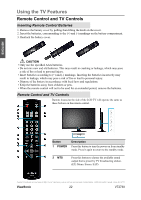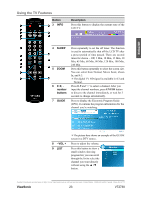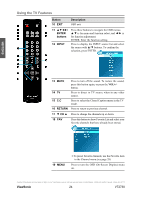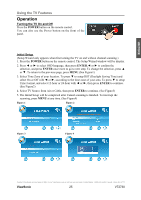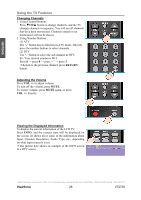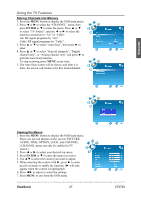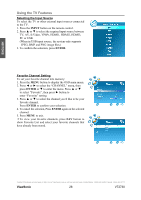ViewSonic VT2730 VT2730 User Guide (English) - Page 32
ViewSonic, Storing Channels into Memory, Viewing the Menus - 27
 |
UPC - 766907431919
View all ViewSonic VT2730 manuals
Add to My Manuals
Save this manual to your list of manuals |
Page 32 highlights
Using the TV Features Storing Channels into Memory 1. Press the MENU button to display the OSD main menu. 2. Press ◄ or ► to select the "CHANNEL" menu, then press ENTER or ▼ to enter the menu. Press ▲ or ▼ to select "TV Source", and use ◄ or ► to select the antenna connection to "Air" or "Cable". Air: RF signal programs by "Air". Cable: RF signal programs by "Cable". 3. Press ▲ or ▼ to select "Auto Scan", then press ► to enter. 4. Press ▲ or ▼ to select "Scan all channels", "Digital channel only", or "Analog channel only" and press ► to perform Auto Scan function. To stop scanning, press MENU at any time. 5. The Auto Scan screen will be shown, and after it is done, the screen will return to the first found channel. ENGLISH Viewing the Menus 1. Press the MENU button to display the OSD main menu. There are six top menus on the screen: PICTURE, AUDIO, TIME, OPTION, LOCK, and CHANNEL. ( CHANNEL menu can only be enabled in TV source.) 2. Press ◄ or ► to select your desired top menu. 3. Press ENTER or ▼ to enter the menu you select. 4. Use ▲▼ to select the control you want to adjust. 5. When selecting the control with ►, press ► to enter next level menu or enable the function. (► will only appear when the control is highlighted) 6. Press ◄► to adjust or select the settings. 7. Press MENU to exit from the OSD menu. Contact ViewSonic service team at: http://www.ViewSonic.com or call our service team: United States 1-800-688-6688, Canada 1-866-463-4775 ViewSonic 27 VT2730