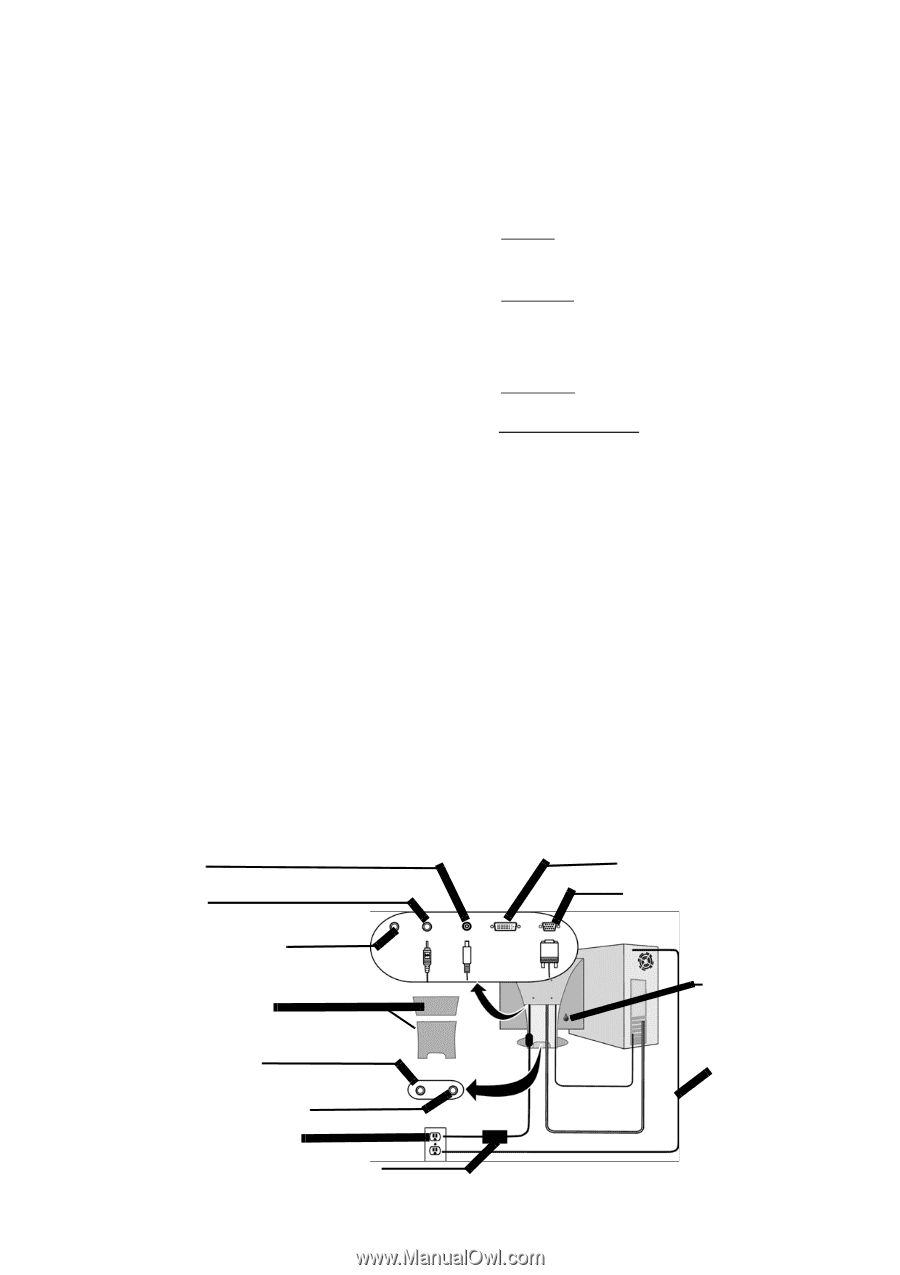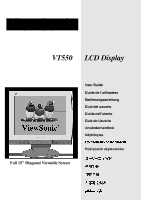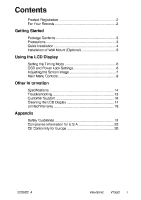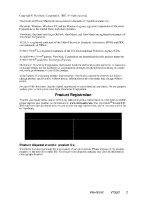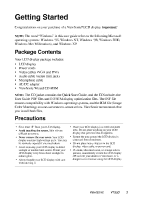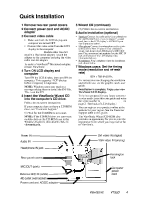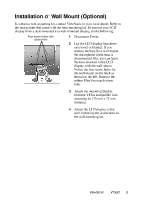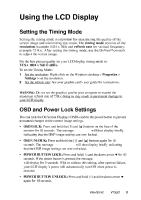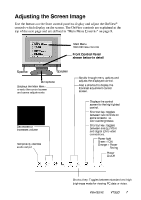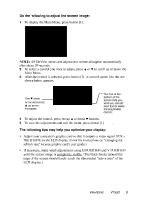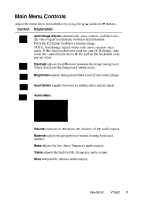ViewSonic VT550 User Guide - Page 5
ViewSonic VT550 - 15" LCD TV Manual
 |
UPC - 766907049718
View all ViewSonic VT550 manuals
Add to My Manuals
Save this manual to your list of manuals |
Page 5 highlights
Quick Installation 1 Remove two rear panel covers 2 Connect power cord and AC/DC adapter 3 Connect video cable • Make sure both the LCD display and computer are turned OFF • Connect the video cable from the LCD display to the computer Macintosh users: Models older than G3 require a Macintosh adapter. Attach the adapter to the computer and plug the video cable into the adapter. To order a ViewSonic® Macintosh adapter, contact ViewSonic Customer Support. 5 Wizard CD (continued) (2) Follow the on-screen instructions. 6 Audio Installation (optional) • Speakers Connect the audio cable (lime-colored) to the AUDIO OUT port of your computer's sound card, then to the LCD display's AUDIO IN port (see illustration below). • Microphone Connect the microphone cable (pinkcolored to the MIC IN port of your computer's sound card, then to the LCD display's MIC OUT port. Plug an external microphone into the MIC IN jack on the back of the LCD display. (See illustration below.) • Headphones Plug headphones into the headphone jack shown below. 4 Turn ON LCD display and computer Turn ON the LCD display, then turn ON the computer. This sequence (LCD display before computer) is important. NOTE: Windows users may receive a message asking them to install the INF file. This is on the CD. 7 Windows users: Set the timing mode (resolution and refresh rate) Example: 1024 x 768 @ 60 Hz. For instructions on changing the resolution and refresh rate, see the graphic card's user guide. Installation is complete. Enjoy your new ViewSonic LCD display. To be best prepared for any future customer service needs: print this user guide and write the serial number in "For Your Records" on page 2. (See back of LCD display.) You can register your product online at the website for your region. See the Customer Support table in this guide. The ViewSonic Wizard CD-ROM also provides an opportunity for you to print the registration form which you may mail or fax to ViewSonic. 5 Insert the ViewSonic Wizard CD into the computer's CD drive. Follow the on-screen instructions If your computer does not have a CD-ROM drive, see "Customer Support." (1) Wait for the CD-ROM to auto-start. NOTE: If the CD-ROM does not auto-start: double-click on the CD-ROM icon in the Windows Explorer, then double-click on viewsonic.exe. Power IN Audio IN Headphone IN jack DVI video IN (digital) VGA video IN (analog) Rear panel covers MIC OUT (pink) External MIC IN (white) AC outlet (wall socket) Power cord and AC/DC adapter Kensington lock Computer power cord ViewSonic VT550 4