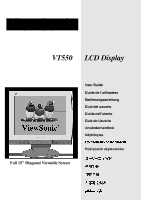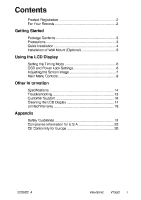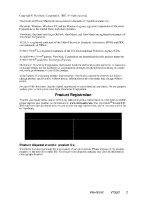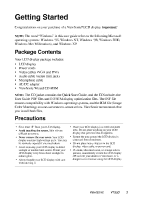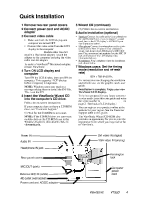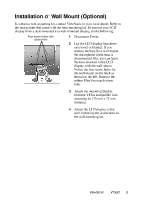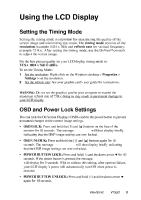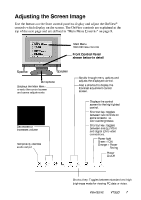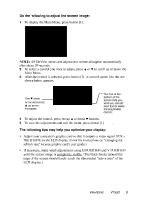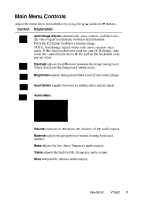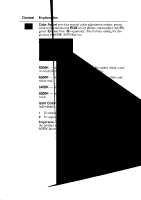ViewSonic VT550 User Guide - Page 6
ViewSonic VT550 - 15" LCD TV Manual
 |
UPC - 766907049718
View all ViewSonic VT550 manuals
Add to My Manuals
Save this manual to your list of manuals |
Page 6 highlights
Installation of Wall Mount (Optional) To obtain a wall-mounting kit, contact ViewSonic or your local dealer. Refer to the instructions that come with the base mounting kit. To convert your LCD display from a desk-mounted to a wall-mounted display, do the following: Four screw holes with rubber filler 1 2 Disconnect Power. Lay the LCD display face down on a towel or blanket. If you remove the base for a wall mount, the microphone in the base is disconnected. But, you can leave the base attached to the LCD display with the wall mount. Notice the four screw holes for the wall mount on the back as shown on the left. Remove the rubber filler from each screw hole. Attach the mounting bracket from the VESA compatible wallmounting kit (75 mm x 75 mm distance). Attach the LCD display to the wall, following the instructions in the wall-mounting kit. 3 4 ViewSonic VT550 5