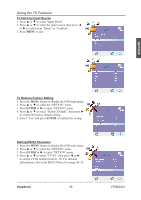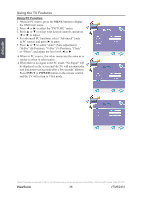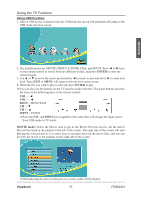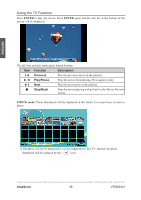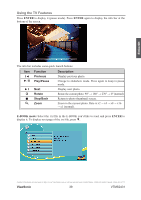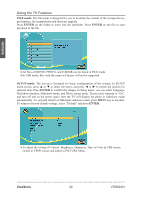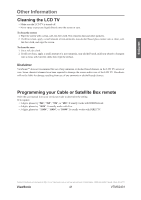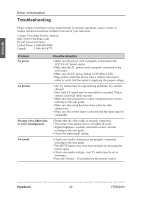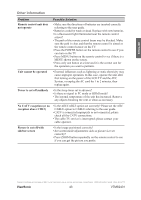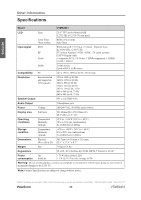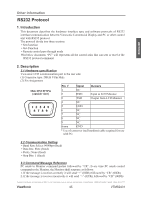ViewSonic VTMS2431 User Guide - Page 45
FILE mode, ENTER, SETUP mode
 |
UPC - 766907342017
View all ViewSonic VTMS2431 manuals
Add to My Manuals
Save this manual to your list of manuals |
Page 45 highlights
Using the TV Features FILE mode: The file mode is designed for you to examine the content of the storage device, performance file manipulation and firmware upgrade. Press ENTER on the folder to enter into the subfolder. Press ENTER on the file to start playback of the file. ENGLISH *All files of MOVIE, PHOTO, and E-BOOK can be found in FILE mode. *In USB mode, files with file name in Chinese will not be supported. SETUP mode: The screen is designed for basic configuration of the system. In SETUP menu screen, press ▲ or ▼ to select the items, and press ◄ or ► to switch the options for selected item. Press ENTER to confirm the change. In Setup menu, you can select Language, Slideshow duration, Slideshow mode, and Movie repeat mode. If you select Autorun to "On", and turn off and on the power again, then the TV will display the photo in slideshow mode automatically. To stop and return to USB mode selection screen, press MENU key at anytime. To return to factory default settings, select "Default" and press ENTER. *To adjust the setting of Contrast, Brightness, Sharpness, Tint, or Color in USB source, switch to YPbPr source and adjust in PICTURE Menu. Contact ViewSonic service team at: http://www.ViewSonic.com or call our service team: United States 1-800-688-6688, Canada 1-866-463-4775 ViewSonic 40 VTMS2431