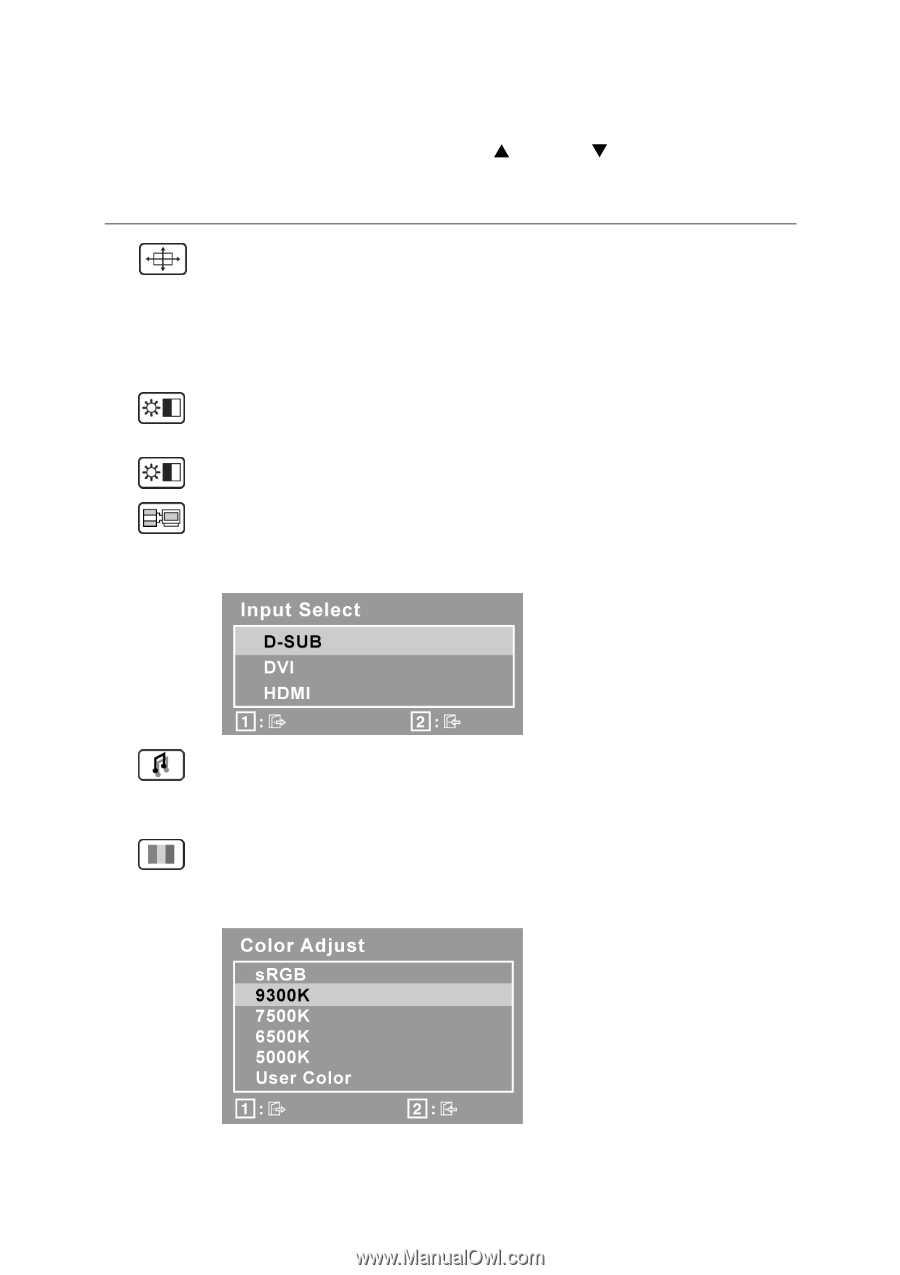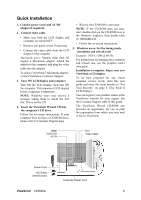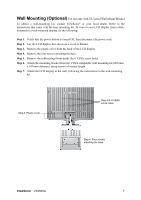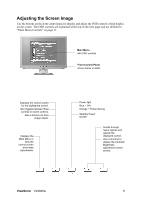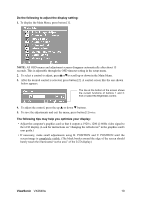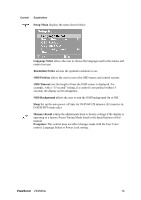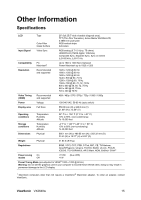ViewSonic VX2640W VX2640w User Guide, English - Page 14
Main Menu Controls
 |
UPC - 766907277913
View all ViewSonic VX2640W manuals
Add to My Manuals
Save this manual to your list of manuals |
Page 14 highlights
Main Menu Controls Adjust the menu items shown below by using the up S and down T buttons. Control Explanation Auto Image Adjust automatically sizes, centers, and fine tunes the video signal to eliminate waviness and distortion. Press the [2] button to obtain a sharper image. NOTE: Auto Image Adjust works with most common video cards. If this function does not work on your LCD display, then lower the video refresh rate to 60 Hz and set the resolution to its pre-set value. Contrast adjusts the difference between the image background (black level) and the foreground (white level). Brightness adjusts background black level of the screen image. Input Select toggles between inputs if you have more than one computer connected to the LCD Display. NOTE: HDMI input/exit mode must be selected manually by OSD menu or hot key control. Audio Adjust for HDMI only (external earphone or speaker) Volume increases the volume, decreases the volume, and mutes the audio. Mute temporarily silences audio output. Color Adjust provides several color adjustment modes, including preset color temperatures and a User Color mode which allows independent adjustment of red (R), green (G), and blue (B). The factory setting for this product is 6500K (6500 Kelvin). ViewSonic VX2640w 11