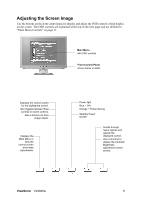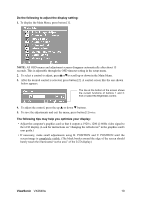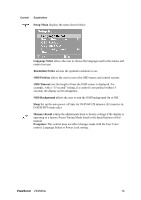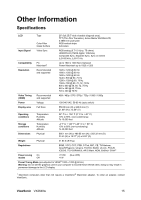ViewSonic VX2640W VX2640w User Guide, English - Page 16
H./V. Position Horizontal/Vertical Position
 |
UPC - 766907277913
View all ViewSonic VX2640W manuals
Add to My Manuals
Save this manual to your list of manuals |
Page 16 highlights
Control Explanation Manual Image Adjust displays the Manual Image Adjust menu. H./V. Position (Horizontal/Vertical Position) moves the screen image left or right and up or down. H. Size (Horizontal Size) adjusts the width of the screen image. Fine Tune sharpens the focus by aligning text and/or graphics with pixel boundaries. NOTE: Try Auto Image Adjust first. Sharpness adjusts the clarity and focus of the screen image. Dynamic Contrast allows the user to turn the contrast ratio enhancement on or off. Aspect ratio Selects the image size for 1:1, 4:3, 16:9, fill aspect ratio & full screen. Display Mode provides two color space modes. The factory setting for this product is PC mode. PC mode sets color space to RGB for PC timing mode. HD mode sets color space to YUV for HD timing mode. ViewSonic VX2640w 13