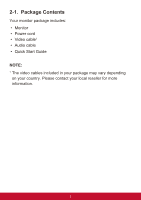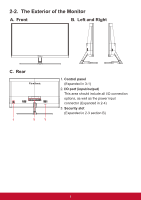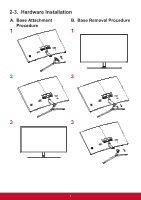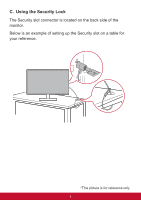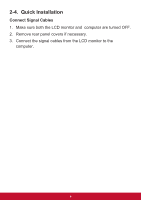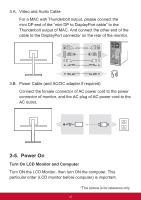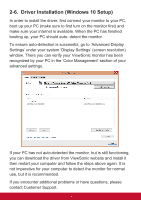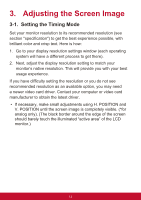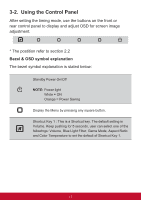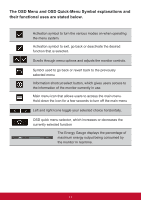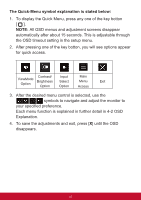ViewSonic VX2758-C-mh User Guide - Page 14
Power
 |
View all ViewSonic VX2758-C-mh manuals
Add to My Manuals
Save this manual to your list of manuals |
Page 14 highlights
20 18 16 14 12 10 8 6 4 2 19 17 15 13 11 9 7 5 3 1 19 17 15 13 11 9 7 5 3 1 20 18 16 14 12 10 8 6 4 2 3.A. Video and Audio Cable For a MAC with Thunderbolt output, please connect the mini DP end of the "mini DP to DisplayPort cable" to the Thunderbolt output of MAC. And connect the other end of the cable to the DisplayPort connector on the rear of the monitor. 3.B. Power Cable (and AC/DC adapter if required) Connect the female connector of AC power cord to the power connector of monitor, and the AC plug of AC power cord to the AC outlet. 2-5. Power On Turn On LCD Monitor and Computer Turn ON the LCD Monitor, then turn ON the computer. This particular order (LCD monitor before computer) is important. *This picture is for reference only 10
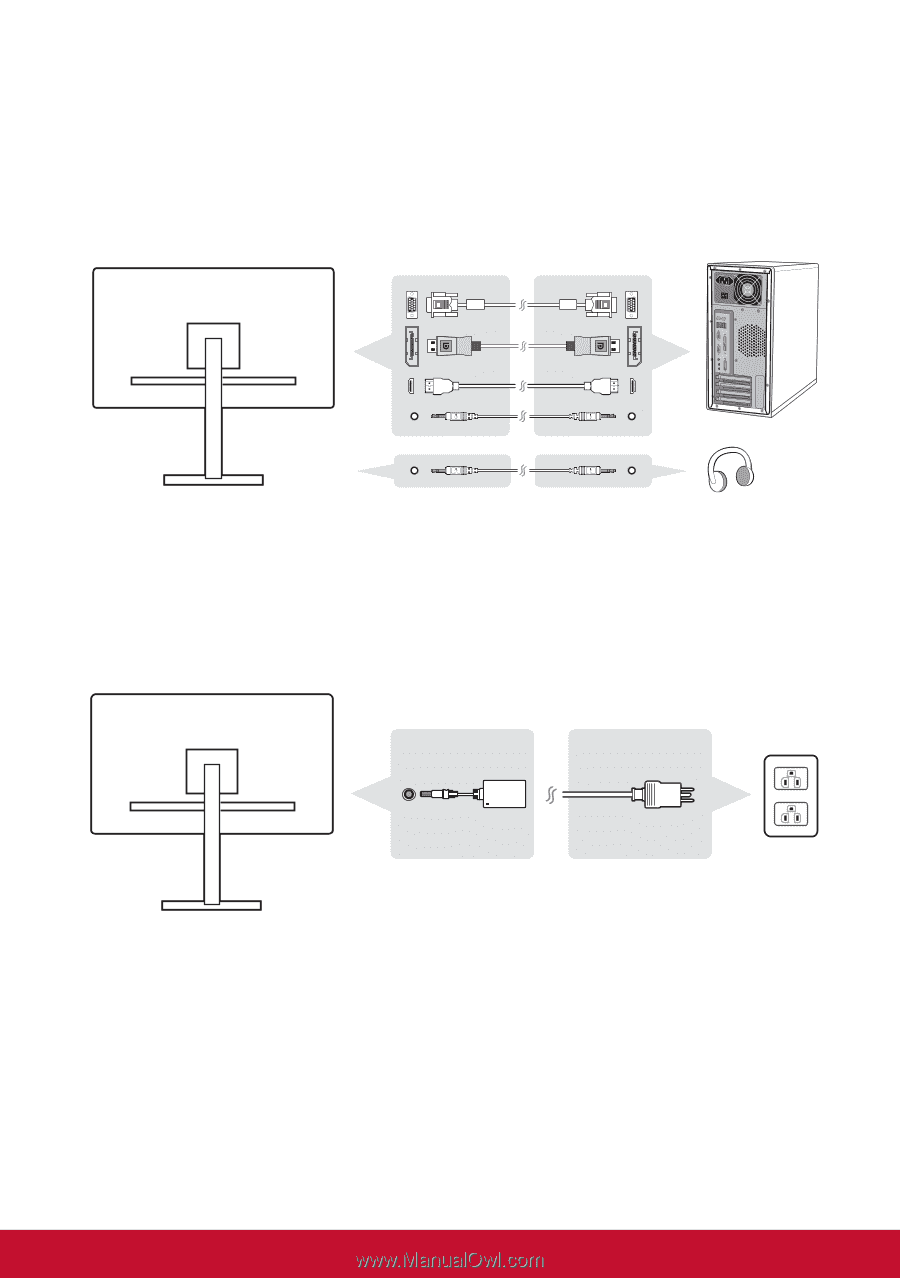
10
3.A. Video and Audio Cable
For a MAC with Thunderbolt output, please connect the
mini DP end of the “mini DP to DisplayPort cable” to the
Thunderbolt output of MAC. And connect the other end of the
cable to the DisplayPort connector on the rear of the monitor.
3.B. Power Cable (and AC/DC adapter if required)
Connect the female connector of AC power cord to the power
connector of monitor, and the AC plug of AC power cord to the
AC outlet.
2-5. Power On
Turn On LCD Monitor and Computer
Turn ON the LCD Monitor, then turn ON the computer. This
particular order (LCD monitor before computer) is important.
*This picture is for reference only