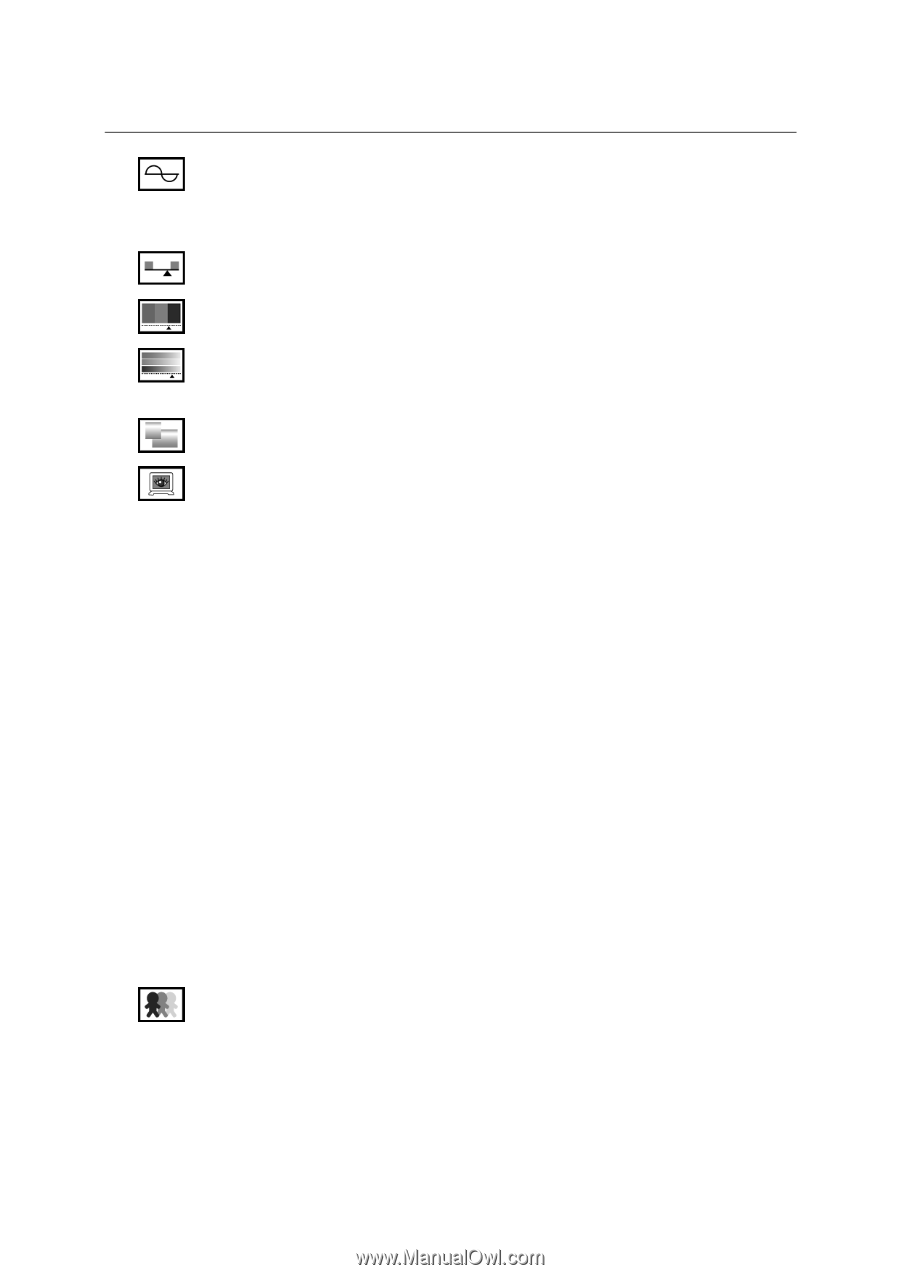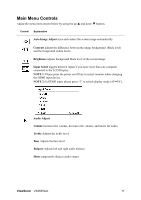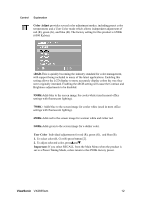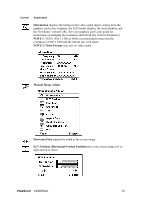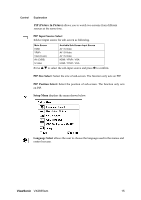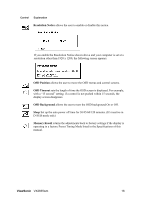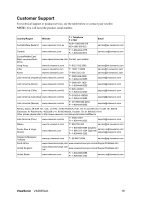ViewSonic VX2835WM VX2835wm User Guide, English - Page 17
Fine Tune, Sharpness, Colour, Aspect ratio, OptiColor Mode, Standard, Cinema, Portrait, Scenery,
 |
UPC - 766907240313
View all ViewSonic VX2835WM manuals
Add to My Manuals
Save this manual to your list of manuals |
Page 17 highlights
Control Explanation Fine Tune sharpens the focus by aligning text and/or graphics with pixel boundaries. NOTE: Try Auto Image Adjust first. Sharpness adjusts the clarity and focus of the screen image. Tint Adjusts the Hue level of image. (It's inactive in D-SUB mode only) Colour Adjusts the saturation level of image. (It's inactive in D-SUB mode only) Aspect ratio Selects the image size for 1:1, 4:3, 16:9 & full screen. OptiColor Mode provides an optimum display environment depending on the contents displayed. It contains 7 user-selectable presets. These 7 presets are easily accessible from the short cut keys. Standard is for general windows environment and monitor default setting. Text optimized for text editing and viewing in a word processing environment. Cinema optimized for movie and video environment. Game optimized for PC/TV game environment. Portrait optimized for displaying indoor portraits and enhancing pictures. Scenery optimized for displaying outdoor scenery images. Vivid optimized for color luster and sharpness. These 7 presets are carefully chosen by Viewsonic, but may not suit all users' tastes. In that case, the user can either return to the Standard setting and manually adjust the brightness and contrast as desired. OptiColor Skin Tone includes 3 presets (Natural / Red Tone / Yellow Tone) which user can select according to user's preference. ViewSonic VX2835wm 14