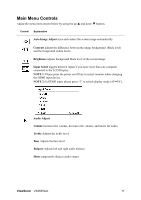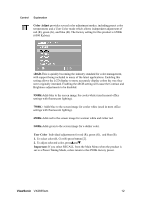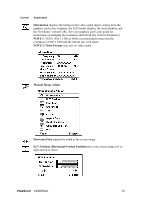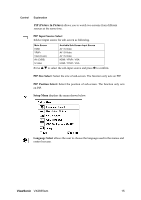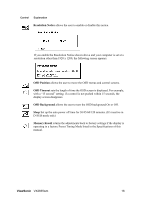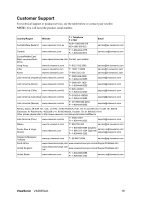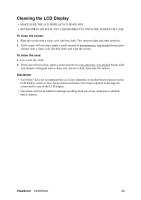ViewSonic VX2835WM VX2835wm User Guide, English - Page 18
PIP Picture In Picture, PIP Input Source Select, PIP Size Select, PIP Position Select, Setup Menu,
 |
UPC - 766907240313
View all ViewSonic VX2835WM manuals
Add to My Manuals
Save this manual to your list of manuals |
Page 18 highlights
Control Explanation PIP (Picture In Picture) allows you to watch two screens from different sources at the same time. PIP Input Source Select 1.Select input source for sub-screen as following. Main Screen Available Sub-Screen Input Source HDMI AV / S-Video YPbPr AV / S-Video VGA (D-sub) AV / S-Video AV (CVBS) HDMI / YPbPr / VGA S-Video HDMI / YPbPr / VGA 2.Use S/T to select the sub-input source and press Y to confirm. PIP Size Select: Select the size of sub-screen. The function only acts on PIP. PIP Position Select: Select the position of sub-screen. The function only acts on PIP. Setup Menu displays the menu shown below: Language Select allows the user to choose the language used in the menus and control screens. ViewSonic VX2835wm 15

ViewSonic
VX2835wm
15
Control
Explanation
PIP (Picture In Picture)
allows you to watch two screens from different
sources at the same time.
PIP Input Source Select
1.
Select input source for sub-screen as following.
2.
Use
/
to select the sub-input source and press
to confirm.
PIP Size Select:
Select the size of sub-screen. The function only acts on PIP.
PIP Position Select:
Select the position of sub-screen. The function only acts
on PIP.
Setup Menu
displays the menu shown below:
Language
Select
allows the user to choose the language used in the menus and
control screens.
Main Screen
Available Sub-Screen Input Source
HDMI
AV / S-Video
YPbPr
AV / S-Video
VGA (D-sub)
AV / S-Video
AV (CVBS)
HDMI / YPbPr / VGA
S-Video
HDMI / YPbPr / VGA