ViewSonic VX3211-4K-mhd - 32 4K UHD Monitor with FreeSync HDR10 HDMI DisplayPort - Page 33
Manual Image Adjust Menu, Manual Image Adjust
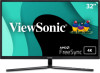 |
View all ViewSonic VX3211-4K-mhd - 32 4K UHD Monitor with FreeSync HDR10 HDMI DisplayPort VGA and sRGB manuals
Add to My Manuals
Save this manual to your list of manuals |
Page 33 highlights
Manual Image Adjust Menu 1. Press the 2/3/4/5 key to display the Quick Menu. Then press the 4 key to display the OSD Menu. 2. Press the 1(Shortcut) or 2 key to select Manual Image Adjust. Then press the 3 key to enter the Manual Image Adjust menu. VX3211-4K-mhd Input Select Audio Adjust ViewMode Color Adjust Manual Image Setup Menu Adjust Sharpness Blue Light Filter Aspect Ratio Overscan Black Stabilization Advanced DCR Response Time 75% 3840 x 2160 @ 60Hz 3. Press the 1(Shortcut) or 2 key to select the menu option. Then press the 3 key to enter its sub-menu. 4. Press the 1(Shortcut) or 2 key to adjust/select the setting. Then press the 3 key to confirm (if applicable). Menu Option Description Sharpness Adjust the picture quality. Blue Light Filter Adjusts the filter that blocks high-energy blue light for a more comfortable viewing experience. Aspect Ratio Select the aspect ratio of the monitor. Overscan Automatically enlarge the original picture horizontally and vertically to an equal aspect ratio that fills the screen. Black Stabilization Provides heightened visibility and detail by brightening dark scenes. Advanced DCR Automatically detects the image signal and intelligently controls the backlight brightness and color to improve on the ability to make the black blacker in a dark scene, and make the white whiter in a bright environment. Response Time Adjusts the response time, creating smooth images without streaking, blurring, or ghosting. 33















