ViewSonic VX3211-4K-mhd - 32 4K UHD Monitor with FreeSync HDR10 HDMI DisplayPort - Page 38
Shortcut, HDR10, Color Adjust
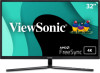 |
View all ViewSonic VX3211-4K-mhd - 32 4K UHD Monitor with FreeSync HDR10 HDMI DisplayPort VGA and sRGB manuals
Add to My Manuals
Save this manual to your list of manuals |
Page 38 highlights
To enable the HDR10 function: 1. Press the 2/3/4/5 key to display the Quick Menu. Then press the 4 key to display the OSD Menu. 2. Press the 1(Shortcut) or 2 key to select Color Adjust. Then press the 3 key to enter the Color Adjust menu. 3. Press the 1(Shortcut) or 2 key to select HDR10. Then press the 3 key to enter its sub-menu. 4. Press the 1(Shortcut) or 2 key to select Auto. Then press the 3 key to confirm. VX3211-4K-mhd Input Select Audio Adjust ViewMode Color Adjust Manual Image Setup Menu Adjust Sharpness On Blue Light Filter Off Aspect Ratio Overscan Black Stabilization Response Time Advanced DCR Response Time 1920 X 1080@60HZ 38

38
To enable the HDR10 function:
1.
Press the
2
/
3
/
4
/
5
key to display the Quick Menu. Then press the
4
key to display
the OSD Menu.
2.
Press the
1(Shortcut)
or
2
key to select
Color Adjust
. Then press the
3
key to
enter the
Color Adjust
menu.
3.
Press the
1(Shortcut)
or
2
key to select
HDR10
. Then press the
3
key to enter its
sub-menu.
4.
Press the
1(Shortcut)
or
2
key to select
Auto
. Then press the
3
key to confirm.
VX3211-4K-mhd
1920 X 1080@60HZ
On
Off
Setup Menu
Color Adjust
ViewMode
Manual Image
Adjust
Input
Select
Audio Adjust
Sharpness
Blue Light Filter
Aspect Ratio
Overscan
Black Stabilization
Response Time
Advanced DCR
Response Time














