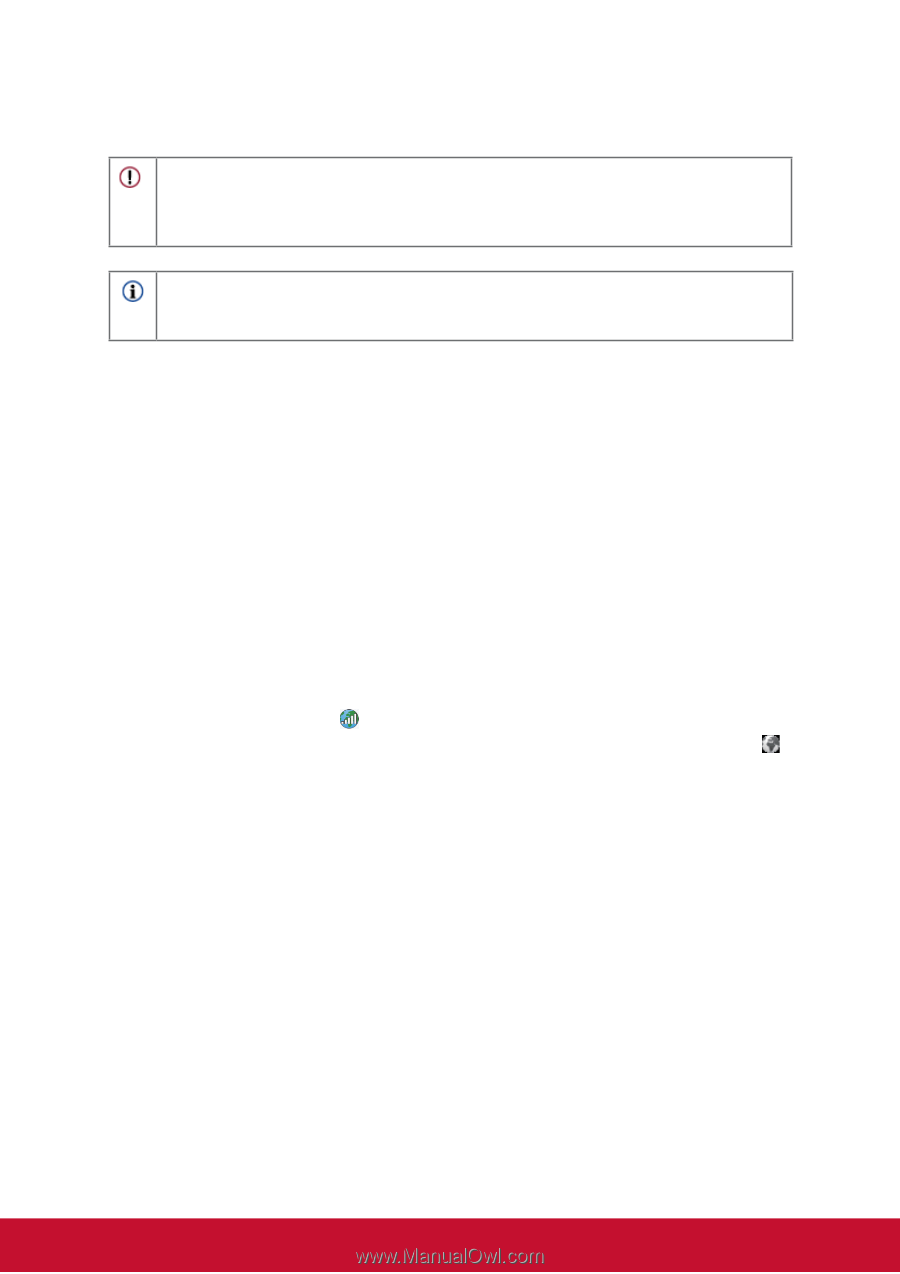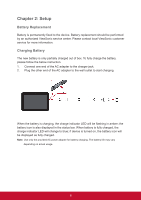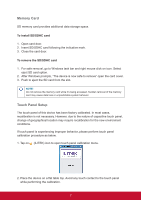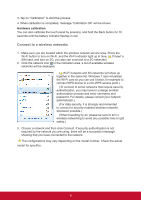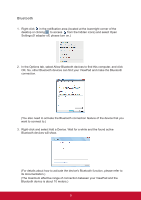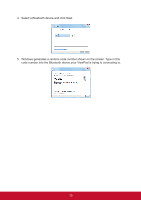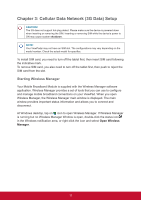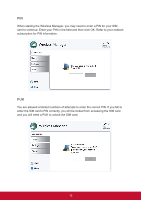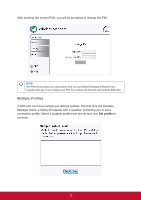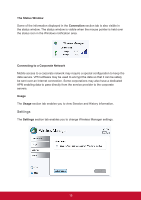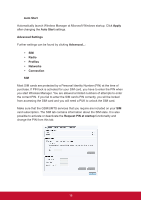ViewSonic ViewPad 10pi ViewPad 10PI User Guide (English) - Page 15
Cellular Data Network 3G Data Setup - - tablet
 |
View all ViewSonic ViewPad 10pi manuals
Add to My Manuals
Save this manual to your list of manuals |
Page 15 highlights
Chapter 3: Cellular Data Network (3G Data) Setup CAUTION! The 3G does not support hot-plug detect. Please make sure the device is powered down when inserting or removing the SIM. Inserting or removing SIM while the device's power is ON may cause system shutdown. NOTE! Your ViewPadpi may not have an SIM slot. The configurations may vary depending on the model number. Check the actual model for specifics. To install SIM card, you need to turn off the tablet first, then insert SIM card following the indicative mark. To remove SIM card, you also need to turn off the tablet first, then push to reject the SIM card from the slot. Starting Wireless Manager Your Mobile Broadband Module is supplied with the Wireless Manager software application. Wireless Manager provides a set of tools that you can use to configure and manage mobile broadband connections on your ViewPad. When you open Wireless Manager, the Wireless Manager main window is displayed. The main window provides important status information and allows you to connect and disconnect. At Windows desktop, tap on icon to open Wireless Manager. If Wireless Manager is running but no Wireless Manager Window is open, double-click the status icon in the Windows notification area, or right-click the icon and select Open Wireless Manager. 11