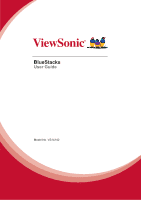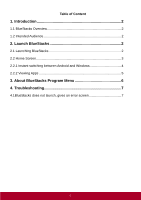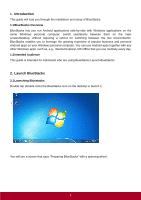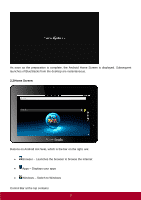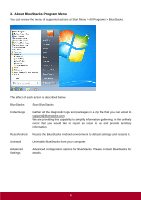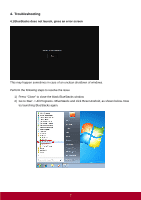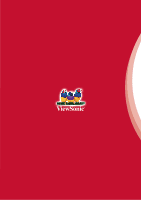ViewSonic ViewPad 10pro ViewPad 10 Pro BlueStacks User Guide (English) - Page 5
Windows - Switch to Windows - android 4 0
 |
View all ViewSonic ViewPad 10pro manuals
Add to My Manuals
Save this manual to your list of manuals |
Page 5 highlights
Back - Go back to the previous screen Home - Tap the home button anytime to go to Android Home Screen Menu - In home screen, open Android settings menu In Apps, displays the App specific context menu Windows - Switch to Windows Touch keys at the right side of ViewPad 10pro Search - In Home screen, launch Google search In Apps, launches app specific search Back - Go back to the previous screen Home - Tap the home button anytime to go to Android Home Screen Menu - Open Android settings menu 2.2.1 Instant switching between Android and Windows Tap the Windows button to switch to Windows. Once you are in Windows, double-tap (double-click) on the BlueStacks icon to launch Android. 4
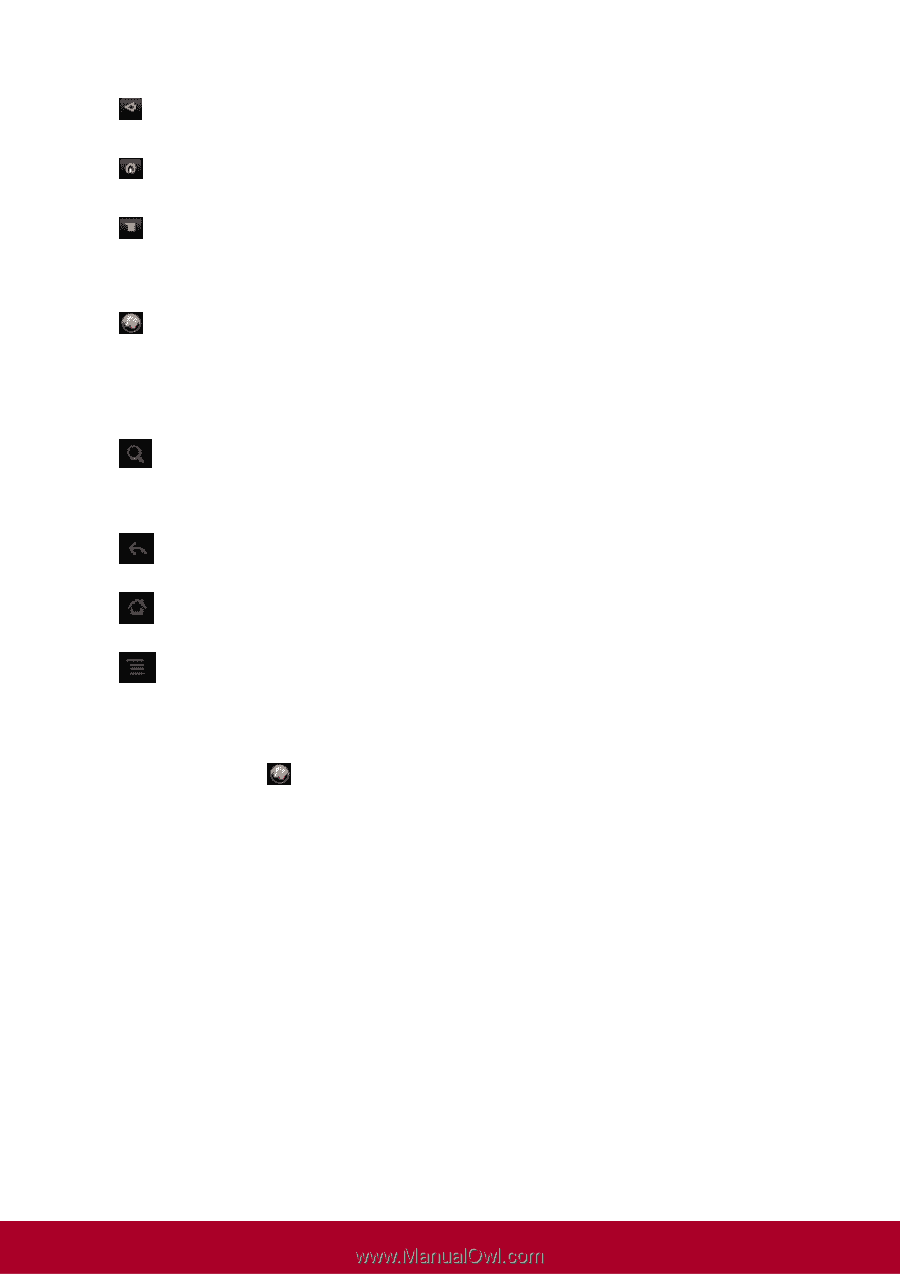
Back – Go back to the previous screen
Home – Tap the home button anytime to go to Android Home Screen
Menu – In home screen, open Android settings menu
In Apps, displays the App specific context menu
Windows – Switch to Windows
Touch keys at the right side of ViewPad 10pro
Search - In Home screen, launch Google search
In Apps, launches app specific search
Back – Go back to the previous screen
Home – Tap the home button anytime to go to Android Home Screen
Menu – Open Android settings menu
2.2.1 Instant switching between Android and Windows
Tap the Windows button
to switch to Windows.
Once you are in Windows, double-tap (double-click) on the BlueStacks icon to launch Android.
4