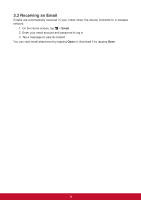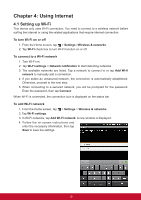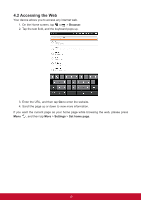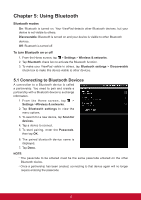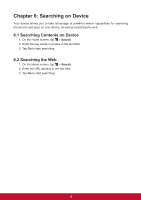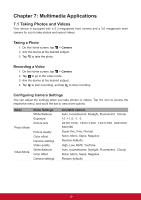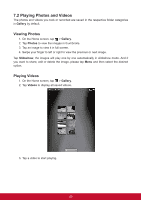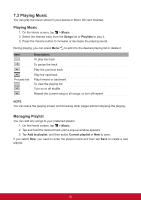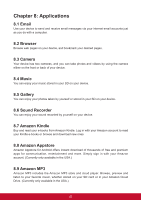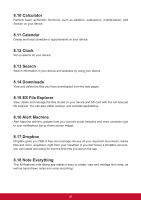ViewSonic ViewPad 7e ViewPad 7E User Guide (English) - Page 31
Multimedia Applications - screen quality
 |
View all ViewSonic ViewPad 7e manuals
Add to My Manuals
Save this manual to your list of manuals |
Page 31 highlights
Chapter 7: Multimedia Applications 7.1 Taking Photos and Videos Your device is equipped with a 0.3 megapixels front camera and a 3.0 megapixels main camera for you to take photos and record videos. Taking a Photo 1. On the Home screen, tap > Camera. 2. Aim the device at the desired subject. 3. Tap to take the photo. Recording a Video 1. On the Home screen, tap > Camera. 2. Tap to go to the video mode. 3. Aim the device at the desired subject. 4. Tap to start recording, and tap to stop recording. Configuring Camera Settings You can adjust the settings when you take photos or videos. Tap the icon to access the respective menu, and scroll the bar to view more options. Mode Photo Mode Video Mode Mode Settings White Balance Exposure Picture size Picture quality Color effect Camera settings Video quality White Balance Color effect Camera settings Available options Auto, Incandescent, Daylight, Fluorescent, Cloudy +2, +1, 0, -1, -2 2048×1536, 1600×1200, 1024×768, 800×600, 640×480 Super fine, Fine, Normal None, Mono, Sepia, Negative Restore defaults High, Low, MMS, YouTube Auto, Incandescent, Daylight, Fluorescent, Cloudy None, Mono, Sepia, Negative Restore defaults 19