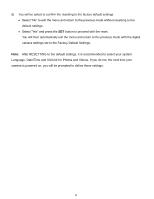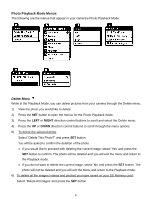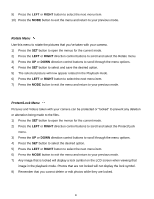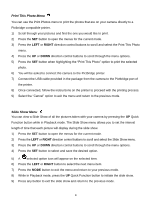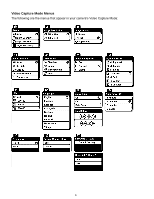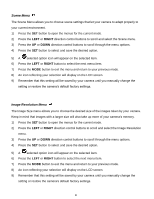Vivitar 5118 v2 Camera Manual - Page 34
Rotate Menu, Protect/Lock Menu
 |
View all Vivitar 5118 manuals
Add to My Manuals
Save this manual to your list of manuals |
Page 34 highlights
9) Press the LEFT or RIGHT button to select the next menu item. 10) Press the MODE button to exit the menu and return to your previous mode. Rotate Menu Use this menu to rotate the pictures that you‟ve taken with your camera. 1) Press the SET button to open the menus for the current mode. 2) Press the LEFT or RIGHT direction control buttons to scroll and select the Rotate menu. 3) Press the UP or DOWN direction control buttons to scroll through the menu options. 4) Press the SET button to select and save the desired option. 5) The selected picture will now appear rotated in the Playback mode. 6) Press the LEFT or RIGHT button to select the next menu item. 7) Press the MODE button to exit the menu and return to your previous mode. Protect/Lock Menu Pictures and Videos taken with your camera can be protected or "locked" to prevent any deletion or alteration being made to the files. 1) Press the SET button to open the menus for the current mode. 2) Press the LEFT or RIGHT direction control buttons to scroll and select the Protect/Lock menu. 3) Press the UP or DOWN direction control buttons to scroll through the menu options. 4) Press the SET button to select the desired option. 5) Press the LEFT or RIGHT button to select the next menu item. 6) Press the MODE button to exit the menu and return to your previous mode. 7) Any image that is locked will display a lock symbol on the LCD screen when viewing that image in the playback mode. Photos that are not locked will not display the lock symbol. 8) Remember that you cannot delete or edit photos while they are locked. 33