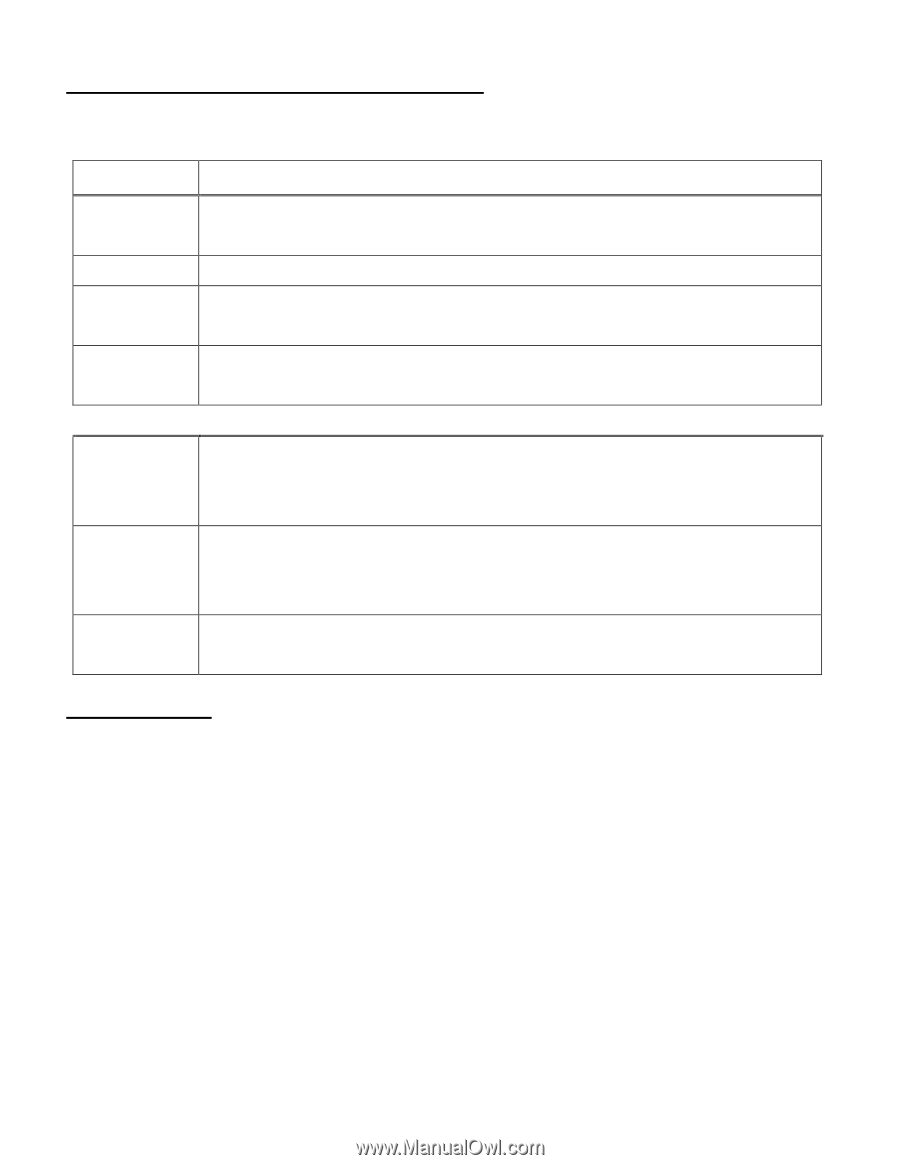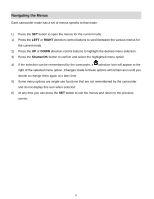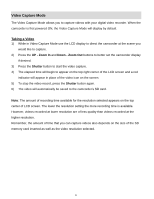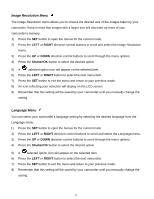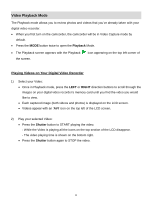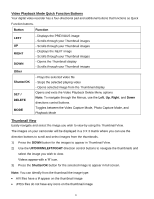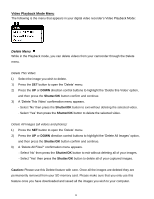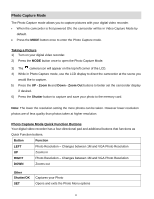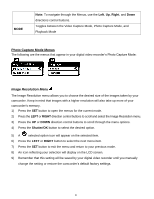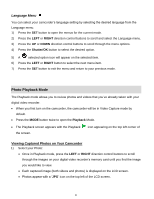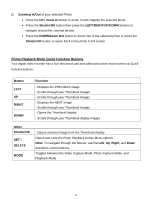Vivitar DVR 380 Camera Manual - Page 18
Video Playback Mode Quick Function Buttons, Thumbnail View
 |
View all Vivitar DVR 380 manuals
Add to My Manuals
Save this manual to your list of manuals |
Page 18 highlights
Video Playback Mode Quick Function Buttons Your digital video recorder has a four-directional pad and additional buttons that functions as Quick Function buttons. Button Function LEFT UP RIGHT DOWN Other - Displays the PREVIOUS image - Scrolls through your Thumbnail images - Scrolls through your Thumbnail images - Displays the NEXT image - Scrolls through your Thumbnail images - Opens the Thumbnail display - Scrolls through your Thumbnail images Shutter/OK SET / DELETE MODE - Plays the selected video file - Stops the selected playing video - Opens selected image from the Thumbnail display Opens and exits the Video Playback Delete Menu options Note: To navigate through the Menus, use the Left, Up, Right, and Down directions control buttons. Toggles between the Video Capture Mode, Photo Capture Mode, and Playback Mode Thumbnail View Easily navigate and select the image you wish to view by using the Thumbnail View. The images on your camcorder will be displayed in a 3 X 3 matrix where you can use the direction buttons to scroll and select images from the thumbnails. 1) Press the DOWN button for the images to appear in Thumbnail View. 2) Use the UP/DOWN/LEFT/RIGHT direction control buttons to navigate the thumbnails and select the image you wish to view. Videos appear with a „V‟ icon. 3) Press the Shutter/OK button for the selected image to appear in full screen. Note: You can identify from the thumbnail the image type: AVI files have a V appear on the thumbnail image JPEG files do not have any icons on the thumbnail image 17