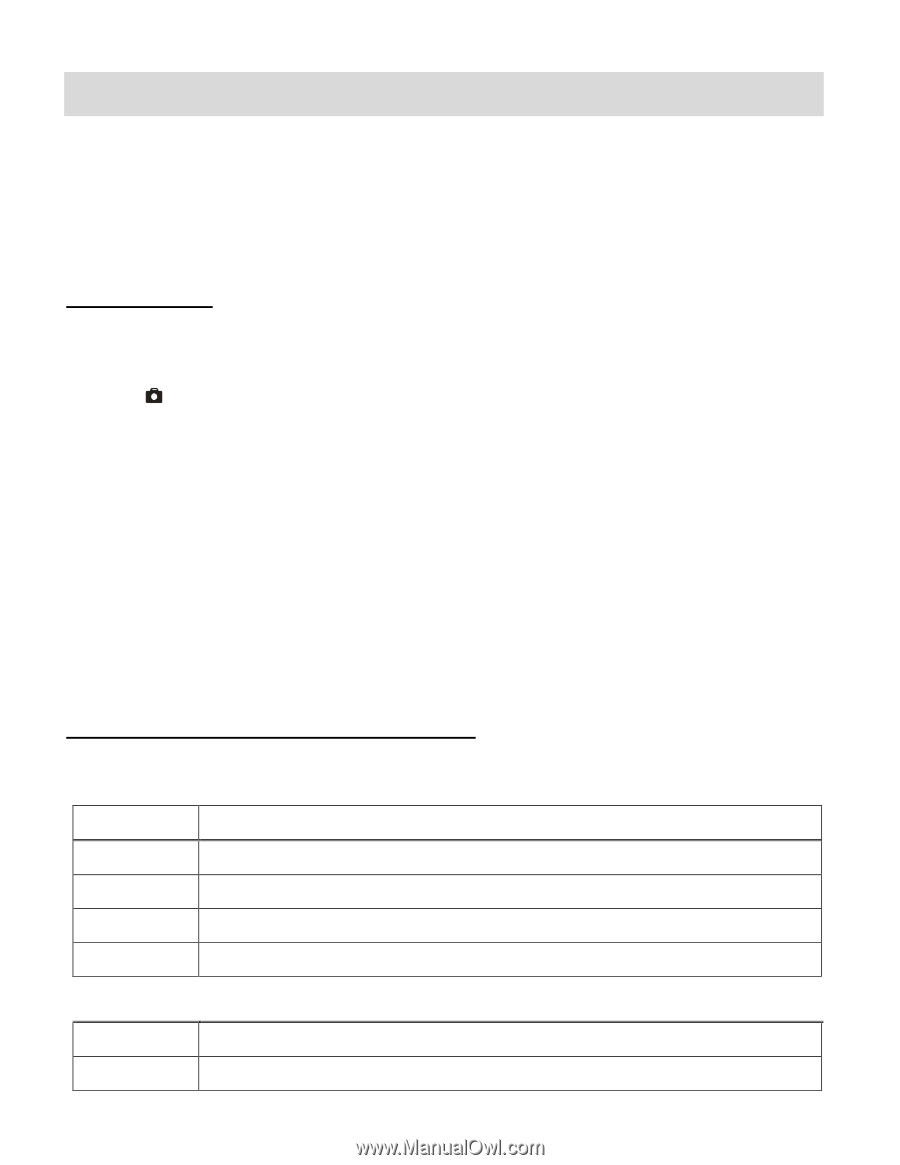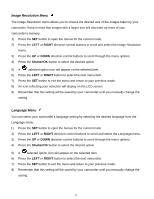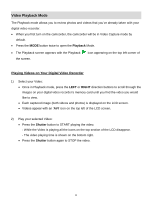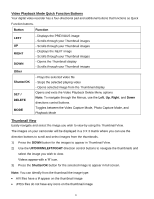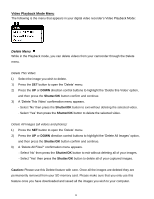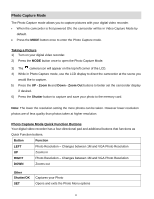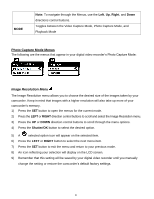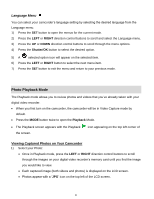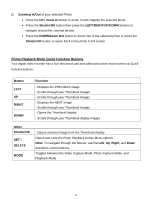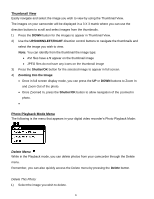Vivitar DVR 380 Camera Manual - Page 20
Photo Capture Mode - camera
 |
View all Vivitar DVR 380 manuals
Add to My Manuals
Save this manual to your list of manuals |
Page 20 highlights
Photo Capture Mode The Photo Capture mode allows you to capture pictures with your digital video recorder. When the camcorder is first powered ON, the camcorder will be in Video Capture Mode by default. Press the MODE button once to enter the Photo Capture mode. Taking a Picture 1) Turn on your digital video recorder. 2) Press the MODE button once to open the Photo Capture Mode. 3) The camera icon will appear on the top left corner of the LCD. 4) While in Photo Capture mode, use the LCD display to direct the camcorder at the scene you would like to capture. 5) Press the UP - Zoom In and Down - Zoom Out buttons to better set the camcorder display if desired. 6) Press the Shutter button to capture and save your photo to the memory card. Note: The lower the resolution setting the more photos can be taken. However lower resolution photos are of less quality than photos taken at higher resolution. Photo Capture Mode Quick Function Buttons Your digital video recorder has a four-directional pad and additional buttons that functions as Quick Function buttons. Button Function LEFT Photo Resolution - Changes between 1M and VGA Photo Resolution UP Zooms in RIGHT Photo Resolution - Changes between 1M and VGA Photo Resolution DOWN Zooms out Other Shutter/OK SET Captures your Photo Opens and exits the Photo Menu options 19