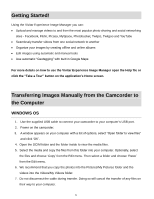Vivitar DVR 914HD User Manual - Page 69
Photos, Videos
 |
View all Vivitar DVR 914HD manuals
Add to My Manuals
Save this manual to your list of manuals |
Page 69 highlights
PHOTOS Select the Photos tab to view the photos on your mobile device. 1. Thumbs View: Tap Thumbs to view thumbnails of the photos on your mobile device. 2. Albums View: Tap Albums, then tap on an Album to view thumbnails of the photos in the album. 3. View full screen: Tap on a photo in the Thumbnail view to see it in full screen. 4. Slideshow: Tap, hold and select photo(s), then tap Slideshow to run a slideshow of the selected photos. 5. Share: Tap, hold and select photo(s), then tap Share to view share options. Select one of the options and follow the prompts to share photos. NOTE: You may be prompted to login to the selected Share option. VIDEOS Select the Videos tab to view and playback the videos on your mobile device. 1. Thumbs View: Tap Thumbs to view thumbnails of the videos on your mobile device. 2. Playlists View: Tap Playlists, then tap on a Playlist to view thumbnails of the videos in the Playlist. 3. View full screen: Tap on a video to open and playback in full screen mode. Tap the screen to show or hide video player controls. 4. Share: Tap, hold and select photo(s), then tap Share to view share options. Select one of the options and follow the prompts to share the video. NOTE: You may be prompted to login to the selected Share option. 68