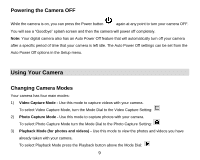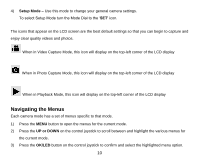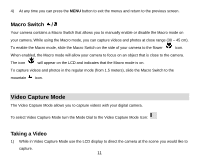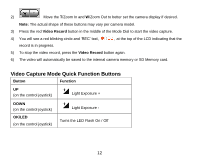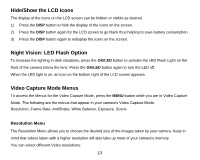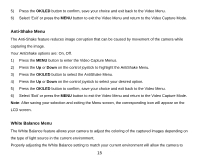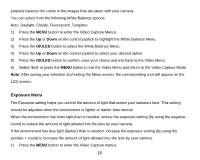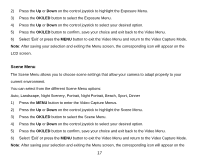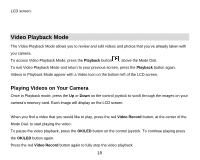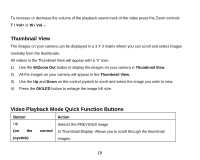Vivitar DVR 920HD DVR 920 Camera Manual - Page 15
Frame Rate Menu
 |
View all Vivitar DVR 920HD manuals
Add to My Manuals
Save this manual to your list of manuals |
Page 15 highlights
High Definition (HD) 1280x720 pixels, VGA 640x480 pixels, QVGA 320x240 pixels 1) Press the MENU button to enter the Video Capture Menus. 2) Press the Up or Down on the control joystick to highlight the Resolution Menu. 3) Press the OK/LED button to select the Resolution Menu. 4) Press the Up or Down on the control joystick to select your desired option. 5) Press the OK/LED button to confirm, save your choice and exit back to the Video Menu. 6) Select „Exit‟ or press the MENU button to exit the Video Menu and return to the Video Capture Mode. Note: After saving your selection and exiting the Menu screen, the corresponding icon will appear on the LCD screen. Frame Rate Menu The frame rate is the number of frames or images that are displayed per second during video playback. The higher the number of frames playing per second, the smoother the video playback appears. Keep in mind that videos taken with a higher frame rate will also take up more of your camera‟s memory. You can select different Frame Rates: 30 fps, 15 fps 1) Press the MENU button to enter the Video Capture Menus. 2) Press the Up or Down on the control joystick to highlight the Frame Rate Menu. 3) Press the OK/LED button to select the Frame Rate Menu. 4) Press the Up or Down on the control joystick to select your desired option. 14