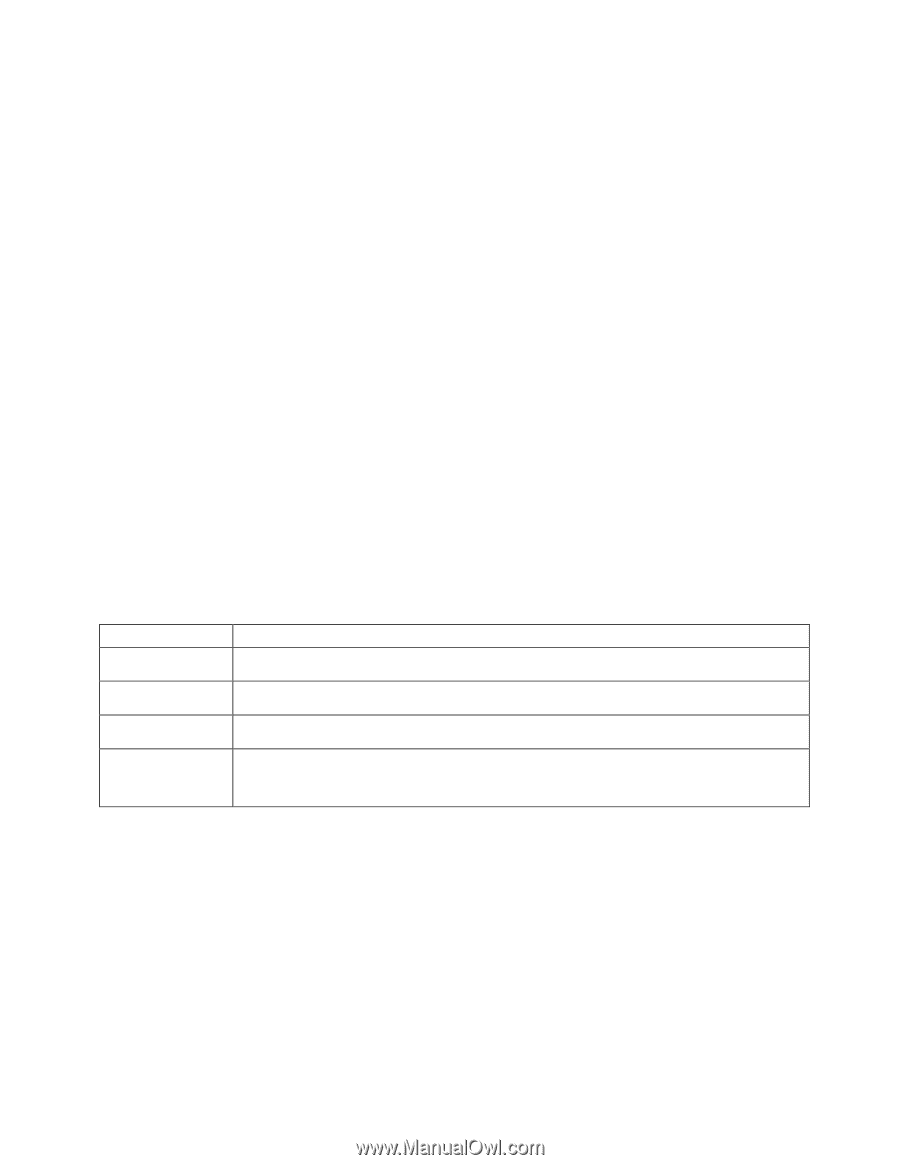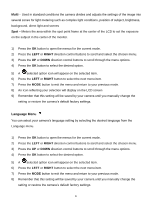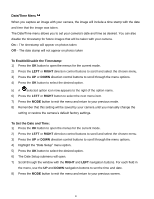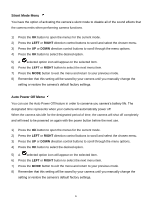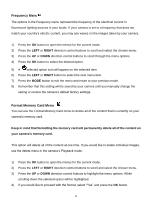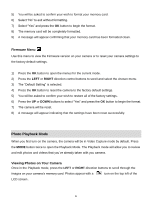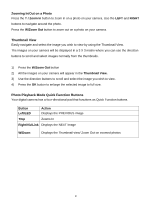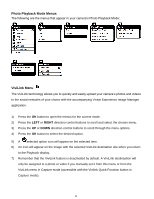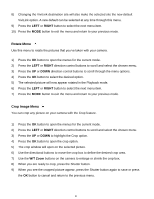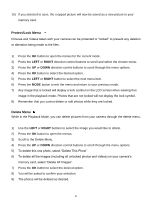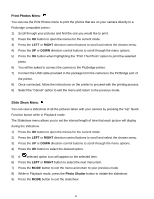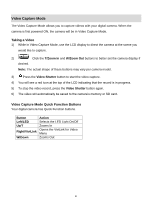Vivitar DVR 925HD Camera Manual - Page 28
Thumbnail View, Photo Playback Mode Quick Function Buttons
 |
View all Vivitar DVR 925HD manuals
Add to My Manuals
Save this manual to your list of manuals |
Page 28 highlights
Zooming In/Out on a Photo Press the T / Zoom In button to zoom in on a photo on your camera. Use the LEFT and RIGHT buttons to navigate around the photo. Press the W/Zoom Out button to zoom out on a photo on your camera. Thumbnail View Easily navigate and select the image you wish to view by using the Thumbnail View. The images on your camera will be displayed in a 3 X 3 matrix where you can use the direction buttons to scroll and select images normally from the thumbnails. 1) Press the W/Zoom Out button 2) All the images on your camera will appear in the Thumbnail View. 3) Use the direction buttons to scroll and select the image you wish to view. 4) Press the OK button to enlarge the selected image to full size. Photo Playback Mode Quick Function Buttons Your digital camera has a four-directional pad that functions as Quick Function buttons. Button Left/LED Action Displays the PREVIOUS image T/Up Zooms In Right/ViviLink Displays the NEXT image W/Down Displays the Thumbnail view/ Zoom Out on zoomed photos 27