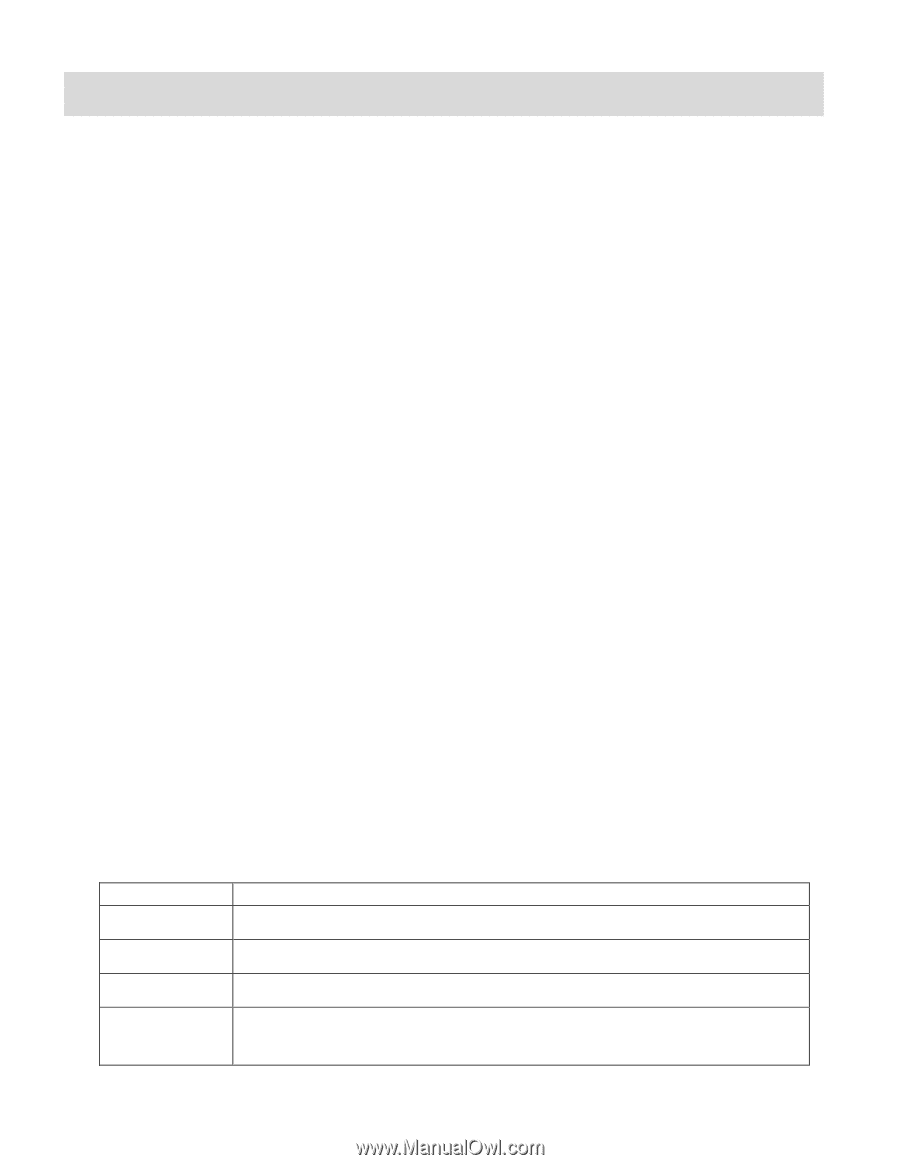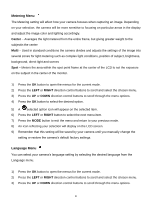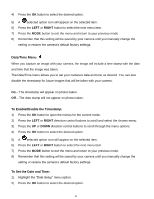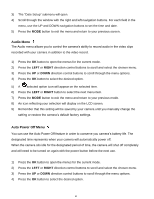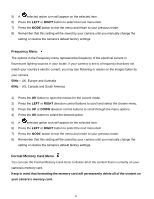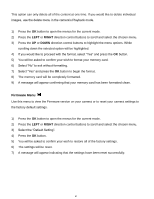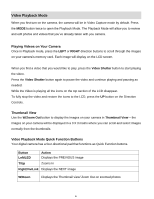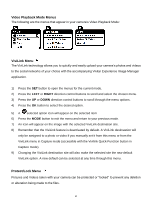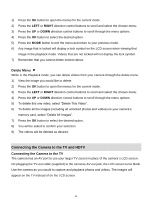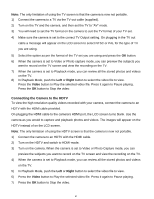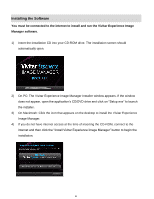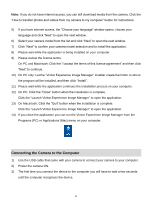Vivitar DVR 925HD Camera Manual - Page 45
Video Playback Mode - review
 |
View all Vivitar DVR 925HD manuals
Add to My Manuals
Save this manual to your list of manuals |
Page 45 highlights
Video Playback Mode When you first turn on the camera, the camera will be in Video Capture mode by default. Press the MODE button twice to open the Playback Mode. The Playback Mode will allow you to review and edit photos and videos that you‟ve already taken with you camera. Playing Videos on Your Camera Once in Playback mode, press the LEFT or RIGHT direction buttons to scroll through the images on your camera‟s memory card. Each image will display on the LCD screen. When you find a video that you would like to play, press the Video Shutter button to start playing the video. Press the Video Shutter button again to pause the video and continue playing and pausing as needed. While the Video is playing all the icons on the top section of the LCD disappear. To fully stop the video and restore the icons to the LCD, press the UP button on the Direction Controls. Thumbnail View Use the W/Zoom Out button to display the images on your camera in Thumbnail View - the images on your camera will be displayed in a 3 X 3 matrix where you can scroll and select images normally from the thumbnails. Video Playback Mode Quick Function Buttons Your digital camera has a four-directional pad that functions as Quick Function buttons. Button Left/LED Action Displays the PREVIOUS image T/Up Zooms In Right/ViviLink Displays the NEXT image W/Down Displays the Thumbnail view/ Zoom Out on zoomed photos 44