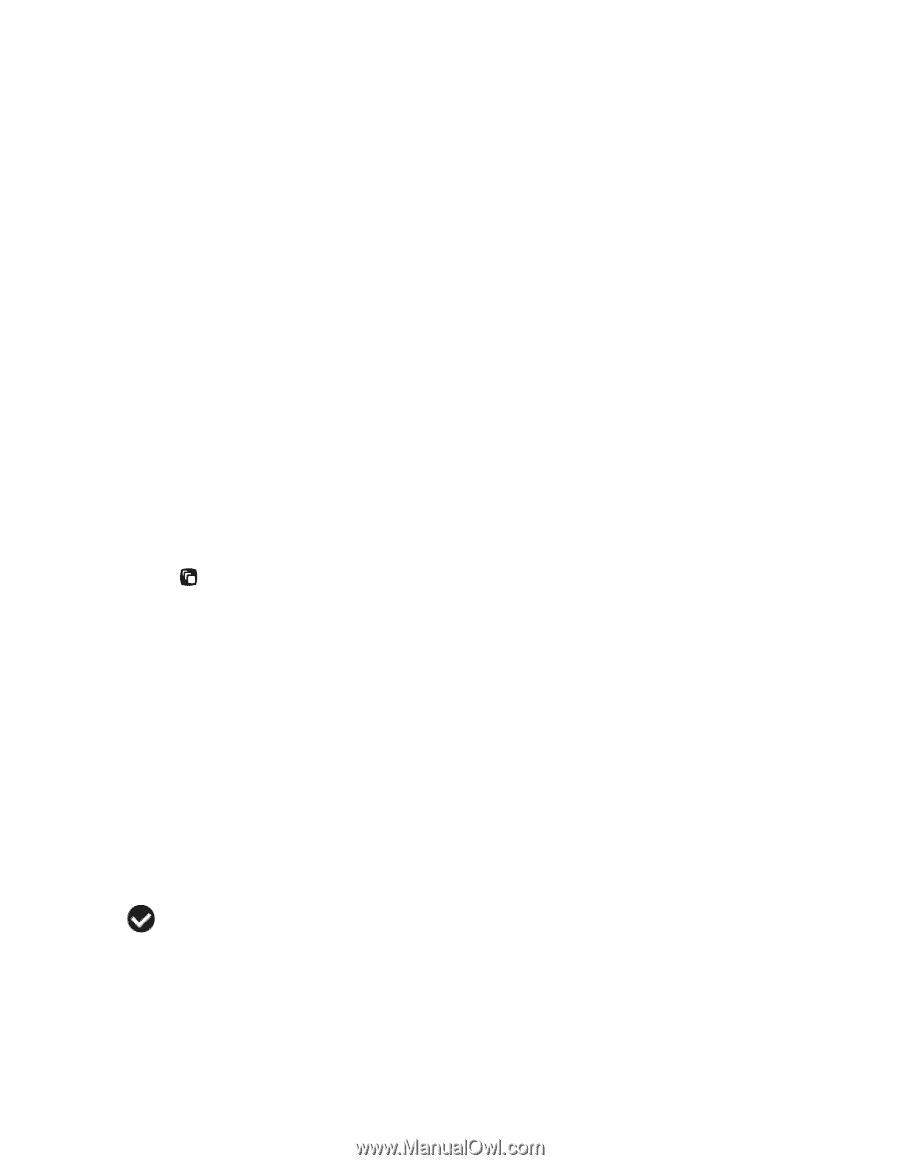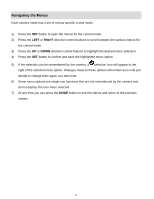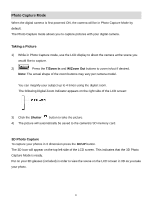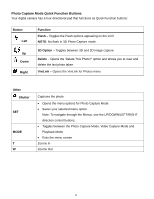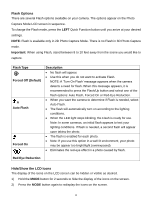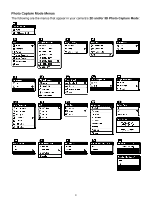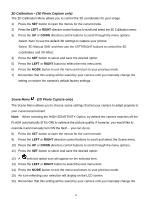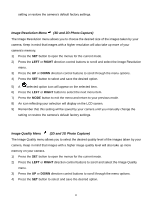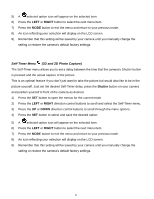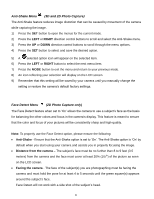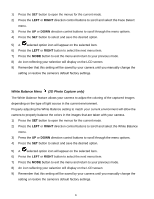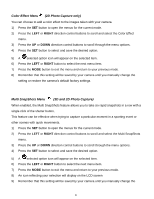Vivitar T135 Camera Manual - Page 19
D Calibration, 3D Photo Capture only, Scene Menu, 2D Photo Capture only
 |
View all Vivitar T135 manuals
Add to My Manuals
Save this manual to your list of manuals |
Page 19 highlights
3D Calibration - (3D Photo Capture only) The 3D Calibration Menu allows you to control the 3D coordinates for your image. 1) Press the SET button to open the menus for the current mode. 2) Press the LEFT or RIGHT direction control buttons to scroll and select the 3D Calibration menu. 3) Press the UP or DOWN direction control buttons to scroll through the menu options. Select „Auto‟ to use the default 3D settings to capture your photos. Select „3D Manual Shift‟ and then use the LEFT/RIGHT buttons to control the 3D coordinates and 3D effect. 4) Press the SET button to select and save the desired option. 5) Press the LEFT or RIGHT button to select the next menu item. 6) Press the MODE button to exit the menu and return to your previous mode. 7) Remember that this setting will be saved by your camera until you manually change the setting or restore the camera‟s default factory settings. Scene Menu - (2D Photo Capture only) The Scene Menu allows you to choose scene settings that let your camera to adapt properly to your current environment. Note: When selecting the HIGH SENSITIVITY Option, by default the camera switches off the FLASH automatically (if it‟s ON) to optimize the picture quality. If however, you would like to override it and manually turn ON the flash - you can do so. 8) Press the SET button to open the menus for the current mode. 9) Press the LEFT or RIGHT direction control buttons to scroll and select the Scene menu. 10) Press the UP or DOWN direction control buttons to scroll through the menu options. 11) Press the SET button to select and save the desired option. 12) A selected option icon will appear on the selected item. 13) Press the LEFT or RIGHT button to select the next menu item. 14) Press the MODE button to exit the menu and return to your previous mode. 15) An icon reflecting your selection will display on the LCD screen. 16) Remember that this setting will be saved by your camera until you manually change the 18