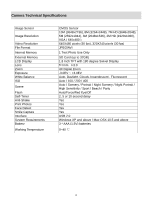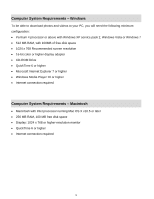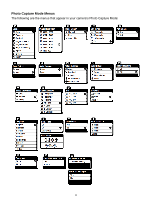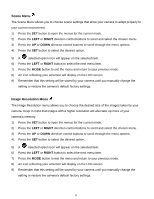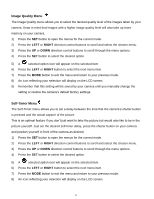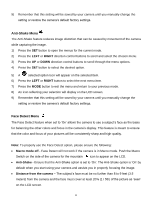Vivitar X014 Camera Manual - Page 14
Photo Capture Mode Quick Function Buttons, Hide/Show the LCD Icons, Flash Options - macro mode
 |
View all Vivitar X014 manuals
Add to My Manuals
Save this manual to your list of manuals |
Page 14 highlights
Photo Capture Mode Quick Function Buttons Your digital camera has a four-directional pad that functions as Quick Function buttons: Button Left Up Right Down Icon appearing and Action Scene Selection - Opens the Scene menu Flash Options - Toggles the Flash options appearing on the LCD Delete Last Photo - Allows you to delete the last photo taken ViviLink - Opens the ViviLink menu Hide/Show the LCD Icons The display of the icons on the LCD screen can be hidden or visible as desired. 1) Hold the MODE button for 2 seconds to hide the display of the icons on the screen. 2) Press the MODE button again to redisplay the icons on the screen. Flash Options There are several Flash options available on your camera. The options appear on the Photo Capture Mode LCD screen in the sequence. To change the Flash mode, press the Up Quick Function button until you arrive at your desired settings. Note: The Macro mode must be turned OFF when you want to use the Flash. Slide the Macro Switch to the mountain icon . The icon will appear on the LCD display. Flash Type Forced Off (Default) A Auto Flash Description No flash will appear. Use this when you do not want to activate Flash. When you want the camera to determine if Flash is needed, select Auto Flash. The flash will automatically turn on according to the lighting 13